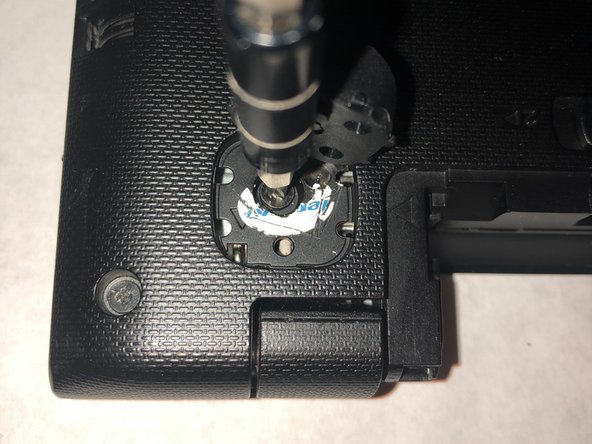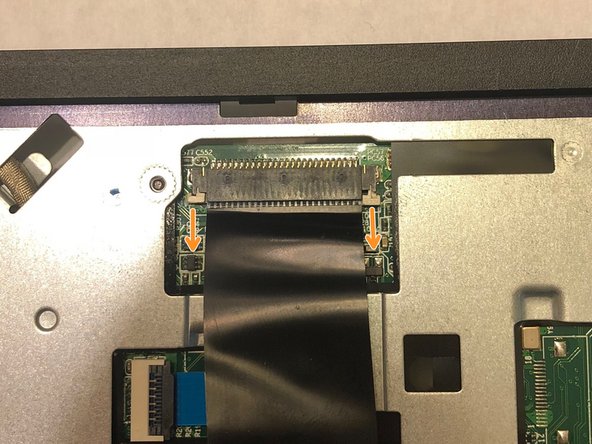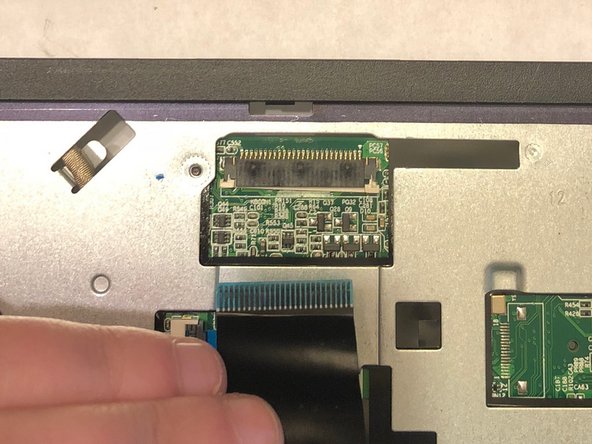Einleitung
Keyboard may need replacing for several reasons ranging from spilling something on your keyboard to mulitple keys not working properly. You will need a new standard replacement keyboard for Lenovo S20-30 to continue the replacement. Keyboards costs around $22-$50. This guide shows step by step how to replace your Lenovo S20-30 keyboard. Make sure to carefully read the steps and keep track of parts dissassembled so they are not lost.
Was du brauchst
-
-
Slide the manual battery latch to the unlock position, so that the red is showing.
-
-
-
Slide and hold the spring-loaded battery latch on the other side (right) while sliding the battery out of the computer.
-
Grab new Lenovo S20-30 battery for replacement.
-
-
-
Remove the two front rubber feet using a long metal spudger.
-
Use your Phillips #0 screwdriver to remove the two M2.5 x 5mm flat-head screws located underneath the pads.
-
-
-
-
Use the Phillips #0 screwdriver to remove the nine M2 x 4mm flat head screws located on the outer edges on the back of the laptop.
-
-
-
Use the long metal spudger to pry open the bottom half of the laptop.
-
Gently lift the cover off to reveal the motherboard.
-
-
-
Flip over laptop and open the lid to have access to the keyboard.
-
Use a plastic opening tool to pry apart the keyboard.
-
-
-
A connector is attached to the keyboard.
-
Remove it by gently pulling it outward.
-
To reassemble your device, follow these instructions in reverse order.
To reassemble your device, follow these instructions in reverse order.
Rückgängig: Ich habe diese Anleitung nicht absolviert.
3 weitere Nutzer:innen haben diese Anleitung absolviert.