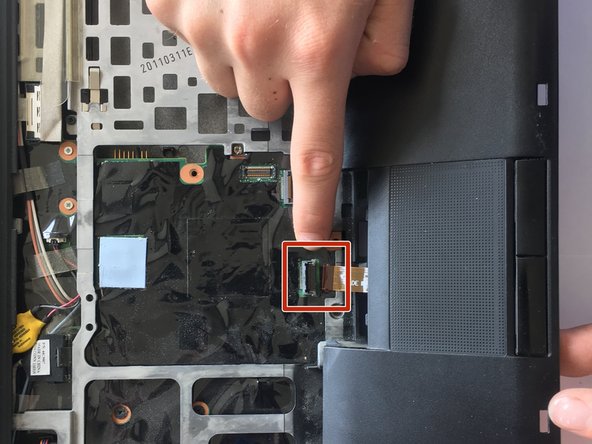Einleitung
Is your Lenovo ThinkPad T410s mouse not moving or frozen? You might want to replace your palm-rest, and this guide will help you replace it!
Was du brauchst
-
-
Flip the laptop over.
-
Push and hold the locking switch to the left.
-
Pull the battery out with your other hand.
-
-
-
Remove the single Phillips #0 screw grin the back panel.
-
Pull the back panel off.
-
-
-
Pull the metal prongs at the side of the RAM away from each other.
-
Pull the RAM out.
-
-
-
-
Wedge the flat end of a spudger, or plastic opening tool, under the end of the keyboard and pry up.
-
-
-
Use the flat end of a spudger to unplug the keyboard connector from the laptop.
-
Pull the keyboard out.
-
-
-
Up the flat end of a spudger to lift up the black tab on the ZIF connector.
-
Pull out the ribbon connector from the ZIF connector.
-
To reassemble your device, follow these instructions in reverse order.
To reassemble your device, follow these instructions in reverse order.