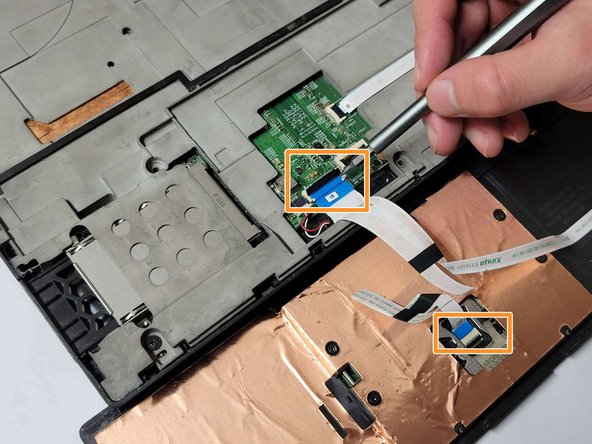Einleitung
Use this guide to replace the touchpad on your Lenovo ThinkPad W541 laptop.
The touchpad is an essential component of any laptop, allowing you to navigate and interact with your device effortlessly. If you're experiencing problems with your ThinkPad W541 touchpad, don't worry, whether you're an experienced DIYer or a novice, this guide will lead you through the steps of repairing it and makes the process quick and simple.
Was du brauchst
-
-
Slide the clips to the left and right sides, remove the battery upwards.
-
Loosen two Phillips #00 screws and open the cover plate.
-
Remove four 9.0 mm Phillips #00 case screws.
-
Remove three 9.0 mm Phillips #00 screws circled with red in the second picture.
-
-
-
Use the pry bar to push the keypad below the slot shown in the first picture and push it upward.
-
Loosen six Phillips #000 screws circled with red in the second picture, lift up the keyboard.
-
-
-
-
Open the black clips according to the direction marked in the first picture and remove the cable.
-
Use a pry bar to pry open the black protective casing upwards.
-
Follow the direction shown in the third picture, open the black clips upwards and remove the cable.
-
-
-
Remove the four 2.0 mm Phillips #000 screws circled with red in the first picture.
-
Carefully remove the metal tape shown in the second picture and paste it back on after replacing the new touchpad.
-
As shown in the third picture, remove the trackpad that needs to be replaced.
-
-
-
You can replace your touchpad with a new one. To install your computer just follow this guide in reverse.
-
To reassemble your device, follow these instructions in reverse order.
To reassemble your device, follow these instructions in reverse order.