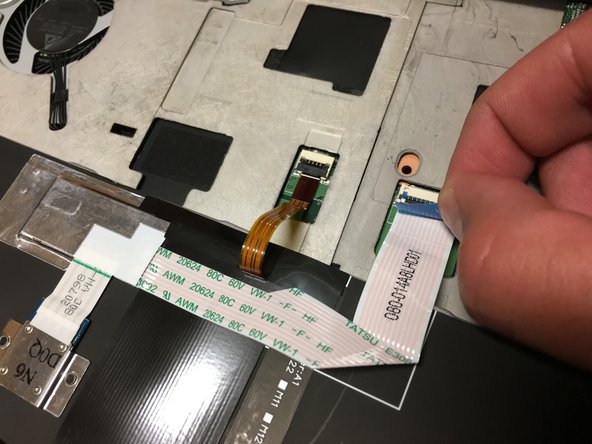Einleitung
Is your keyboard old, unusuable, or literally unhinged? Try replacing your keyboard by following these steps.
Was du brauchst
-
-
Flip the laptop over so you can see the bottom panel.
-
Unscrew the circled screws to detach the keyboard.
-
-
-
Flip the laptop back over and open it normally.
-
Use a plastic opening tool to lift up the keyboard along the bottom edge until it is detached.
-
-
-
-
Using a finger, push the top of the keyboard out of its holder to completely detach it.
-
Move the keyboard out of the way by rotating the far side of the keyboard towards you.
-
-
-
Lay the keyboard on its front.
-
Disconnect the 3 cables by pulling on the attached tabs.
-
To reassemble your device, follow these instructions in reverse order.
To reassemble your device, follow these instructions in reverse order.
Rückgängig: Ich habe diese Anleitung nicht absolviert.
3 weitere Personen haben diese Anleitung absolviert.