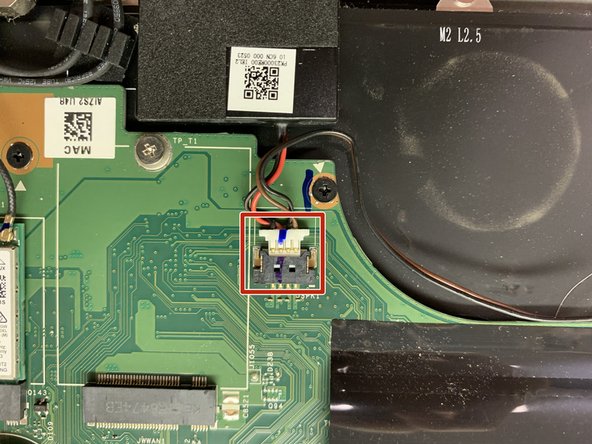Einleitung
If the motherboard for your Lenovo Thinkpad Yoga 260 (Model Number: 20FD002HUS) is defective or broken, this guide will carefully walk you through the steps to replace it.
If your computer is often failing to boot or you are experiencing random freezing issues and “blue screens of death” you may consider replacing the motherboard.
Before using this guide ensure the laptop is powered off, disconnected from external power sources, and you have the listed tools available for use.
Was du brauchst
-
-
Using a Phillips #1 screwdriver, gently unscrew the eight 1.3 mm Phillips #1 screws until you hear an audible click.
-
-
-
Using a plastic opening tool, gently pry the bottom cover from the laptop.
-
Work the plastic opening tool around the edges of the bottom cover undoing all of the plastic clips, as shown in the picture.
-
-
-
Fold back the plastic cover to access the battery connection.
-
Remove the battery connection using your two index fingers.
-
-
-
Unscrew the two 1.3 mm Phillips #1 fasteners using a Phillips #1 screwdriver and set them aside.
-
Lift the battery free from its mounting and remove it.
-
-
-
-
Using a Phillips #1 screwdriver, remove the four 1.3 mm Phillips #1 screws and set them aside.
-
-
-
Using your index finger and thumb, gently pry the cooler from its mountings and remove the assembly.
-
-
-
Using a Phillips #1 screwdriver, remove the 1.3 mm screw and set it aside.
-
-
-
Carefully disconnect the 2 cables from the WiFi-Card as indicated on the card label.
-
Set the Wifi-Card aside.
-
-
-
Disconnect the speaker cable located near hinge side of the laptop.
-
Remove both speakers from the assembly.
-
-
-
Gently lift up the SD chip's black protective film.
-
Using a Phillips #1 screwdriver, remove the 1.3 mm screw and set it aside.
-
Unplug the SD chip from the assembly and set the SD chip aside.
-
-
-
Pull up on the 2 black tabs to remove the cords located along the hinge edge of the device.
-
-
-
Pull up the 6 colored tabs along the edge of the motherboard to disconnect them from the motherboard.
-
-
-
Remove the fourteen .8 mm screws on the motherboard using a Phillips #00 screwdriver.
-
Carefully lift the motherboard out of assembly.
-
To reassemble your device, follow these instructions in reverse order.
To reassemble your device, follow these instructions in reverse order.
Rückgängig: Ich habe diese Anleitung nicht absolviert.
5 weitere Personen haben diese Anleitung absolviert.