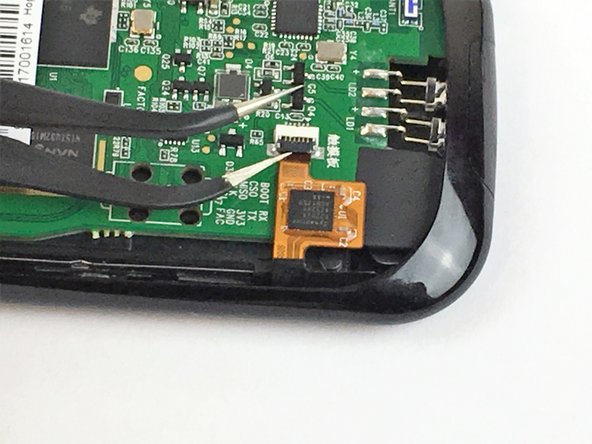Einleitung
This guide will involve using basic tools to replace the case of the Logitech Harmony 950.
Was du brauchst
-
-
Use the Opening Tool to open the port cover at the bottom of the remote control.
-
Bend the cover back to gain easy access to the screws.
-
-
-
Use the Phillips #0 Screwdriver to remove the (2) two 6mm screws.
-
Pull the bottom cover off of the remote control.
-
-
-
Use the Phillips #1 Screwdriver to remove the (2) two 6mm screws.
-
There should be a gap on each side to fit the Opening Tool. Use the Opening Tool to open the back cover (Soft Touch cover) using the gap.
-
-
-
Use the Opening Tool to lift the battery out of the case.
-
Gently pull the cable out of the socket to unplug the battery.
-
-
-
-
Use the Phillips #1 screwdriver to remove the (3) three 6mm screws.
-
Push the opening tool into the gap along the side of the remote, then slide it across until you hear clicking sounds.
-
-
-
Use the angled Tweezers to carefully pull the white cable end off of the remote and disconnect it.
-
-
-
Use the Phillips #0 screwdriver to remove the (5) five 6mm screws. Keep in mind that once the screws are off, the circuit board will be completely separate from the case.
-
-
-
Remove the black tape to fully access the cable underneath.
-
This cable has a locking mechanism. Use the Angled Tweezers to lift the black part (lock).
-
Slide the yellow cable to disconnect it from the circuit board.
-
-
-
Pull the circuit board off of the case. Start from the bottom, and lift up to completely detach it from the cover.
-
-
-
Use the Blunt Tweezers to carefully remove the keypad from the cover of the remote.
-
To reassemble your device, follow these instructions in reverse order.
To reassemble your device, follow these instructions in reverse order.
Rückgängig: Ich habe diese Anleitung nicht absolviert.
3 weitere Personen haben diese Anleitung absolviert.
3 Kommentare
where can this casing be purchased?
Parts are required obviously!!
Is the usb bottom cap part of the replacement case? If not can u get one?