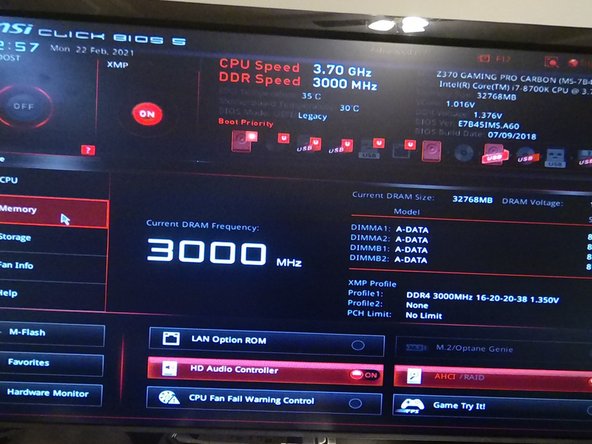Diese Version enthält möglicherweise inkorrekte Änderungen. Wechsle zur letzten geprüften Version.
Was du brauchst
-
Dieser Schritt ist noch nicht übersetzt. Hilf mit, ihn zu übersetzen!
-
Unplug the PC and lay it on its side.
-
-
Dieser Schritt ist noch nicht übersetzt. Hilf mit, ihn zu übersetzen!
-
Remove the side panel of your PC.
-
-
Dieser Schritt ist noch nicht übersetzt. Hilf mit, ihn zu übersetzen!
-
Locate the RAM modules. They can be found on the upper right section of the motherboard.
-
-
-
Dieser Schritt ist noch nicht übersetzt. Hilf mit, ihn zu übersetzen!
-
Apply downwards pressure to the black plastic clip at the top of the RAM chip until it snaps out of its locked position into the unlocked position.
-
Repeat this for every clip on the top of the RAM sticks.
-
-
Dieser Schritt ist noch nicht übersetzt. Hilf mit, ihn zu übersetzen!
-
Repeat the same process you did in Step 4 on the clips on the bottom of the RAM sticks.
-
-
Dieser Schritt ist noch nicht übersetzt. Hilf mit, ihn zu übersetzen!
-
Firmly grab one RAM stick on each side of the stick and pull straight up out of the slot.
-
Repeat for all installed RAM sticks.
-
-
Dieser Schritt ist noch nicht übersetzt. Hilf mit, ihn zu übersetzen!
-
Set the RAM stick gently into the slot.
-
Apply even force to both sides of the RAM stick until the clips on either side of the RAM stick snap into place.
-
Repeat for every RAM stick.
-
-
Dieser Schritt ist noch nicht übersetzt. Hilf mit, ihn zu übersetzen!
-
If any of the clips did not properly lock back in place, apply pressure on the side of the RAM stick with the disengaged lock.
-
-
Dieser Schritt ist noch nicht übersetzt. Hilf mit, ihn zu übersetzen!
-
Close the computer and turn it on. When the MSI loading screen appears, press the Delete key. If the computer boots into Windows or Linux, you did not press the delete key fast enough. Turn the computer off and back on again. If you press delete fast enough, MSI Click Bios will start.
-
In MSI, Click BIOS, select the memory tab on the left side of the window, and look at the table to the right. You will see a list of your RAM slots and their current status.
-
It should show the brand and size of every memory stick you purchased. If certain memory sticks are not visible, repeat steps 1 and 2, then check and see if all RAM sticks are pushed in all of the way, with all clamps locked in.
-
If all RAM sticks are correctly installed and are still not showing up, or what the brand or size of the RAM chips the computer shows is inconsistent with what you ordered, contact the seller of the RAM sticks.
-
If all of the RAM sticks are showing up properly, exit Click Bios by selecting the X button in the top right corner and pressing yes in the dialog window that appears.
-
Rückgängig: Ich habe diese Anleitung nicht absolviert.
Ein:e weitere:r Nutzer:in hat diese Anleitung absolviert.
Ein Kommentar
Hey
I change my ram from one single barette to a double barret and put them in the slot 2 and 4
When I start my computer I have a black screen, the mouse and keyboard doesn’t seems to start with the computer. The computer runs fine but I have no response from any of the équipements
What seems to be the problem ?