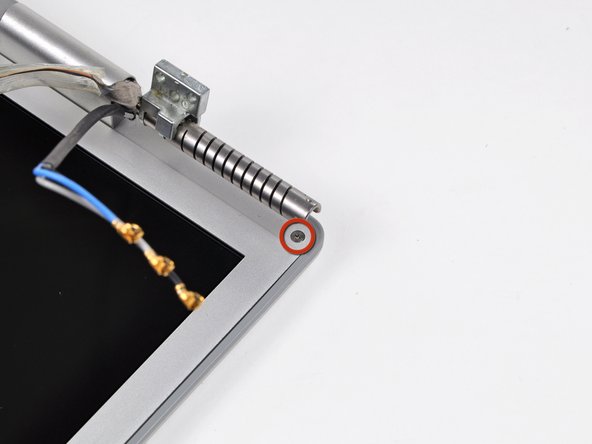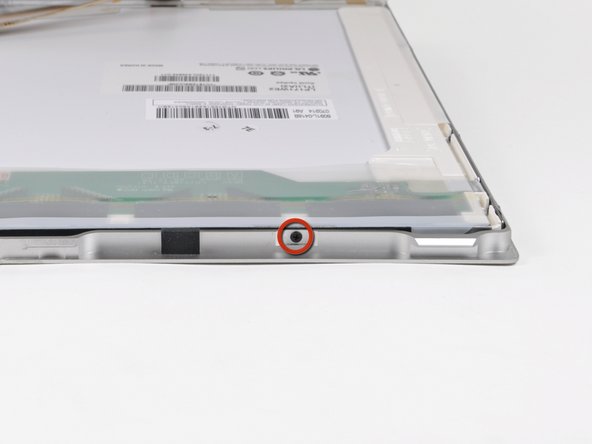Diese Version enthält möglicherweise inkorrekte Änderungen. Wechsle zur letzten geprüften Version.
Was du brauchst
-
-
Drücke mit deinen Fingern die beiden Laschen der Haltevorrichtung, um den Akku zu lösen und aus dem Computer zu entfernen.
-
-
-
Entferne die vier identischen 3,4 mm Kreuzschlitzschrauben von der Speicherabdeckung. Diese Schrauben haben einen Schraubenkopf mit einem Durchmesser von 4 mm im Gegensatz zu denen mit einem Durchmesser von 3 mm am Gehäuse selbst.
-
-
-
Hebe die Abdeckung gerade so weit hoch, dass du sie fassen kannst, um sie dann auf dich zu zu schieben und so aus dem Gehäuse zu ziehen.
-
-
-
Entferne die drei Kreuzschlitzschrauben im Akkufach in der Nähe der Verriegelung. Apple war so nett, diese Schrauben in einem leichten Winkel zu neigen, damit sie sich leichter entfernen lassen. Beim A1261 haben diese Schrauben Köpfe mit einem Durchmesser von 4 mm und nicht wie bei den Gehäuseschrauben 3 mm.
-
-
-
Entferne die folgenden sechs Schrauben:
-
Zwei 14,5 mm T6 Torx Schrauben auf beiden Seiten des RAM-Steckplatzes.
-
Vier 3,4 mm Kreuzschlitzschrauben entlang des Scharniers.
-
-
-
Entferne die vier 3,4 mm Kreuzschlitzschrauben an der Seite des Computers mit den Anschlüssen.
-
-
-
Drehe den Computer um 90 Grad und entferne die beiden Kreuzschlitzschrauben auf der Rückseite des Computers.
-
-
-
Drehe den Computer erneut um 90 Grad und entferne die vier Kreuzschlitzschrauben an der Seite des Computers.
-
-
-
Hebe die Rückseite des Gehäuses an und fahre mit den Fingern an den Seiten entlang, um das Gehäuse zu lösen. Sobald du die Seiten gelöst hast, musst du das Gehäuse möglicherweise auf und ab bewegen, um die Vorderseite des oberen Gehäuses abzulösen.
-
-
-
Trenne das Flachbandkabel des Trackpads und der Tastatur vom Logic Board ab.
-
Entferne das obere Gehäuse.
-
-
Dieser Schritt ist noch nicht übersetzt. Hilf mit, ihn zu übersetzen!
-
Disconnect the two antenna cables from the AirPort Extreme card, the iSight and inverter cables from the left side of the logic board, and the display data cable from the right side of the logic board. Be careful to slide the connectors as they may become damaged otherwise.
-
Carefully peel the iSight and inverter cables off the top of the left fan and de-route the AirPort antenna cables from the channel in the left speaker.
-
-
Dieser Schritt ist noch nicht übersetzt. Hilf mit, ihn zu übersetzen!
-
Remove the ten silver T6 Torx screws securing the display (five on each side-take note that the inside screws on both sides are longer with a thinner head).
-
-
-
Dieser Schritt ist noch nicht übersetzt. Hilf mit, ihn zu übersetzen!
-
Grasp the display assembly on both sides and lift it up and out of the computer.
-
-
Dieser Schritt ist noch nicht übersetzt. Hilf mit, ihn zu übersetzen!
-
Remove the Phillips screws from the lower left and right corners of the display (two screws total).
-
-
Dieser Schritt ist noch nicht übersetzt. Hilf mit, ihn zu übersetzen!
-
Insert the flat end of a spudger perpendicular to the face of the display between the plastic strip attached to the rear bezel and the front bezel.
-
With the spudger still inserted, rotate it away from the display to separate the front and rear bezels.
-
Work along the right edge of the display until the rear bezel is evenly separated from the front bezel.
-
-
Dieser Schritt ist noch nicht übersetzt. Hilf mit, ihn zu übersetzen!
-
Insert your spudger between the front and rear display bezels at the lower right corner of the display.
-
Pry the rear bezel away from the front bezel to slightly separate the bottom edge of the rear display bezel.
-
-
Dieser Schritt ist noch nicht übersetzt. Hilf mit, ihn zu übersetzen!
-
Insert the flat end of a spudger into the gap between the rear display bezel and the clutch cover.
-
Twist the spudger to separate the lower edge of the rear display bezel from the clutch cover.
-
Work along the lower edge of the rear bezel until it is evenly separated from the clutch cover.
-
-
Dieser Schritt ist noch nicht übersetzt. Hilf mit, ihn zu übersetzen!
-
Now that the right and bottom edges of the rear bezel are slightly separated from the front bezel, use a spudger to pop the rear bezel off the tabs near the lower right corner of the display.
-
-
Dieser Schritt ist noch nicht übersetzt. Hilf mit, ihn zu übersetzen!
-
Insert the flat end of a spudger between the front bezel and the plastic strip attached to the rear bezel near the screw holes at the bottom corners of the display.
-
Rotate your spudger toward the rear bezel to separate it from the front bezel.
-
-
Dieser Schritt ist noch nicht übersetzt. Hilf mit, ihn zu übersetzen!
-
Slightly lift the lower edge of the display and pull it away from the rear display bezel.
-
The rear display bezel remains.
-
-
Dieser Schritt ist noch nicht übersetzt. Hilf mit, ihn zu übersetzen!
-
Remove the strip of tape covering the backlight leads.
-
Carefully lift the inverter out of the clutch cover enough to reach the backlight connector.
-
-
Dieser Schritt ist noch nicht übersetzt. Hilf mit, ihn zu übersetzen!
-
Disconnect the backlight cable from the inverter board.
-
-
Dieser Schritt ist noch nicht übersetzt. Hilf mit, ihn zu übersetzen!
-
Remove the several strips of tape securing the ribbon cables to the LCD.
-
-
Dieser Schritt ist noch nicht übersetzt. Hilf mit, ihn zu übersetzen!
-
Use the flat end of a spudger to carefully peel the three antenna strips off the lower edge of the LCD.
-
-
Dieser Schritt ist noch nicht übersetzt. Hilf mit, ihn zu übersetzen!
-
Use the tip of a spudger or your fingernail to flip up the ZIF retaining flap on the camera cable socket at the edge of the camera board near the top center of the front display bezel.
-
Pull the camera cable out of its socket.
-
Peel the camera cable off the foam tape along the top edge of the display.
-
-
Dieser Schritt ist noch nicht übersetzt. Hilf mit, ihn zu übersetzen!
-
Pull the display data cable toward the bottom edge of the display to disconnect it from the LCD.
-
-
Dieser Schritt ist noch nicht übersetzt. Hilf mit, ihn zu übersetzen!
-
Remove the four 3.2 mm Phillips screws along the right edge of the display.
-
-
Dieser Schritt ist noch nicht übersetzt. Hilf mit, ihn zu übersetzen!
-
Remove the two 3.2 mm Phillips screws on the top edge of the display.
-
-
Dieser Schritt ist noch nicht übersetzt. Hilf mit, ihn zu übersetzen!
-
Remove the four 3.2 mm Phillips screws along the left edge of the display.
-
-
Dieser Schritt ist noch nicht übersetzt. Hilf mit, ihn zu übersetzen!
-
Use the flat end of a spudger to gently lift one of the top corners of the LCD out of the front bezel.
-
-
Dieser Schritt ist noch nicht übersetzt. Hilf mit, ihn zu übersetzen!
-
Work your way along the top edge of the LCD, slowly prying the attached steel strip away from the front bezel.
-
Continue prying the LCD off the front bezel along the left side of the display.
-
-
Dieser Schritt ist noch nicht übersetzt. Hilf mit, ihn zu übersetzen!
-
Now that the top and left edges are free, slightly lift the LCD out of the front bezel for enough room to pry the steel strip along the lower edge of the LCD away from the front bezel.
-
Pry along the lower edge of the LCD until it is freed from the adhesive on the front bezel.
-
-
Dieser Schritt ist noch nicht übersetzt. Hilf mit, ihn zu übersetzen!
-
Lift the LCD out of the front bezel, minding any cables that may get caught.
-
Replacement Note: there are clear plastic spacers attached via adhesive to the sides and bottom of the lcd panel. Be sure to transfer these spacers to the replacement panel for optimum fit.
-
Rückgängig: Ich habe diese Anleitung nicht absolviert.
49 weitere Nutzer:innen haben diese Anleitung absolviert.
2 Kommentare
If you don't mind downgrading the resolution from 1680x1050 to 1440x900, you can use another LCD Panel used for 17" Toshiba laptops: LTN170X2-L02. It's almost the same size and spec-wise, except for the lower res...and can be found much cheaper ($50 to $80). The only caveat is that the backlight cable comes out in a slightly different place, and you have to dremel away some of the lid so it doesn't pinch the backlight cable. I was interested to see if the Mac would recognize it, as 1440x900 was not one of the official resolutions mentioned in the original MacBook specs, but it worked!