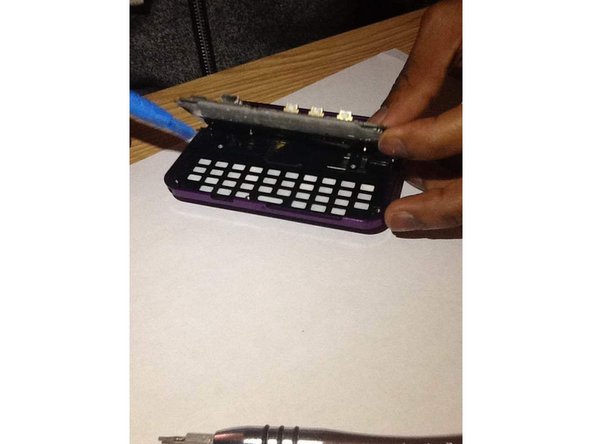Einleitung
Use this guide to replace a failed keyboard on the Motorola Rival.
Was du brauchst
-
-
Locate the lever to release the cover of the device.
-
Push down on lever and pull the cover away from the device.
-
-
-
Locate the battery on the back of the phone.
-
Remove the battery from the phone.
-
-
-
Take out the 6 screws on the corners of the phone in order to get inside of the phone.
-
-
-
Using the pry tool gently remove the back piece of the phone from the front piece.
-
-
-
-
Using a screw driver, locate and remove the screws that connect the keyboard to the mother board.
-
-
-
With the pry tool, gently lift the mother board out of the frame.
-
Be sure to be gentle when lifting it up.
-
To reassemble your device, follow these instructions in reverse order.
To reassemble your device, follow these instructions in reverse order.