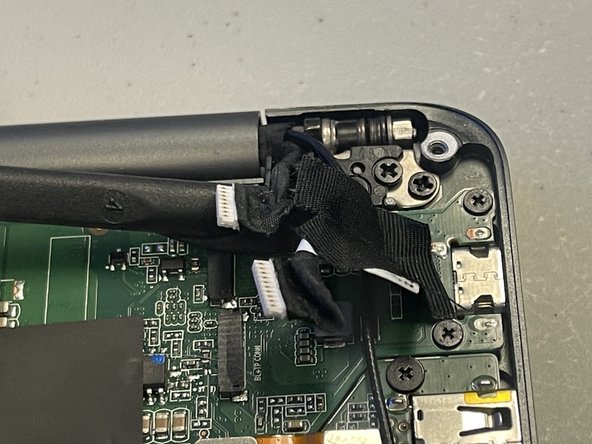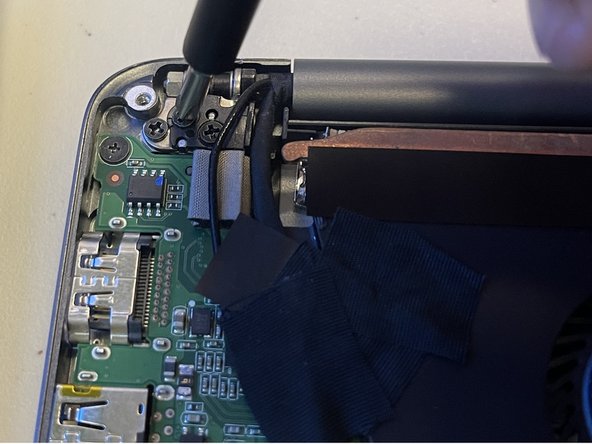Einleitung
If your Razer Blade Stealth 13 (2017) keys are unresponsive, sticky, have strange behaviors, have physical damage, or just have wear and tear you might need to replace the keyboard in your device. This guide outlines how to remove the keyboard from your Razer Blade Stealth 13 (2017).
Was du brauchst
-
-
Use a Torx T5 screwdriver to remove the eight, 3mm screws on the bottom cover of the laptop.
-
-
-
Use a Phillips #00 screwdriver to remove the six, 5mm screws securing the battery.
-
-
-
-
Use a plastic spudger to gently undo the connections to the motherboard.
-
-
-
Use a Phillips #00 screwdriver to remove the six 4 mm screws holding the display hinges on both side.
-
Remove the small plastic brackets holding the display hinges.
-
-
-
Remove the 2.6 mm screw holding the Wi-Fi card down with a Phillips #00 screwdriver.
-
Remove the motherboard from the laptop.
-
-
-
Use a Phillips #000 screwdriver to remove the fifty-five 1.6mm screws securing the keyboard.
-
-
-
Carefully pick up the keyboard from both sides in order to remove the keyboard.
-
To reassemble your device, follow these instructions in reverse order.
To reassemble your device, follow these instructions in reverse order.
Rückgängig: Ich habe diese Anleitung nicht absolviert.
Eine weitere Person hat diese Anleitung absolviert.