Diese Übersetzung enthält möglicherweise noch nicht die neuesten Änderungen der Original-Anleitung. Hilf mit, die Übersetzung zu aktualisieren oder sieh dir die Original-Anleitung an.
Einleitung
Die obere Gehäuseeinheit enthält die Tastatur. Folge dieser Anleitung, um die komplette Einheit aus Gehäuse und Tastatur auszutauschen.
""Um Beschädigungen an der Hauptplatine zu vermeiden"", solltest du nach Abschluss der Reparatur, ""aber bevor du es einschaltest"", das MacBook mit Schwachstrom verbinden, indem du einen 5-Watt iPhone Ladestecker und ein USB-C zu USB-A Kabel benutzt. Diese Zusatzteile sind nicht im Lieferumfang deines MacBooks enthalten, vergewissere dich daher vor der Reparatur, dass du diese Teile zur Hand hast.
Was du brauchst
-
-
Entferne folgende acht Schrauben, mit denen das untere Gehäuse befestigt ist:
-
Zwei 1,8 mm P5 Pentalobe Schrauben
-
Vier 2,9 mm P5 Pentalobe Schrauben
-
Zwei 6,1 mm P5 Pentalobe Schrauben
-
-
-
Zwänge deine Finger in den Spalt zwischen dem oberen und dem unteren Gehäuse. Beginne an der Rückseite des MacBooks zwischen den Scharnieren.
-
Fasse das untere Gehäuse fest an und hebe es gleichmäßig hoch, bis es sich vom oberen Gehäuse löst.
-
-
-
Halte das untere Gehäuse gut fest und drehe das Gerät mit dem Apple Logo nach oben um.
-
-
-
Hebe das obere Gehäuse und das Display zusammen von der Vorderkante her nach oben bis zu einem Winkel von etwa 45° an.
-
-
-
Drücke mit dem flachen Ende des Spudgers die kleine goldfarbene "battery disconnect" Taste und halte sie fest.
-
Wenn die Einschalt-LED aufleuchtet, dann halte die Taste weiterhin gedrückt, bis die LED erlöscht und lasse sie dann los. Das kann bis zu 10 Sekunden lang dauern.
-
Wenn die LED nicht aufleuchtet, dann lasse die Taste nach 5-10 Sekunden los. Drücke und halte sie für weitere 5-10 Sekunden und lasse los. Drücke und halte sie zum Abschluss erneut für 5-10 Sekunden und lasse los.
Wow okay could someone explain why this is necessary? What happens if you skip this step and simply undo the screw to disconnect the power?
Removing the screw does not disconnect the power—power comes from the battery terminals contacting the underside of the logic board, and they’re tricky to separate reliably at this stage of disassembly. This step is the safest and easiest way to kill power; don’t skip it.
Hi what will happen if i skip this step, coz i did tried to power down the battery by pressing small gold button, but no avail. the LED light still there even after more than 5 times press (5-10secs or more) each press.
Did you learn the answer to your question? I'm having the same issue -- I keep pressing the gold button but the battery light stays on.
R McP -
Mi laptop doesn’t turn it on doing that ):
-
-
-
Hebe die Vorderkante hoch, bis das untere Gehäuse mit einem Winkel von etwa 45° geöffnet ist.
Before the IPD flex cable can be removed the battery disconnect button has be held down for up to 10 seconds. If the LED near the battery connector is switched on it shows that there is power going through the logic board from the battery, once the button is pressed and this light goes off the machine is safe to be worked on.
-
-
-
Löse mit einer Pinzette das schwarze Klebeband ab, mit dem der ZIF Verbinder des Trackpadkabels bedeckt ist.
Only peel back the first half of the tape covering the trackpad cable ZIF connector—do not completely remove.
Gently - lift tape while wiggling cable side to side. Be sure tape is released, but do not remove completely
-
-
-
Klappe vorsichtig den Sicherungsbügel am ZIF Verbinder des Trackpadkabels mit einem Spudger hoch.
This is very tricky indeed - at least on my computer. I failed at this point - having skipped to it as sugested above so as not to stress the ribbons on the other side. The ZIF was not as I expected. They had opened when I pulled up the stick cover and I found I was working on the socket itself. The top edge came adrift after almost no pressure being put on it. The ribon did not come free with gentle pulling though. At that point I put the back on again… waited until the battery recharged a bit and found I had not nroken it after all. I doubt I shall try again. It is much harder to replace than the 15 inch - much…
I’ve just found that I have broken it after all. No keyboard. Bluetooth still works so I can use the machine.
All in all, an expensive mistake. BTW - I did NOT get the kit from IFIXIT - not sold here.
I found “Recognizing & Disconnecting Cable Connectors”
Erkennen und Trennen von Kabelverbindern
useful, esp. for someone who has not used ZIF connectors and retaining flaps before. There are several retaining flaps that need to be opened. The first time is tricky as you need a sense of how much force to apply. I used the flat end of the provided spudger. Apply progressively firmer upward pressure until the retaining flap pops open. The first time is tricky, but straightforward thereafter.
Mouse back and forth between the two right-side thumbnail photos and you will get a little animation feel showing how these ZIF connectors operate—it's very helpful. Apply light but consistent pressure to pop them up. Helps to go side to side if they're a little stubborn.
-
-
-
Löse das Flachbandkabel des Trackpads vom Trackpad ab, indem du es vorsichtig durch den Schlitz im Rahmen ziehst.
it would be nice to have a specific picture of the cable and contacts and how it is oriented in the ZIF connector. This isn't clear in any of these photos or text.
My trackpad cable snapped so had to replace it and none of the replacement cables have the tape which is on the smaller end to the trackpad. The other end is fairly easy to figure out but the trackpad end isn't as the cable makes a 180 degree turn inside the case (poor design).
-
-
-
Drehe das MacBook vorsichtig herum, so dass das untere Gehäuse flach aufliegt.
-
Klappe das obere Gehäuse/Displayeinheit etwa rechtwinklig auf und stütze es gegen einen stabilen Gegenstand, so dass du es nicht mehr festhalten musst.
-
Klebe das obere Gehäuse mit einem Klebeband in der Nähe des Trackpads fest, so dass es sich nicht versehentlich bewegen kann.
You can open the laptop screen all the way open with it flat in the table (screen facing up) and the keyboard should stay up.
-
-
-
Entferne die einzelne 2,9 mm Torx T5 Schraube, mit der der Akkuanschluss am Logic Board befestigt ist.
the moment you opening macbook case and before any tinkering with connections, you MUST press little yellow button on logicboard, located on the right from battery connector - this will disable all power to the board. You can check by looking at the small led on left side of the battery connector - if there is very faint light, it means that power is still there. After pressing button light should go off. Removing screw is not necessary at all, and like I said - you MUST disable power before any touching to connections etc.
Where it says
“2015 models have a silver grounding clip with two foam pads directly under this screw“
I have a 2015 MacBook & the grounding clip is not there!
I’m using this guide to investigate why there are lines on screen or darker screen at certain angles of opening it. Also a background ghosting effect on screen too.
No obvious damage or loose connectors so wondered if the lack of grounding clip can cause these symptoms?
Anybody out there know?
Either buy the clip and check, or replace the screen (or LB), but the macbook would more likely not start if there is a missing grounded connection, depending on what is being grounded.
Sean -
-
-
-
Als zusätzliche Sicherheitsmaßnahme kannst du den Akku physisch trennen, indem du ein Akkuisolierstück zwischen Logic Board und Akkuanschluss einsetzt.
I HAD TO DO THIS TWICE. After replacing the battery while following this guide to a 'T', the battery was not being recognized by the logic board. Strangely, with the power unplugged it would still light up the screen and tell me the battery was at a critical level, but it would not boot. Resetting the SMC had no effect. I thought I killed my computer or got a bad battery, so as a last ditch effort I re-opened the case, pressed the battery disconnect button, removed the screw and inserted the battery separation tool again to Physically Disconnect the battery from the mainboard. After about 5 minutes I then removed the tool and reassembled everything, plugged in via 5v iphone charger and USBA-C cable again and LO, the battery is now reporting correctly, charging correctly and allowing me to boot on its power .
-
-
-
Entferne die beiden Schrauben, mit denen die Halterung des USB-C Anschlusskabels befestigt ist:
-
1,1 mm Tri-Point Y00 Schraube
-
3,5 mm Torx T5 Schraube
I should have read the comments before using the provided 1.1 mm Tri-point Y00 bit. I almost stripped the screw but was able to use a small flat head bit to open the screw.
Ifixit: you may want to update this part in the instructions. Not everyone reads the comment section, esp. when it comes to specification of bits which is basic and must be accurate. This is one of the more critical ones in the procedure that can easily go south. The rest of the instructions are excellent.
early 2015 model here. I’ve used a Y1.5 with cautiously applied down force.
My 2015 had a 2.5mm Y screw not a Y000.
Adding to the helpful comments above, on replacing the 1.1mm tripoint screw, I found the the magnetism of the nearby speaker coil overcame that of the driver and would draw the screw away or the combo of forces would fling it out of the work area! After fiddling with it for too long, I used some of the battery adhesive removed earlier to attached the screw to the driver. Wax would probably work better if I’d had some.
I used the PH00 head to unscrew what they call the “1.1 mm Tri-point Y00 screw”, NOT the Y00 head, and it unscrewed perfectly fine.
Agreed, my screw was a PH00.
I have an early 2015 MacBook and it was a PH00 head I needed to use.
-
-
-
Heble die Halterung des USB-C Anschlusskabels vom Logic Board hoch und löse sie ab.
Emphasis on aligning the bracket correctly. What the pictures do not show is that underneath the flat part of the metal bracket (the area between the two screw holes) is a connector that needs to be accurately aligned. Aligning the two screw holes does not imply that the connector is seated correctly.
After I re-assembled my 2015 MacBook power would not come on. I thought I had damaged the logic board despite being careful and following instructions. Diagnosing the problem took a while. Retracing the steps and focusing on power supply I was able to determine that the metal flap which hides the connector underneath had not made proper contact.
What I did was to use a finger to get a tactile feel for the connector underneath the metal bracket aligning properly and then press down vertically when it seemed to be aligned. It’s a subtle tactile feel. After re-doing this step, I got power back. Be careful not to damage the connector as noted in the instructions.
Good tip. It’s so easy to damage these fragile connectors by forcing the plug in and reattaching the mounting plate screws
-
-
-
Klappe den Sicherungsbügel am ZIF Verbinder des Flachbandkabels zur Platine der Kopfhörerbuchse mit dem Spudger auf.
-
-
-
-
Löse das Flachbandkabel zur Platine der Kopfhörerbuchse, indem du es gerade aus dem ZIF Verbinder nach hinten ziehst.
The audio jack cable is a bit of a pain to reinsert. I found if I turned the screen and the bottom on its side, like an open book, I had much better orientation and it was much easier to insert.
Excellent guide and all works like a sharm, but was one issue. After full assemble there wasn't sound. Then I open Macbook again and disconnect and connect audio cable. You must insert cable so, that white stripe will not visible. And sound reveal!
This helped me, thanks!
-
-
-
Ziehe das Klebeband vom Displaykabelstecker mit einer Pinzette zurück.
-
-
-
Wenn das so ist, dann musst du den Sicherungsbügel mit dem flachen Ende des Spudgers nach unten halten, während du mit der Pinzette das Klebeband ablöst.
-
-
-
Klappe den Sicherungsbügel auf dem Displaykabelstecker mit dem flachen Ende des Spudgers hoch.
-
Halte ihn möglichst vom Klebeband fern, sonst er kann daran festkleben. Dann wird das Ablösen des Kabels schwieriger.
-
-
-
Schiebe vorsichtig das flache Ende des Spudgers unter das Displaykabel, um es von der Klebeverbindung zum unteren Gehäuse zu trennen.
-
-
-
Ziehe das Displaykabel vorsichtig gerade aus seinem Anschluss heraus und löse es ab.
A step was skipped. You have to flip up the metal locking tab on the socket before the cable can be removed. See the photo.
And be careful when re-inserting the connector. One end of the two indentations got a little bent (I did not notice) which resulted in a black screen when powering up. I used a heat gun (low setting) to separate the cable from the labtop housing. When re-assembling, first insert the connector (after closing the metal flap as instructed), verify that it’s properly seated, then re-attach the rest of the cable to the laptop housing. In the first try, I first re-attached the cable to the housing, then tried to insert the cable connected into the metal socket. Because of a lack of slack, the cable connector at one end got bent slightly. After identifying the problem, I had to straighten it/unbend out using my fingers. Hence it is easier to insert the connector first, then attach the rest of the cable to the laptop housing.
Black screen upon reboot:
Inserting the display ribbon cable into it’s contact without closing the metal flap before reassembly will result in a black screen.
I live in a colder climate (and it's winter now) - a hair dryer was absolutely necessary to get this cable loose.
The flap must remain closed when the cable is reinserted during reassembly. Carefully line up the cable with the gold contacts facing down, and gently slide it into the connector.
OK, when I read those directions, I did it wrong. I followed the instructions and kept the flap closed when the cable was reinserted during reassembly. Of course I got a blank screen. It should read the flap must be closed AFTER the cable is reinserted during reassembly.
-
-
-
Klappe mit dem Spudger den Sicherungsbügel am ZIF Verbinder des Flachbandkabels zur Doppelmikrofoneinheit auf.
Does unplugging the "dual microphone assembly ribbon cable" affect anything other than the microphones? The headphone jack is separate, for example, right?
Right. We haven't tested it, but unplugging that cable shouldn't affect anything other than the microphones. You can see the microphone assembly in this guide.
-
-
-
Ziehe das Flachbandkabel zur Mikrofoneinheit mit einer Pinzette aus seinem Anschluss heraus.
I broke the microphone assembly ribbon cable, from step twenty five. Is there anyway to fix this, soldering kit, or can I order a new cable online?
-
-
-
Entferne die beiden 3,2 mm Torx T5 Schrauben, mit denen die Platine der Kopfhörerbuchse am Gehäuse befestigt ist.
-
-
-
Entferne die Platine der Kopfhörerbuchse.
-
-
-
Bereite einen iOpener vor und erwärme damit das obere Gehäuse direkt hinter der Mikrofoneinheit.
If you are replacing the case upper case check to see if your replacement case has a microphone assembly included. If it does you can skip 28-30
-
-
-
Löse die Doppelmikrofoneinheit vorsichtig mit der feinen Spitze einer Sonde vom Gehäuse ab.
very difficult to remove, even with heat. Can be purchased on eBay for ~ $10
The upper case sold by iFixit comes with the dual mic
impossible to remove without damaging the mic. I strongly suggest to remove the screw hodling the keyboard before removing and installing the new mic
-
-
-
Entferne die Doppelmikrofoneinheit.
During reassembly, do you need to apply adhesive to the microphone assembly to glue it back to the case? What adhesive is the best to use?
Usually with a part like this, the replacement comes with adhesive pre-applied—just peel off the liner and stick it in place. If you’re re-using the old microphone, you might be able to get away with heating it up a little using a heat gun or hair dryer to soften the old adhesive, and then stick it down. Failing that, I’d add a little B7000 adhesive.
So this was very hard to take off. I probably didn’t allow enough time for the adhesive to heat up and loosen. But I noticed that my new upper case assembly already came with a new dual microphone assembly attached. I’m assuming that all new upper assemplies will come with a microphone preinstalled. If that’s the case this part is not necessary and can be skipped in my opinion.
it is hard to install the new one, but not impossible. I strongly recommend to peel the adhesive and try to insert the dual mic assebly with actual mic holes facing up. Once inside push with some tweezers to final position. Make sure you remove the blck screw holding the keyboard, it will make iy a bit easier
-
-
-
Entferne die zwei 3,3 mm T5 Torx Schrauben, die das Display Kabel befestigen.
-
-
-
Entferne die einzelne 4,3 mm Kreuzschlitz #00 Schraube, die das USB-C Flachbandkabel befestigt.
-
-
-
Falte das USB-C Flachbandkabel so, dass es flach liegt und den Zugang zu der Abdeckung darunter erlaubt.
On the 2016 model the USB-C is actually one whole part and can be removed once the display is removed, unfortuanatelly.
-
-
-
Entferne die Metallabdeckung, die den Stecker des USB-C Flachbandkabels bedeckt.
-
-
-
Heble den Stecker am Flachbandkabel zum USB-C Anschluss mit einem Spudger gerade nach oben und löse ihn ab.
-
Heble an der Seite, die am nächsten zur Rückkante des MacBooks liegt.
-
Entferne das Flachbandkabel.
-
-
-
Öffne das Display ganz.
-
Setze das MacBook auf seine rechte Seitenkanten ab, so dass das Display, wie zu sehen, von dir weg zeigt.
-
-
-
Entferne die vier 4,8 mm Torx T9 Schrauben, mit denen die Displayscharniere befestigt sind.
-
-
-
Halte das Display mit einer Hand und das obere Gehäuse mit der anderen. Drücke sie dann beide etwas zusammen, so dass sich die Scharniere aus ihren Vertiefungen im oberen Gehäuse lösen.
-
Drücke das obere Gehäuse nach vorne und ziehe gleichzeitig das Display vorsichtig zurück.
-
Wenn die Displayscharniere vom oberen Gehäuse abgelöst sind, kannst du das Display entfernen und zur Seite legen.
There is a small metal part that falls off once the display cable screws are removed and you try to separate the display from the top cover. Just make sure you put it back correctly.
-
-
-
Entferne die einzelne 2,9 mm Torx T4 Schraube, die den USB-C Anschluss am oberen Gehäuse befestigt.
this was a 00 philips on my 1.1ghz 2015 gold macbook.
I was going to write the same thing…it is a Phillips screw on my 2015 MacBook.
-
-
-
Schiebe den USB-C Anschluss aus seiner Vertiefung im oberen Gehäuse heraus und entferne den USB-C Anschluss.
Be careful not to lose the rubber grommet!
To add to Jon's note about the rubber grommet, alse make sure there is only one rubber grommet if you're using a second hand replacement top assembly.
-
-
-
Entferne mit einer Pinzette das Klebeband vom Stecker des Flachbandkabels zur Tastatur auf dem Trackpad.
-
-
-
Klappe mit dem Spudger den Sicherungsbügel am ZIF Verbinder des Flachbandkabels zur Tastatur hoch.
-
-
-
Ziehe vorsichtig das Flachbandkabel zur Tastatur aus seinem Schlitz im Rahmen heraus.
-
-
-
Entferne die fünf 2,5 mm Torx T4 Schrauben, mit denen das Trackpad am Gehäuse befestigt ist.
-
-
-
Klappe den Sicherungsbügel am ZIF Verbinder des Flachbandkabels zur Tastatur hoch.
-
-
-
Ziehe vorsichtig das Flachbandkabel zur Tastatur vom Gehäuse hoch und entferne das Kabel.
-
-
-
Das obere Gehäuse bleibt übrig.
Great guide!!! Thank you!!! It is not very difficult to replace the keyboard / top cover. However, for some reason the computer didn’t immediately started, I had to reset and connect to power supply and then it started and works fine.
-
Um das Gerät wieder zusammenzubauen, folge der Anleitung in umgekehrter Reihenfolge. Um Schäden an der Hauptplatine zu vermeiden, solltest du nach Abschluss der Reparatur, aber bevor du es einschaltest, das MacBook mit Schwachstrom verbinden, indem du einen 5-Watt iPhone Ladestecker und ein USB-C zu USB-A Kabel benutzt.
Um das Gerät wieder zusammenzubauen, folge der Anleitung in umgekehrter Reihenfolge. Um Schäden an der Hauptplatine zu vermeiden, solltest du nach Abschluss der Reparatur, aber bevor du es einschaltest, das MacBook mit Schwachstrom verbinden, indem du einen 5-Watt iPhone Ladestecker und ein USB-C zu USB-A Kabel benutzt.
Rückgängig: Ich habe diese Anleitung nicht absolviert.
20 weitere Nutzer:innen haben diese Anleitung absolviert.
Besonderer Dank geht an diese Übersetzer:innen:
84%
Diese Übersetzer:innen helfen uns, die Welt zu reparieren! Wie kann ich mithelfen?
Hier starten ›
4 Kommentare
please where do i have to put the mushrooms screws? 923-01012
If you look closely at this image in Step 36 you can see them pretty clearly.
I changed the keyboard itself; you follow the instructions to step 35 (skipping 29 to 30, microphone removal) and then remove the keyboard ribbon cable connector to the trackpad (step 45). Maybe the most complicated step is ungluing the black backing stuck to the back of the keyboard and then there are almost a hundred tiny screws holding the keyboard to the frame, mostly only an eye strain. Got the keyboard through ebay (spanish keyboard layout).
I replaced my keyboard and it won’t turn on.

































































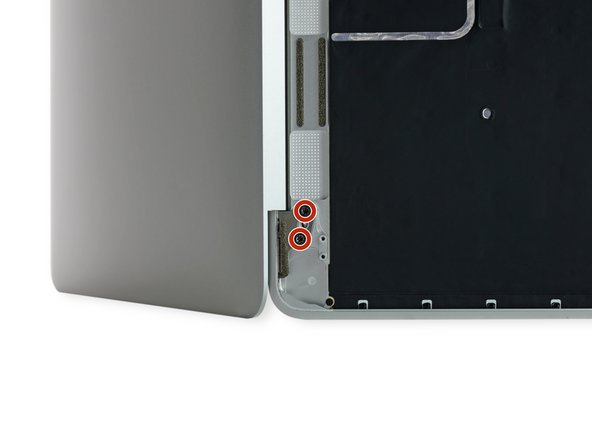
























If, like me, you didn’t have a P5 Pentalope screwdriver but did have one that fits an iPhone.
You can sand down the tip until it’s the right size.
Stuart - Antwort
Thank you Stuart! I would never have thought of this and it worked perfectly.
R McP -
Hello,
where do I plug the USB-C to USB-A cable on MacBook MacBook Pro (Retina, 15-inch, Mid 2015)
I can’t any port suitable for USB-c !??
sissi - Antwort
My MacBook had P4 pentalobe screws, notP5
Greg Lavardera - Antwort
Big thanks to Jeff for such thorough and detailed instructions. This is definitely a more advanced repair so if you're not comfortable with making such repairs, like having experience working on iPhones, computers, etc., you might think twice before attempting. It's very helpful to read all the instructions thoroughly before starting. Plan on 3 to 4 hours—the battery removal along with its adhesive is a real $@$*-show, but totally doable if you followed Jeff's recommendations.
I'll post a few tips in the comments on each step that I think is worth noting but I will mention here one of the trickier steps. ZIF connectors on the flat cables can be a little tricky, especially if you have never done these. Before attempting to do the first one (step 8) review the others in steps 16, 20, and 25. You'll get a better sense of how these little retaining flaps flip up and what they actually look like when you study each photo in each step—they are very tiny and fragile.
Steven Gibson - Antwort
Just finished replacing the battery. I followed the directions that came with the battery instead of this guide. In short, Steps 15 to 35 are not necessary. You don't have to completely disassemble the laptop to replace the battery.
Andrew Mohan - Antwort
Thanks. I skipped it too and it worked.. It was a painstaking to remove the two side batteries as the cables were connected. But a little patience gets the job done. I did however remove the audio jack connector but from the audio board. Removed the display connector and the usb-c bracket to get the bottom case free.
Paras Tolani -
READ EVERY STEP, AND EVERY COMMENT FOR THAT STEP BEFORE ATTEMPTING! Go slow. Think first. Be organized. No probs.
David Nagle - Antwort