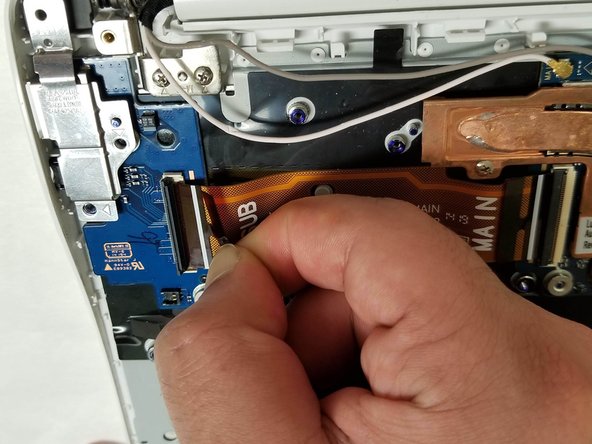Einleitung
This guide will show you how to replace the daughterboard on your Samsung Chromebook 2 XE503c12. The daughterboard contains the righthand USB and auxillary/headphone ports, so should either of these stop to function, replacing the daughterboard should remedy the problem.
-
-
Lay the Chromebook down in a way that the bottom cover faces upward.
-
Remove all nine screws from the back cover using a Phillips #00 screw.
-
-
-
Place the opening tool in the divot between the spine of the Chromebook and the back cover.
-
Slowly glide and push down the end of the opening tool along all sides of the Chromebook to detach the brackets. You will hear the brackets detach.
-
-
-
Remove the four 3 mm screws using a Phillips #000 screwdriver.
-
Carefully lift the top of the battery then pull it away from you to remove it.
-
-
-
-
Use a blunt precision tweezer to remove the speaker cord from the daughterboard.
-
-
-
Using a Phillips #00 screwdriver, remove all of the two screws from the daughterboard.
-
-
-
You must first lift the locking bar of the ZIF connector before removing the ribbon cable.
-
Gently, remove the orange tape by pulling it outward.
-
Using an opening tool, gently pull the daughterboard upward.
-
To reassemble your device, follow these instructions in reverse order.
To reassemble your device, follow these instructions in reverse order.