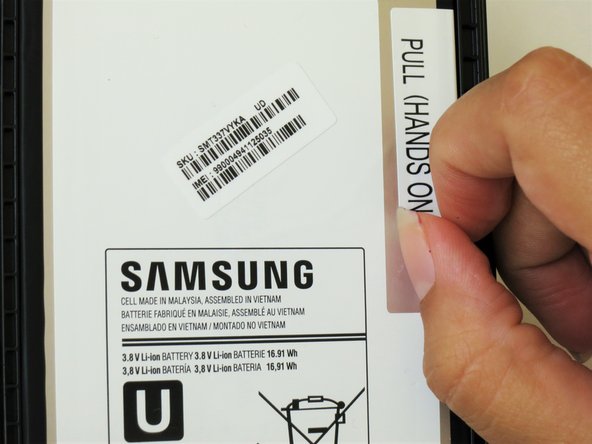Einleitung
Battery life is crucial to maximizing your tablet's utility. This guide will show you the step by step replacement of the Samsung Galaxy Tab 4 8.0 battery. Although replacement is fairly easy, if your tablet's battery has more adhesive than usual, extra force will be needed.
Was du brauchst
-
-
At the top of the tablet, nudge the blue plastic opening tool between the back plastic casing and the front panel's metal rim.
-
-
-
Continue prying the blue plastic opening tool along the perimeter of the tablet to separate the back plastic casing from the front assembly panel.
-
-
-
To avoid damaging the screen, gently set the tablet with the LCD screen faced down.
-
Firmly grasp the back plastic casing and lift it away from the front assembly panel.
-
-
-
-
Peel up the detachable corner of the white plastic sticker that reads “pull (hands only).”
-
-
-
Using your thumb and index finger, pinch the tab and pull it up to remove the top right corner of the battery from the front panel assembly.
-
-
-
Run the spudger under the battery to disconnect the red and blue cable connector from the circuit.
-
Lift the battery towards you, away from the front panel.
-
To reassemble your device, follow these instructions in reverse order.
To reassemble your device, follow these instructions in reverse order.
Rückgängig: Ich habe diese Anleitung nicht absolviert.
17 weitere Personen haben diese Anleitung absolviert.
3 Kommentare
Worked great! Would have been better if I had the pry tools though. I am getting them next week :}
In order to open, I did not want to purchase a pry tool so I used a think screwdriver to open abit and inserted an old credit card that made the job without danger.