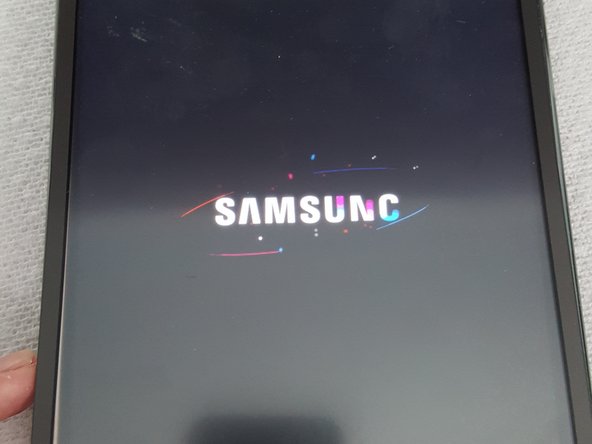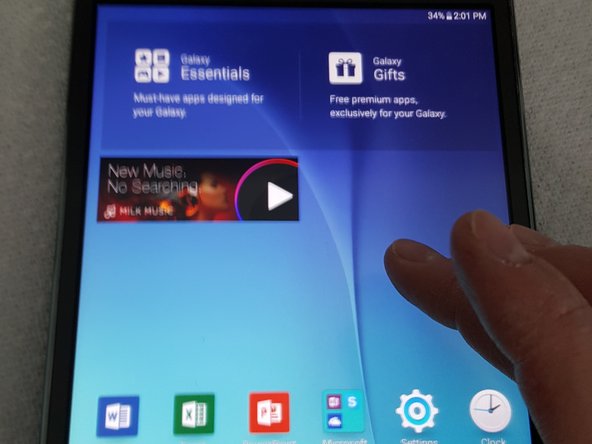Was du brauchst
-
-
First thing I did was put Packing Tape on cracked screen so when I removed digitizer broken glass wouldnt go everywhere. I then used a Hairdryer to heat the tablet so I can remove the screen. Next time I will use a heat gun, will work much better.
-
-
-
Screen finally came off, but I broke the cable from the old Digitizer. Thats ok, you dont need it anyway
-
-
-
Removing adhesive with Metal Spudger. Tape was really sticky, took a good 20 minutes to clean off
-
-
-
-
Next I removed Digitizer cable from back of tablet. Just pull it slightly and it comes right off.
-
-
-
Time to put on new Digitizer. Stand up the Digitizer and Tablet and put the Digitizer cable through the hole to the back and plug in.
-
-
-
Install Digitizer with LCD on bottom cover and snap together, be careful when closing it.
-
-
-
I pushed the Digitizer in gently and it cracked! Cant believe it. Looks like I need to get another Digitizer. I turned it on and everything works great though, but im back to square one.
-
To reassemble your device, follow these instructions in reverse order.
To reassemble your device, follow these instructions in reverse order.
Rückgängig: Ich habe diese Anleitung nicht absolviert.
15 weitere Personen haben diese Anleitung absolviert.
14 Kommentare
where i can find the screen with the touch for samsung tab t350 ???
www.lcdcycle.com, I got mine here, and you can also get one on Ebay, but make sure you pay at least $30 for it so its better quality
nickc75 -
Hye, is this the same with Galaxy Tab A 8" with S Pen
If my glass isn't cracked, but the screen looks like it is cracked underneath the glass, is that the lcd digitizer or is it something else? Thank you.
Ooh, I just found a combo on ebay for the glass, digitizer, and display all together for about $100. How difficult do you think it would be to remove the lcd? it looks like it would be easier to replace all of it instead of just the digitizer, and my problem isn't with the digitizer or the glass- just the LCD display, which is kind of strange. Where I am it's really really cold, and i kept getting in and out of the car last night, so I think the hot car to sub freezing temps over and over again might have done in the display.