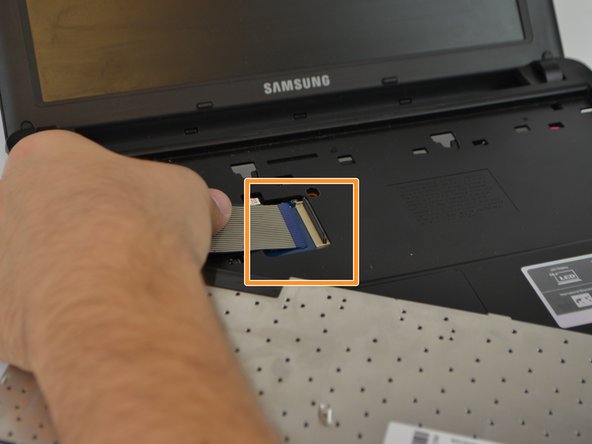Einleitung
An unresponsive keyboard is a common problem with computers. When problems arise you will need to either replace the keyboard, or attempt to fix the hardware. Either way, the keyboard must be removed from the device.
Was du brauchst
-
-
Turn off the computer.
-
Disconnect the charger cable from the computer.
-
Flip the computer over so the underside is facing up.
-
-
-
-
Using a Phillips 1 screwdriver carefully remove all 12 screws of the back cover.
-
-
-
Flip the computer and open the front cover so that the screen is looking at you.
-
Using a Metal Spudger and your dominant hand, carefully separate the keyboard from the computer frame.
-
-
-
Flip the keyboard over.
-
With your fingers, flip the mechanism over before pulling the cables out.
-
Carefully pull the cables out of the computer.
-
To reassemble your device, follow these instructions in reverse order.
To reassemble your device, follow these instructions in reverse order.
Rückgängig: Ich habe diese Anleitung nicht absolviert.
Eine weitere Person hat diese Anleitung absolviert.