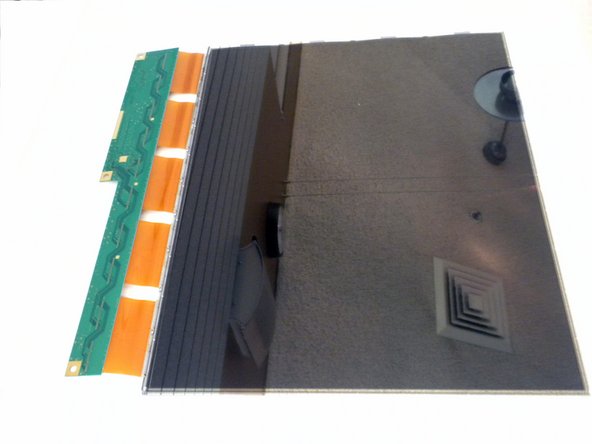Was du brauchst
-
-
Place the monitor face down.
-
Remove the four 11.5mm screws with a #2 Phillips screwdriver.
-
Remove the stand by pulling it out.
-
-
-
Remove two 11.5mm screws with a #2 Phillips screwdriver.
-
Remove the plastic bar.
-
-
-
Using a #2 Phillips screwdriver, remove the six 7mm screws at the circled locations.
-
-
-
Pry the monitor using the plastic opening tool to release the clips holding the cover on.
-
Once all the clips have been released, remove the cover by pulling it up.
-
-
-
-
Using the #2 Phillips screwdriver, remove the one 6mm screw.
-
Unplug the indicated cable by pulling on the base.
-
Slide the cover toward the top of the monitor.
-
Remove the cover.
-
-
-
Disconnect the two connectors at the top-left of the power board.
-
Disconnect the two connectors at the very bottom of the power board (pink wire).
-
Disconnect the multi-pin connector at the top of the motherboard.
-
-
-
Use a #2 Phillips to unscrew the two 4.5mm screws on each side of the back panel.
-
Carefully side the connectors through their respective openings.
-
Lif the back panel to reveal the LCD back cover.
-
-
-
Use a #2 Phillips to remove the four 6mm screws on the bezel for each side of the back cover.
-
Remove the bezels from the LCD back cover (the bezels should simply fall off once the screws are removed).
-
-
-
Use a #0 Phillips to remove the three 4.5mm screws located on the LCD back cover.
-
Lift the inner panel to remove it.
-
Disconnect the muti-pin connector on the LCD back cover by firmly pulling down on it.
-
-
-
Use a #0 Phillips to remove the two 6mm screws on each side of the LCD cover.
-
There are tabs holding down the cover. You may have to use a bit of force to pry them open.
-
A small flat-blade screwdriver can be used to pry off LCD cover.
-
To reassemble your device, follow these instructions in reverse order.
To reassemble your device, follow these instructions in reverse order.
Rückgängig: Ich habe diese Anleitung nicht absolviert.
Ein:e weitere:r Nutzer:in hat diese Anleitung absolviert.