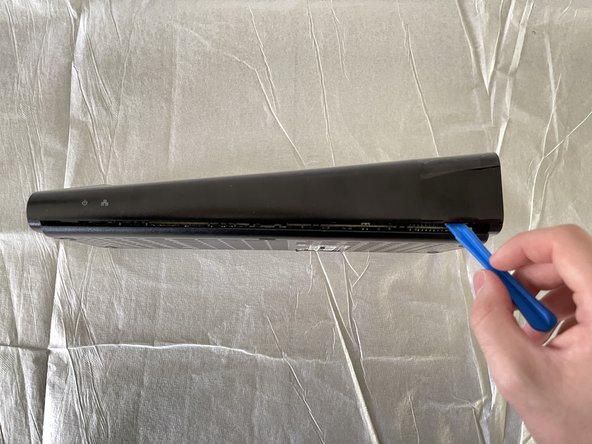Was du brauchst
-
-
Remove the sticker on the back of the Slingbox that covers the rear screws using a spudger.
-
-
-
Remove the seven 7.9 mm rear screws from the device using a Phillips #1 screwdriver.
-
Flip your Slingbox so the bottom is facing upwards.
-
Remove the four 7.9 mm screws using a Phillips #1 screwdriver.
-
-
-
Remove the upper section of the case by rotating your Slingbox to view the back and lifting up on the higher corner.
-
Use the opening tool to disconnect the small clips in the front.
-
Remove the entire top of the Slingbox and set it aside.
-
-
-
-
Remove five 9.5 mm screws from the motherboard using a Phillips #1 screwdriver.
-
-
-
Check for any damage to or around the capacitor. This can either be burn marks or darkening of the board. The caps of the capacitor may be bulged or even popped. Make sure to check both sides of the board for any damage.
-
Inspect the soldered ends of the capacitors for shorts or accidental soldering bridges. There may also be burns here if a short has occurred.
-
-
-
Once your iron is fully heated you can press it to the connections on the bottom of the motherboard to melt the existing solder. A solid press for around 2-3 seconds should fully melt the solder.
-
Once the solder on the bottom is fully melted, you may try and remove the capacitor from the top of the board. You may have to heat it more than once to fully remove the damaged capacitor, but this will not harm the board in any way.
-
To reassemble your device, follow these instructions in reverse order.
To reassemble your device, follow these instructions in reverse order.