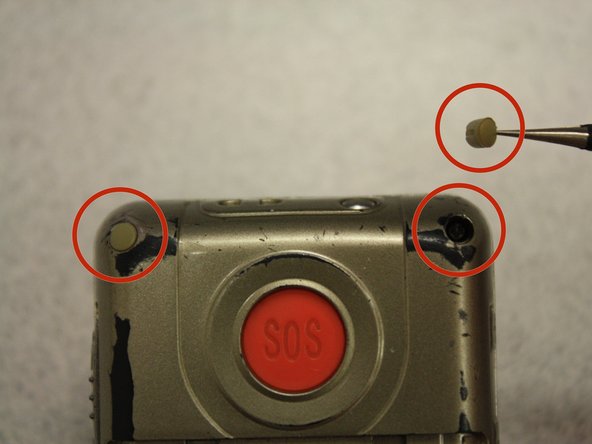Einleitung
There are 4 side switches on the phone. One controls the volume, the second toggles between AM and FM radio. Another switch turns the flashlight on and off, and the last switch locks and unlocks the phone.
Was du brauchst
-
-
Turn off the phone to prevent data loss.
-
Press and slide the battery out to remove it.
-
-
-
Pry the battery out with your thumb or the iFixit opening tool.
-
-
In diesem Schritt verwendetes Werkzeug:Tweezers$4.99
-
Remove the four rubber inserts from the screw holes using a pair of tweezers.
-
-
-
Remove the four 3.1mm screws in the corners with a Phillips #00 screwdriver.
-
-
-
-
Separate the front case from the back case.
-
Remove the metal bumper from the front case’s perimeter.
-
-
-
Separate the circuit board from the inside of the back case by prying between them with the opening tool.
-
The last picture is a view of the back of the circuit board.
-
-
-
All three of these switches (shown in the red boxes in these two pictures) are removed the same way. So this guide will show the removal and repair of only one switch.
-
-
In diesem Schritt verwendetes Werkzeug:Tweezers$4.99
-
Use tweezers to pull the volume button out of the track.
-
Pinch the two sets of clamps together and push outwards (away from the phone) in order to remove the flashlight switch (or either of the other two switches).
-
-
-
To remove stickiness or dirt, clean the switch with rubbing alcohol and a brush.
-
Let dry before putting the switch back on the phone.
-
Clean the port with a towel soaked in rubbing alcohol.
-
Finally, let both the port and switch dry before reassembling.
-
To reassemble your device, follow these instructions in reverse order.