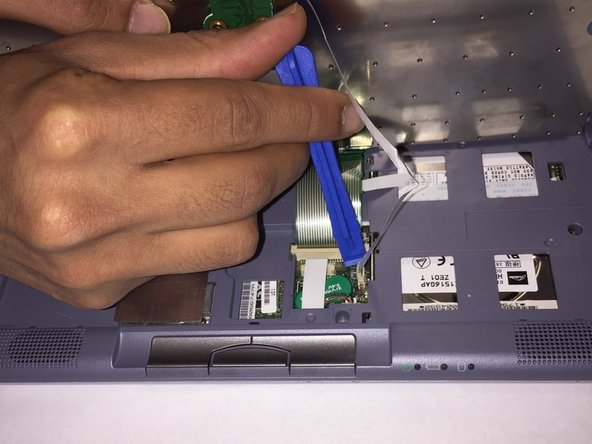Einleitung
Are your speakers in your Sony Vaio PCG-161L no longer working? You can replace them in 30 minutes using this guide.
Was du brauchst
-
-
Turn your device upside down and remove the 6 10mm screws attaching the back casing to the device using a phillips head screwdriver.
-
-
-
Lift up underneath the keyboard using the iFixit opening tool to expose the ribbon wires connecting the keyboard to the motherboard.
-
-
-
Use a plastic opening tool or your fingernail to flip up the small retaining flaps, then pull the ribbon cables out of their connectors.
-
-
-
-
Remove the three 10 mm screws holding the casing to the top of the motherboard using a Phillips screwdriver.
-
-
-
Remove the 6 mm Phillips #0 screw on the left side of the battery that holds the casing to the device.
-
-
-
Turn the device upside down and remove the 6 mm Phillips #0 screw holding the casing to the device.
-
To reassemble your device, follow these instructions in reverse order.
To reassemble your device, follow these instructions in reverse order.
Rückgängig: Ich habe diese Anleitung nicht absolviert.
Eine weitere Person hat diese Anleitung absolviert.