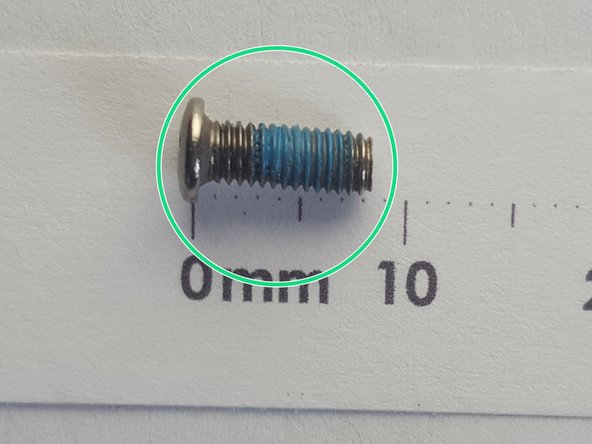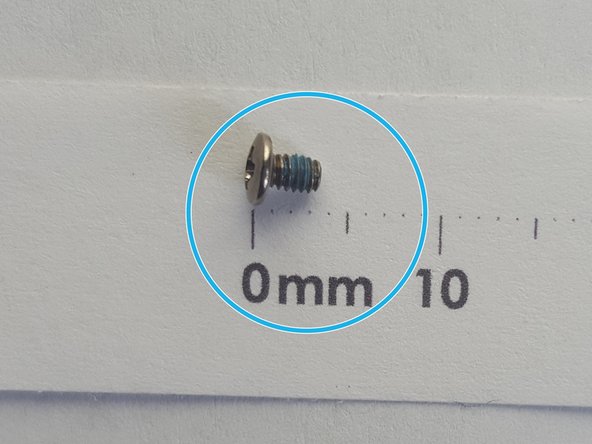Was du brauchst
-
-
While holding the release slide, use your thumb to lift the lip of the battery to pull it out.
-
-
-
Unscrew the RAM cover plate using the Phillips #1 Screwdriver.
-
Once the cover has been loosened, pry the cover with your finger for it to come off.
-
-
-
-
Use your fingers to gently pull the white plastic strip outward on both sides.
-
Once you pull the strip, the strip of RAM will loosen up. Once loose the strip of RAM should lift out.
-
Once done with the top strip of RAM continue for all continuous strips.
-
-
-
Use your fingers to pry the cover upward.
-
Unscrew the two 7mm screws.
-
Pull the plastic tab in the direction of the arrow to take out.
-
-
-
Remove the 3mm screws with the Phillips #1 Screwdriver from hard drive bracket.
-
-
-
#1 Unscrew the back panel
-
#2 Then work the tool around the sides to release cover. You may need a second tool to help keep your loose corner open.
-
-
-
Unscrew the screw with the size of * screw driver
-
Left up the case holder
-
Gently pull the connective cable
-
To reassemble your device, follow these instructions in reverse order.
To reassemble your device, follow these instructions in reverse order.
Rückgängig: Ich habe diese Anleitung nicht absolviert.
3 weitere Nutzer:innen haben diese Anleitung absolviert.