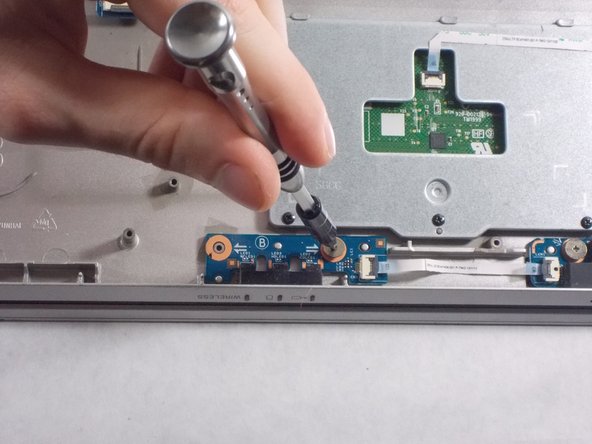Einleitung
The multimedia card reader is a hardware device that helps you read and write data on your multimedia card.
Was du brauchst
-
-
Flip the laptop over so that the battery on the underside of the device is revealed.
-
Unscrew the two 11mm slotted silver screws that can be found at the top of the battery.
-
-
-
Wedge the plastic opening tool between the back panel and the battery on the top left side of the device.
-
Push down on the plastic opening tool until the battery lifts from the back of the laptop.
-
Grab the battery and remove it from the device.
-
-
-
Unscrew the three 4mm screws using a JIS #0 screwdriver.
-
Unscrew the eight 7 mm screws using a JIS #0 screwdriver.
-
Grab and lift the edge of the panel to pull it free from the rest of the computer.
-
-
-
Grab the disk drive located at the edge of the computer and pull it it out.
-
Unscrew the three 7 mm screws with a JIS #0 screwdriver.
-
-
To reassemble your device, follow these instructions in reverse order.
To reassemble your device, follow these instructions in reverse order.