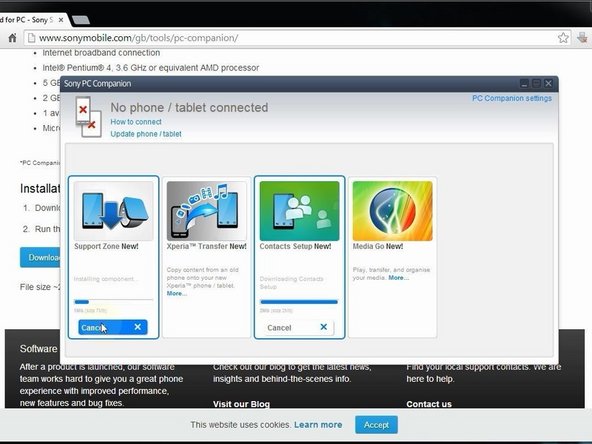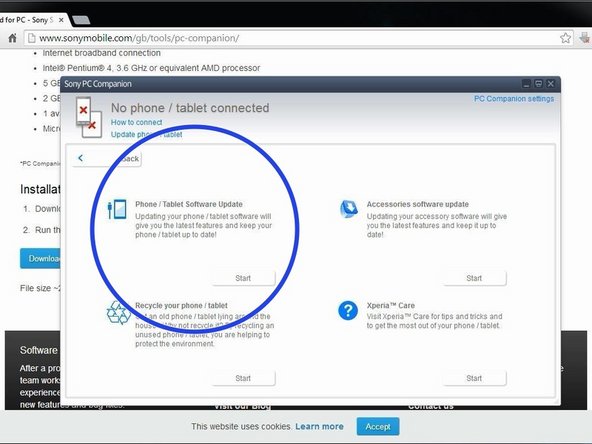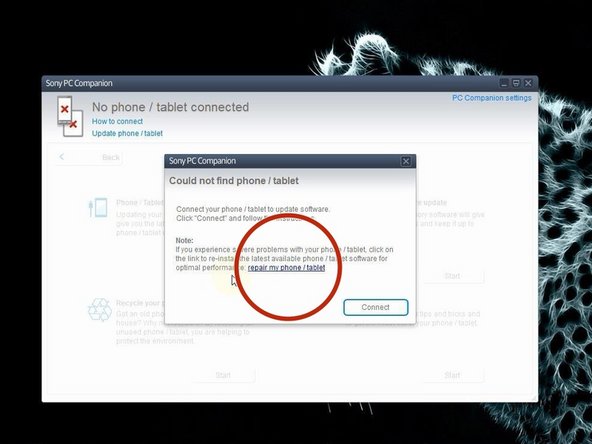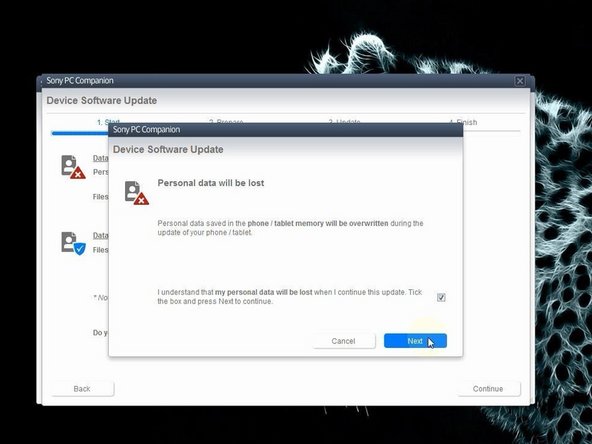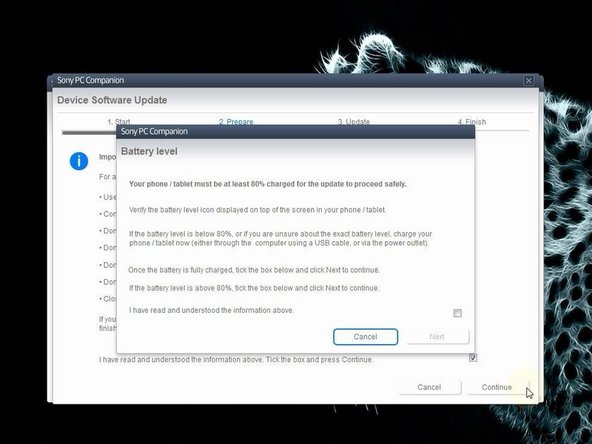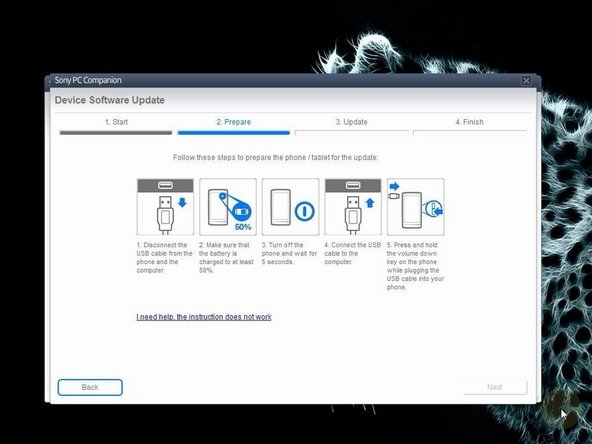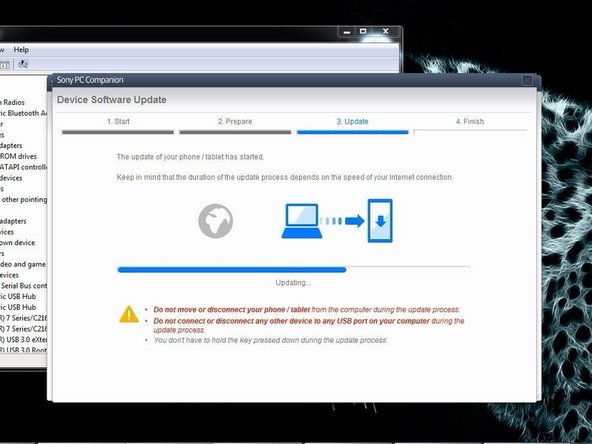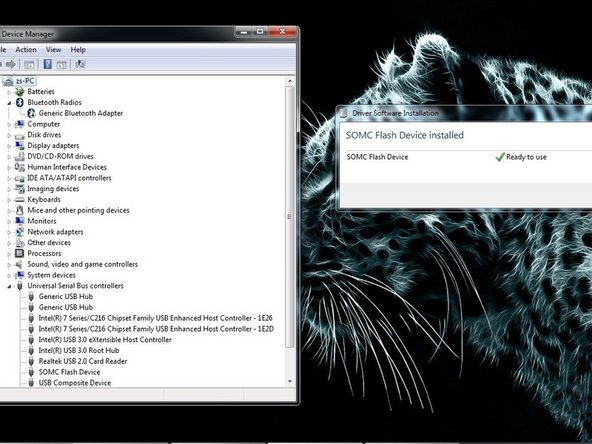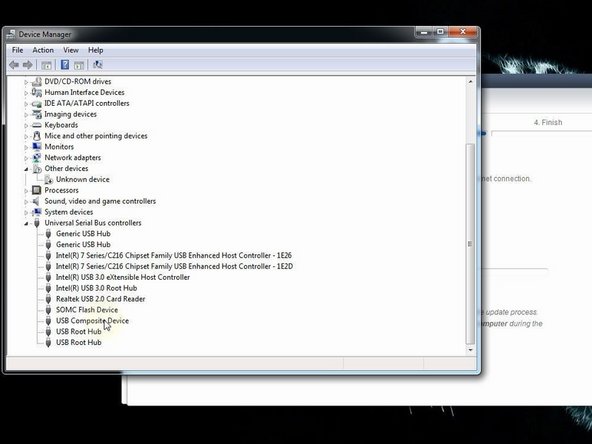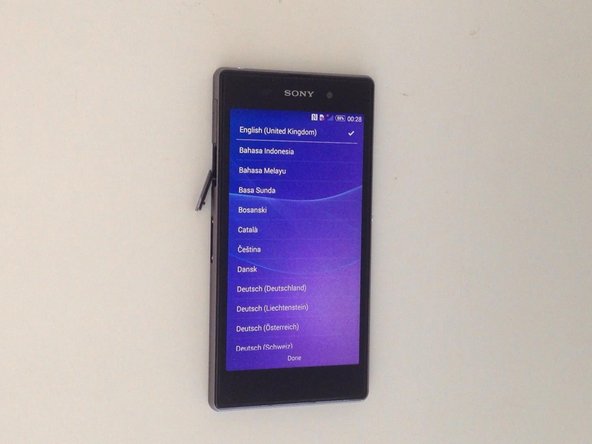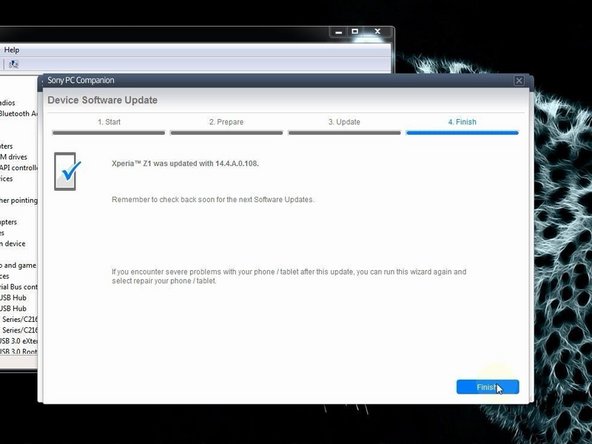Einleitung
After Android version 4.2 you can't reset password from the service / test menu because the developers closed this door. Now the only way is with changing the firmware.
PC Companion will install the latest firmware on your phone and will reset it to the Factory setting.
You can use this technique also if your device is not boot properly.
!!! This will erase all your personal data!!!
If your device is connected to the internet and you have an installed Google account on it, look at this manual:
Bildschirmsperre auf Android Geräten mit dem Android Device Manager zurücksetzen
Einführungsvideo
-
-
Download and install Sony PC Companion.
-
-
-
From here you can update your device firmware but it must be unlocked (device can't be in lock screen).
-
Start the new PC Companion function "Support Zone".
-
PC Companion will download some necessary files and you are ready to start "Phone / Tablet Software Update".
-
-
-
-
After PC Companion prepared your laptop for the update, you must choose the model of your device.
-
-
-
Switch of the phone. If you have a problem with the Android OS and you can't switch it off, then press and hold the power on button for a long time, or use the reset button under the micro SIM cover.
-
Press and hold the volume down button and then insert the micro USB cable.
-
Your PC will recognize the phone and PC Companion will download the latest version for your device and will flash it.
-
-
-
If your PC doesn't recognize you phone (SOMC Flash Device), you must install drivers for it.
-
-
-
When PC Companion finished updating, disconnect the phone and switch it on.
-
Your device is with latest firmware, in factory state, without personal data and security.
-
.
-
To reassemble your device, follow these instructions in reverse order.
To reassemble your device, follow these instructions in reverse order.
Rückgängig: Ich habe diese Anleitung nicht absolviert.
19 weitere Nutzer:innen haben diese Anleitung absolviert.
3 Kommentare
Thank you, this was really helpful.
DOWNLOAD AND UPDATE FIRMWARE SONY XPERIA XZ 601SO gofirmware
Great platform to unlock my device.
which version is it? sony companion doesnt let you do it in latest. plz reply