Einleitung
This guide shows you how to mod your super nintendo region free without a switch and with new LED lights.
btw. This mod doesn't work on 1 Chip SNES or SNES Mini.
Was du brauchst
-
-
Remove the two Phillips two 11.6mm screws that connect the front shield to the motherboard.
-
-
-
Remove the two silver 15.6 mm Phillips #2 screws on either side of the 62 pin connector.
-
-
-
Lift the motherboard straight up to remove it.
-
-
-
Remove the Lock Out chip (use the solder gun)
-
-
-
-
Now you have to put the PIC16F630 Chip into the programmer and Flash the chip with the Super CIC File.
-
File can be downloaded here: http://sd2snes.de/files/supercic.zip
What is the difference between firmware?
As far as I know, the firmware that gets flashed to the chip is the one allowing the console to play on all Regions (with the help of the extra wires as well of course)
Krisow -
-
-
-
Bend the pins outwards
-
Then clip the pins
-
Use double sided tape and put it on top of the CPU and put the Super CIC on top of the double sided tape.
-
-
-
Pic 1: Solder a wire from Super CIC Pin 12 to PPU1 Pin 24
-
Pic 2: Solder a wire from Super CIC Pin 14 to SWRAM Pin 64
-
Pic 3: Solder the 10k Ohm Resistor to the pin 8 (where the old CIC used to be) and to SWRAM Pin 33
-
-
-
Pic 1: Solder a Wire from Super CIC Pin 1 to 4 on the same chip.
-
Pic 2: Solder a wire from Super CIC Pin 1 to the CPU Pin 1
-
Pic 3: Solder a wire from Super CIC Pin 13 to the End Point of the Resistor
-
-
-
Pic 1: Sother a wire from Super CIC Pin 2 to S-CLK Pin 6
-
Pic 2: Sother a wire from Super CIC Pin 11 to Old CIC Pin 10
-
Pic 3: Sother a wire from Super CIC Pin 10 to Old CIC Pin 1
-
-
-
Pic 1: Solder a wire from Super CIC Pin 9 to Old CIC Pin 2
-
Pic 2: Solder a wire from Super CIC Pin 8 to Old CIC Pin 11
-
Pic 3: You've soldered most of the wires now, lets go to the LED Mod
-
-
-
Plug out the controller ports and solder out the LED Light.
-
Sother on the new LED Light with the middle pin on the left solder hole
-
-
-
Solder 2 wires on the left and right pins on the led light, green wire on the left pin and red wire on the right pin.
-
After that you should put the wires into one heat shrink tube each, remember to heat the heat shrink tubes when its over the pins.
-
Then you have to solder the 2k Resistor to the red wire and the 220 ohm Resistor to the green wire.
-
Then the last thing you need to do is to solder a wire from Super CIC Pin 7 to Pin 14.
Where was the red and green wire from the led connected? Because it's unclear to me.
-
-
-
You're Now Done! You just need to put your Super Nintendo back together and then you have a Region Free Switchless Super Nintendo!
-
Green Light (PAL)
-
Red Light (NTSC) [For American and Japanese Games]
-
Orange Light (Auto)
-
To reassemble your device, follow these instructions in reverse order.
These screenshots have been taken by 2 videoes, one from Global Garage and Chips y Bits on YouTube! I made this guide since its a little easier to read a guide with pictures like this instead of watching a 30 min video
To reassemble your device, follow these instructions in reverse order.
These screenshots have been taken by 2 videoes, one from Global Garage and Chips y Bits on YouTube! I made this guide since its a little easier to read a guide with pictures like this instead of watching a 30 min video
Rückgängig: Ich habe diese Anleitung nicht absolviert.
Ein:e weitere:r Nutzer:in hat diese Anleitung absolviert.
3 Kommentare
Is there some way to get a chip that is already programmed? I don’t have a plan on doing this a lot and the $100 is a bit much at the moment.
Will this same method be used for the PAL version if the console.



















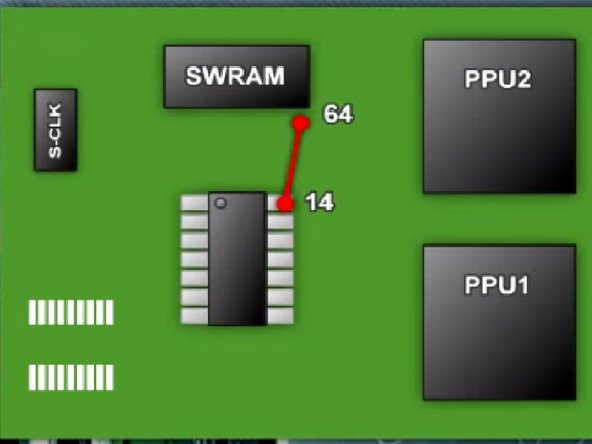
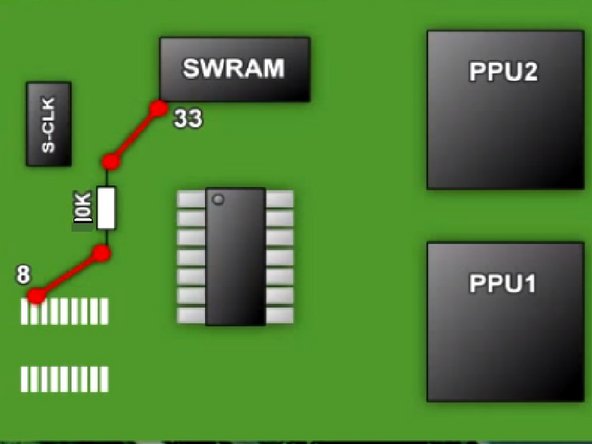




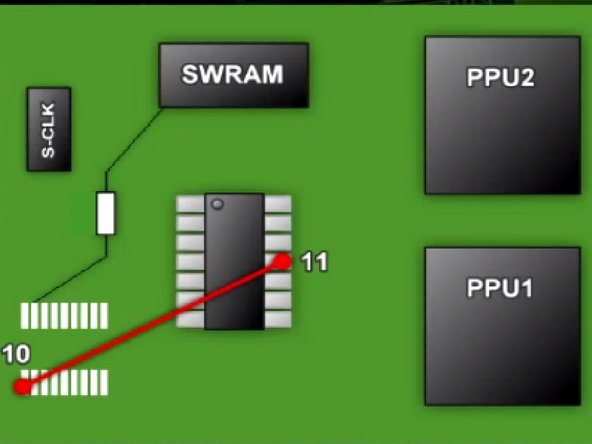
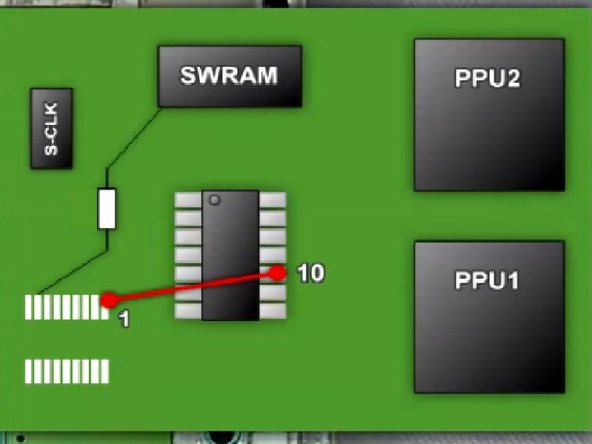




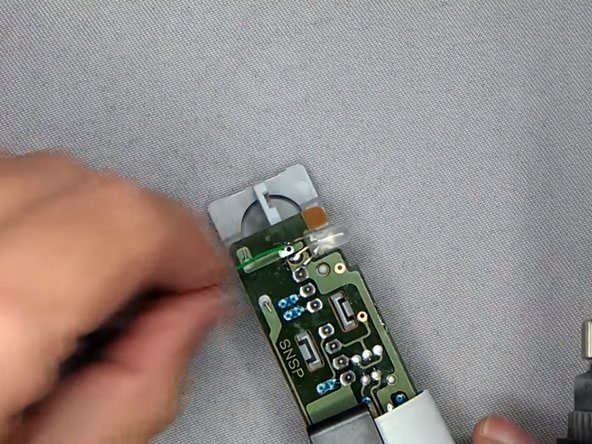



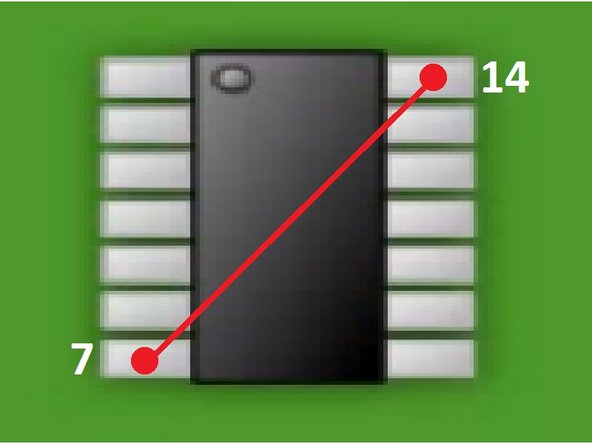




Older versions of the SNES have the shield attached to the 62 pin connector and you will need to remove more screws and take the shield off with the pin connector in one step.
Paul Arnold - Antwort