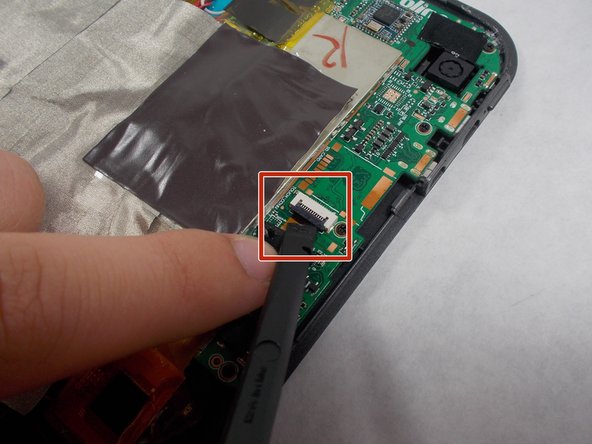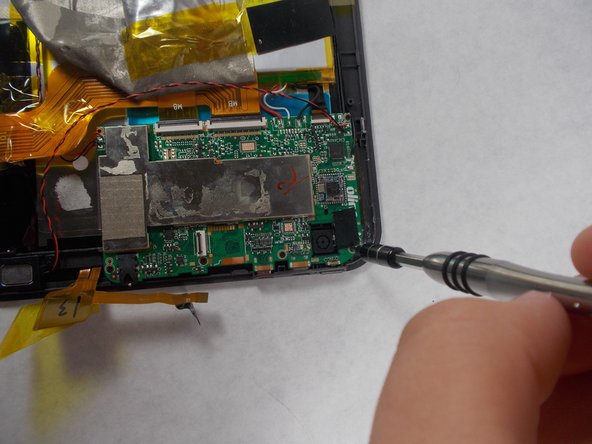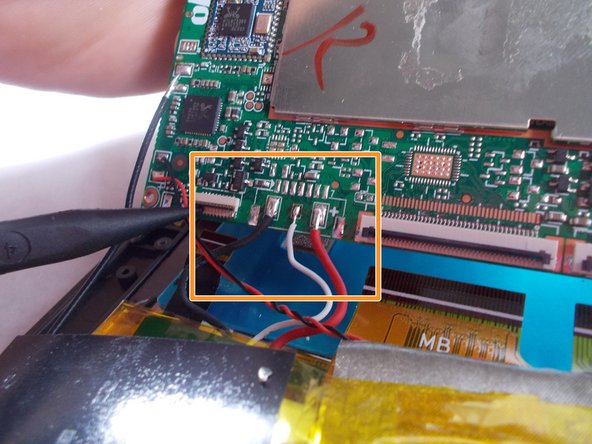Was du brauchst
-
-
Use an opening tool to pry off the memory card door located on the back of the tablet.
-
-
-
Remove the ribbon cable by using the black spudger to release the tab and carefully pull out the ribbon cable.
-
-
-
-
Peel up the grey tape so that you can get to the board and untape the ribbon cable that was removed from the motherboard in the previous step.
-
-
-
Detach the three ribbon cables using a spudger
-
Desolder the black, white, and red wires.
-
-
-
Remove the old motherboard from the tablet.
-
Take the new motherboard and solder the black wire of the board to the black wire of the battery.
-
Do the same for the white and red wires.
-
To reassemble your device, follow steps 1-10 in reverse order.
To reassemble your device, follow steps 1-10 in reverse order.
Rückgängig: Ich habe diese Anleitung nicht absolviert.
Eine weitere Person hat diese Anleitung absolviert.