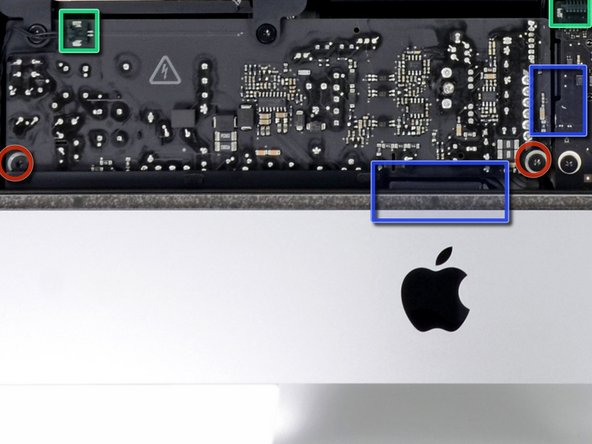Einleitung
Upgrade up to 16 GB of RAM memory in your 21.5" iMac
All photos are property of iFixit
Was du brauchst
-
-
First you need to remove the glue from the edge of the iMac
-
Use a Guitar Pick around the screen to remove the glue
-
-
-
Once you are sure the adhesive is removed, use two heavy suction cups to lift the screen
-
Unplug these cables:
-
DisplayPort Cable
-
Power Cable
-
Lift the screen from the iMac
-
-
-
Remove the four Torx T10 screws
-
Unplug the SATA cables and remove the hard drive
-
-
-
-
Remove these 3 Torx T10 screws
-
After you remove the screws, remove these cables
-
Fan Cable
-
Unstick and unplug the camera cable
-
-
-
Remove these 2 Torx T10 screws
-
Unplug these 2 cables
-
Unplug 2 more cable below the power board by pressing the clip
-
-
-
Unplug these 4 antenna connectors
-
After that, remove these two Torx T10 screws
-
Move the speaker and unplug the cable from the logic board
-
Remove these other cables
-
For finish, remove these four Torx T10 screws
-
-
-
Unscrew 3 Torx T8 screws from the heatsink, then remove the logic board from the iMac
-
-
-
Flip the logic board over and release the tabs from each side of the RAM
-
To reassemble your device, follow these instructions in reverse order remembering to re-glue the screen.
To reassemble your device, follow these instructions in reverse order remembering to re-glue the screen.
Rückgängig: Ich habe diese Anleitung nicht absolviert.
11 weitere Nutzer:innen haben diese Anleitung absolviert.