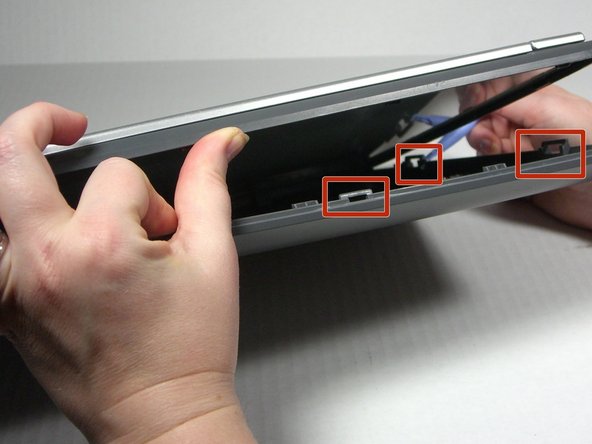Einleitung
Use this guide to remove the glass in the scanner bed in order to replace it.
Was du brauchst
-
-
On the bottom of the scanner, remove the screw at the top left side.
-
-
-
Remove the rubber foot pad opposite the screw hole to expose a second screw hole.
-
Remove the screw beneath the foot-pad.
-
-
-
-
Rotate the scanner so the screw hole is located on the top left hand side.
-
Place the plastic opening tool between the top casement and bottom casement of scanner with the hook facing up.
-
Gently pry the two casements apart beginning above the screw hole and working your way around.
-
-
-
Apply even pressure against the back of the glass while securing the plastic frame in place.
-
-
-
With consistent pressure on the glass, move your fingers down the sides until the glass is no longer stuck to the double-sided tape.
-
To reassemble your device, follow these instructions in reverse order.
To reassemble your device, follow these instructions in reverse order.
Rückgängig: Ich habe diese Anleitung nicht absolviert.
Eine weitere Person hat diese Anleitung absolviert.