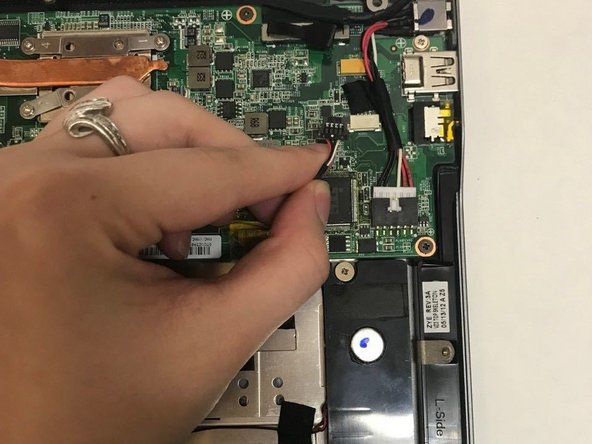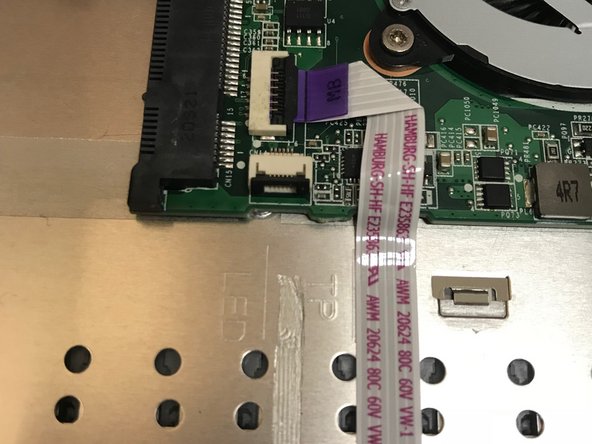Einleitung
This guide will help users replace their Vizio CT15 keyboard when the whole keyboard is not responding.
Was du brauchst
-
-
Turn the laptop off and remove all power cables.
-
Remove the six Phillips #0 screws.
-
Pull the back cover off.
-
-
-
Use the plastic opening tool or your fingers to pry the battery up and pull it from the laptop.
-
-
-
-
Use the flat end of a spudger to lift up the black tab on the ZIF connector.
-
Pull the ribbon cables out of the ZIF connector.
-
-
-
Pull off the black strips of tape from the speaker wires and remove the speakers from the laptop.
-
-
-
Remove the four Philips #0 screws from the heatsink.
-
Pull up and out to remove the heatsink from the laptop.
-
-
-
Remove the eight Phillips #0 screws from the motherboard.
-
Lift the motherboard up and out to remove it from the laptop.
-
-
-
Remove the four Phillips #00 screws that hold the keyboard to the laptop case.
-
-
-
Use a metal spudger to carefully push the keyboard out of place.
-
Carefully flip the laptop over and pull the keyboard out.
-
To reassemble your device, follow these instructions in reverse order.
To reassemble your device, follow these instructions in reverse order.
Rückgängig: Ich habe diese Anleitung nicht absolviert.
3 weitere Personen haben diese Anleitung absolviert.