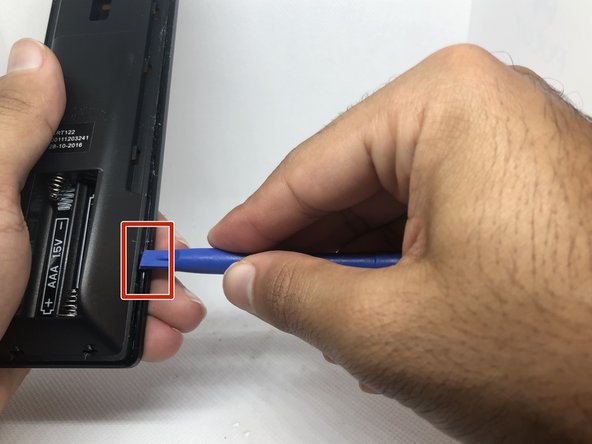Einleitung
This guide will help you replace the “ok” button on your Vizio t.v remote controller. The “ok” button is a key button on this controller because, without it, you won’t be able to select anything on your t.v screen. Please make sure to remove the battery before taking apart the remote.
Was du brauchst
-
-
Use the plastic opening tool to unlock the device. Place the tool in the thin space that separates the base from the control panel.
-
-
-
-
Move the opening tool between the two sides to lift the base up slightly.
-
Continue on the other side of the remote.
-
To reassemble your device, follow these instructions in reverse order.
To reassemble your device, follow these instructions in reverse order.
Rückgängig: Ich habe diese Anleitung nicht absolviert.
Ein:e weitere:r Nutzer:in hat diese Anleitung absolviert.