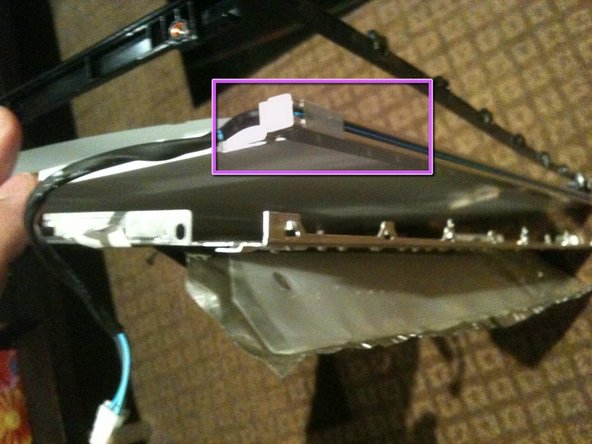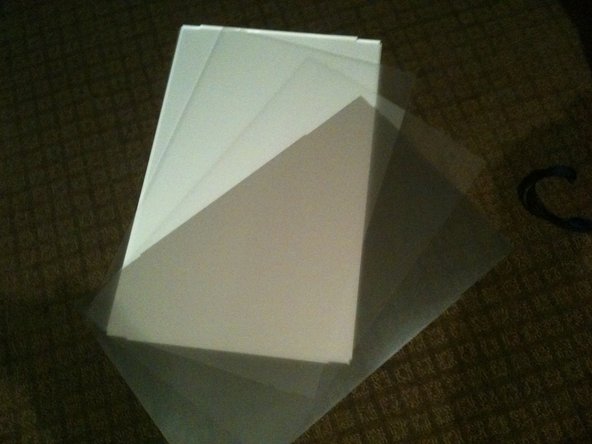Diese Version enthält möglicherweise inkorrekte Änderungen. Wechsle zur letzten geprüften Version.
Was du brauchst
-
-
Löse die Kreuzschlitzschraube in der Mitte des Schutzblechs.
-
Entferne das Schutzblech vom iMac.
-
-
-
Setze zwei Saugheber auf gegenüberliegende Ecken der Glasscheibe.
-
-
-
Entferne die folgenden 12 Schrauben, welche die Frontblende am dahinter liegenden Gehäuse befestigen:
-
Acht 13 mm T8 Torx.
-
Vier 25 mm T8 Torx.
-
-
-
Lege deine Hände auf die oberen Ecken der Blende (an der Seite) und hebe die Blende 2-3 cm oben vom Gehäuse ab. Danach kannst du die Blende auch unten aushängen (Die Speichermodule haben verhindert, dass du die Blende zuerst unten abnehmen kannst). Beim Zusammenbau musst du unten anfangen.
-
Zum Entfernen der Blende musst du den Mikrofonstecker ablösen, wenn nötig das Klebeband abziehen.
-
Wenn das Mikrofonkabel angeschlossen bleiben soll, dann lasse es mit dem Logic Board verbunden und lege die Blende auf das Gehäuse drauf, wobei das Mikrofonkabel wie ein Gelenk geformt wird.
-
-
-
Schiebe das Kabel und den Stecker des Mikrofons vorsichtig in die Öffnung neben dem Kameraboard.
-
Ziehe den Stecker vorsichtig durch die Öffnung im Rahmen rechts neben der iSight Kamera. Schiebe den Stecker nach der Montage des Rahmens wieder durch die Öffnung zurück.
-
-
-
Ziehen Sie den Stecker des LCD-Temperatursensors gerade nach oben aus dem Sockel auf der Hauptplatine.
-
Ziehe dabei falls erforderlich das Kabel des Sensors hinter der Hauptplatine hervor.
-
-
-
Entferne die zwei 5,3 mm Torx T6 Schrauben, welche das Bildschirmkabel an der Hauptplatine befestigen.
-
-
-
-
Nutze die schwarze Ziehlasche, um das Bildschirmkabel von der Hauptplatine abzuziehen.
-
-
-
Entferne die acht 12 mm Torx T8 Schrauben, welche den Bildschirm am hinteren Gehäuse befestigen.
-
Hebe den Bildschirm von seiner linken Kante her an und drehe ihn in Richtung der rechten Seite des iMac.
-
-
-
Entferne bei angehobenem Bildschirm die vier Stromkabel.
-
Sollte beim Austausch der Festplatte eine weitere Person helfen, so ist es (nach Lösung des Temperatursensors und des Bildschirmkabels im vorherigen Schritt) möglich, den Austausch bei angehobenem Display vorzunehmen.
-
-
Dieser Schritt ist noch nicht übersetzt. Hilf mit, ihn zu übersetzen!
-
Once the LCD panel is removed you need to peel back the black foil from the top edge of the LCD to reveal the clear plastic PCB protector.
-
There are a total of 8 flex cables along the top edge
-
-
Dieser Schritt ist noch nicht übersetzt. Hilf mit, ihn zu übersetzen!
-
Use a T10 Torx driver to remove the 2 screws from each side bracket (total 4 screws)
-
-
Dieser Schritt ist noch nicht übersetzt. Hilf mit, ihn zu übersetzen!
-
Stand the LCD panel on its TOP edge and locate the lock tabs along the BOTTOM edge. There are 5 along the length of the bottom edge
-
Use a flat blade driver or metal spudger to Gently pop the bezel off the lock tabs.
-
Locate the lock tabs on either side of the LCD panel. There are 2 on each side
-
Use a flat blade driver or metal spudger to Gently pop the bezel off the side lock tabs.
-
-
Dieser Schritt ist noch nicht übersetzt. Hilf mit, ihn zu übersetzen!
-
Now gently separate the metal bezel from the main body of the LCD panel
-
Lay the LCD panel down on with viewing side UP and remove the metal bezel
-
Note the 3 flex tabs on the left edge
-
-
Dieser Schritt ist noch nicht übersetzt. Hilf mit, ihn zu übersetzen!
-
Once the LCD is loose you need to HOLD it in place in the black plastic frame and GENTLY flip the entire assembly so the LCD is flat on the work surface
-
-
Dieser Schritt ist noch nicht übersetzt. Hilf mit, ihn zu übersetzen!
-
Remove the tape securing the LVDS cable
-
Press IN the 2 silver spring loaded catches on either side to release the cable and gently extract it from the connector
-
-
Dieser Schritt ist noch nicht übersetzt. Hilf mit, ihn zu übersetzen!
-
Peel the back Black foil and clear plastic PCB protector to fully expose the PCB that runs across the top of the LCD assembly
-
Remove the 2ea Philips head screws from each end of the PCB
-
-
Dieser Schritt ist noch nicht übersetzt. Hilf mit, ihn zu übersetzen!
-
Gently flip the PCB over 180deg so it is off the aluminum back panel.
-
Now lift the the back panel off the LCD separating the LCD from the back light assembly
-
-
Dieser Schritt ist noch nicht übersetzt. Hilf mit, ihn zu übersetzen!
-
Remove the 6 Philips screws from the rear of the back light assembly
-
Removing the white tape from the CCFL cable.
-
Un-clip the CCFL cable from the black plastic surround
-
-
Dieser Schritt ist noch nicht übersetzt. Hilf mit, ihn zu übersetzen!
-
Separate the black plastic surround from the aluminum back plate to access the CCFL tube assemblies
-
Start by un-clipping the tabs along the top edge of the assembly. There are 4 tabs along the top
-
The top CCFL tube can be seen and CAREFULLY removed
-
-
Dieser Schritt ist noch nicht übersetzt. Hilf mit, ihn zu übersetzen!
-
The bottom of the black surround can now be un-clipped and the entire surround removed
-
There are 4 tabs along the bottom of the assembly
-
Once the black surround is off the rest pretty much comes apart with the bottom CCFL tube being able to be removed in a similar manner to the top
-
The centre of the back light assembly is made up of 4 main parts. A perspex sheet with white plastic coating, 2 opaque matt plastic sheets, and 1 Pearlescent matt plastic sheet
-
-
Dieser Schritt ist noch nicht übersetzt. Hilf mit, ihn zu übersetzen!
-
The CCLF tube assemblies are made up of a U shaped reflector with 2ea individual tubes inside. The entire assembly is 457mm long and 7.6mm wide. There are no part numbers on the assembly however there is a S on the end with the wires attached and an 18 on the other end.
-
The individual tubes are 448mm long (excluding the terminals - standard way to measure is end of glass to end of glass) and are 2.4mm diameter.
-
Rückgängig: Ich habe diese Anleitung nicht absolviert.
6 weitere Nutzer:innen haben diese Anleitung absolviert.