Einleitung
Wenn du den Bildschirm entfernst, musst du die Klebestreifen ringsum aufschneiden. Danach können sie nicht mehr verwendet werden, um den Bildschirm zu verkleben. Du musst daher einen Satz neuer Klebestreifen anbringen.
Was du brauchst
-
-
Wenn du dein altes Display weiter verwenden willst, dann musst du auch die Klebstoffreste von der Rückseite des Displays entfernen.
-
Ziehe die alten Klebestreifen mit einer Pinzette oder deinen Fingern ab. Fange unten an und ziehe sie nach oben zur Oberkante des Gerätes hin.
Depending on what adhesive you are removing, I find that using something like Goo Gone Goop adhesive remover is very helpful.
If it is the original foam based adhesive, then that can usually be taken off without the adhesive remover, but with these after market glue strips, the adhesive remover is best.
Safer to stick with alcohol as recommended in the guide—a lot of adhesive removers can leave oils behind, which prevents the new adhesive from bonding properly. Weeks or months later, the whole screen falls out. If the adhesive is really stubborn and you must use something like Goo Gone, wipe it down thoroughly with alcohol afterward.
Welcome to the club!
I recommend using a white colored cloth and/or wearing gloves with the alcohol. My hand was all black after using a black cloth, not to mention dried out.
-
-
-
Beginne mit dem mit 3 (oder 03) markierten Streifen. Er verläuft an der rechten senkrechten Seite des hinteren Gehäuses.
-
Ziehe das kurze Stück Schutzfolie von der Rückseite des Streifens ab.
-
-
-
Setze die Spudgerspitze in das Loch am Ende des Streifen, und zwar von der Seite aus, die noch eine Schutzfolie hat.
-
-
-
Drücke die Spudgerspitze in die entsprechende Vertiefung im Rahmen des iMac, wobei die Spitze immer noch im Loch auf dem Streifen steckt.
-
Mit Hilfe vom Spudger in der Vertiefung als Anker, kannst du nun den Streifen an der rechten Kante bündig auflegen und leicht daran ziehen, um sicher zu stellen, dass der Klebestreifen gestrafft ist, und ihn so am Rahmen festkleben.
Don’t pull too hard at all at this or any step similar. The adhesive can stretch, and it will no longer align at the other hole. The goal is just to make sure it isn’t wrinkled.
-
-
-
Wenn du die untere Hälfte des Streifens gut ausgerichtet hast kannst du das längere Stück der Schutzfolie von der Rückseite abziehen.
-
-
-
Setze die obere Hälfte des Klebestreifens bündig zum rechten Rand des Rückgehäuses und klebe ihn fest.
-
-
-
Lege den Streifen 3 entlang der rechten Kante und glätte ihn mit dem Finger. Achte darauf, dass er bündig mit der rechten Kante des Rahmens liegt und faltenfrei ist.
-
-
-
-
Arbeite dich weiter um den Rand des iMacs herum, und füge in gleicher Weise drei weitere Klebestreifen hinzu.
-
Arbeite gegen den Uhrzeigersinn von Streifen 3 ausgehend und positioniere die Streifen folgendermaßen:
-
Streifen 2 oben rechts
-
Streifen 1 oben links
-
Streifen 5 links senkrecht
Please update this pic with newer model 2017, where you can see the wholes for the mic!!! These must not be covered! I hope the set of tapes 4R considering this issue, otherwise the mic will not work, as I used to have it!
-
-
-
Fasse die rote Zuglasche am Streifen 4R an und ziehe damit die Schutzfolie ab.
-
Lege den Streifen entlang der Unterkante des Rückgehäuses, unmittelbar rechts von der mittleren Schraube an dieser Kante.
-
Lasse den Finger den Klebestreifen entlang laufen, damit er glatt und faltenfrei verklebt. Drücke ihn dabei auf dem iMac fest.
when i pull the red tab at least one of the bottom strips always has the wrong side peel off. Poor design.
Yes, all of the other strips go on without problem, but every strip kit I’ve ordered has the 4L and 4R strips reversed (like in the picture). And pulling the red tab usually doesn’t work at all. Why aren’t they just made like the rest of the strips?
Very important in case of iMac 2017 - 4R strip covers the microphone holes. With the kit provided you have to split 4R strip into two pieces, cut out part of it to leave space where the mic is - slightly on the right from the apple logo (you can see there very small holes) . If not, you will cover whole area and mic will not work properly. I was freaking out during the re-assembling my iMac as I thought I have demaged the mic’s gentle cable. Apparently I haven’t it was just the stripe.
This is true, and that’s why there are different instructions for the 2017 model.
The two bottom strips are perfectly simmetrical. Just invert their place (L to R, R to L) and leave the white part on top like all the others. This works especially well if you follow drgallo's alternate procedure at step 21.
NOTE: As said in other comments, the 2017 and newer iMacs need you to cut a section out of 4L, otherwise it will block the microphone hole and you will get no sound from the Mic. It’s easy enough to do but if you don’t know to do it, you’ll need a whole new set of adhesives to do this process all over again.
I now have spotlighting along the entire bottom of the screen after opening and re-sealing (21.5 2017 4k). Anyone have any suggestions?
-
-
-
Wiederhole den vorherigen Schritt für den Streifen 4L, indem du ihn an der linken Hälfte der Unterkante des iMac platzierst.
Unless my iMac was assembled incorrectly, the 4L and 4R strips are mislabeled and should be reversed . The right angles of the strips should be towards the outer bottom edges of the display. I have photos but not sure how to get them in here.
-
-
-
Lege das Display vorsichtig auf seinen Platz auf dem iMac und richte es ringsum bündig aus.
-
-
-
Klebe den unteren Rand des Displays vorläufig mit Klebeband am Gehäuse des iMacs fest.
Elastoplast also works
-
-
-
Wenn du deinen iMac schon getestet hast und sicher bist, dass alles funktioniert , dann kannst du zu Schritt 17 übergehen.
-
Setze den Stecker der Stromversorgungskabels des Displays in seinen Sockel auf dem Logic Board.
If replacing of the adhesive is part of a larger job, where you had to replace the RAM for instance, please make sure that you can plug in the peripherals into the USB, Thunderbolt and the Ethernet. It’s late when you seal the iMac and discover that you can’t plug anything into the USB, because the logic-board has moved 1mm! Also verify that your iSight camera, speakers, wireless, IR and Bluetooth work before sealing.
If you’re doing this as part of a SSD upgrade, don’t forget you have to erase it in Disk Utility before installing or restoring macOS. Don’t panic like I did and almost tear it all down again.
-
-
-
Stecke den Stecker des Displaydatenkabels vorsichtig mit der anderen Hand oder einer Pinzette in seinen Anschluss auf dem Logic Board.
-
Klappe den metallischen Sicherungsbügel des Displaydatenkabels in Richtung Logic Board herunter.
0. Put a loupe or magnifying glass on the list of tools and supplies.
1. It would be good to show an enlarged picture of the data cable connector to see how it works.
2. In my case, the metal retaining bracket did not hold the connector securely enough, so the connector kept popping out.
Click on any image if you need to see the high-res version. Most of these are 40+ megapixel photos, so you can blow them up to almost any level of detail you could possibly want.
-
-
-
Nachdem du alle Funktionen des iMac getestet hast, kannst du die Displaykabel wieder lösen und das Display vorsichtig nach vorne kippen.
-
Entferne den Schutzfilm vom Streifen 4R, indem du von oben hineingreifst und die Lasche gerade von der Unterkante des Displays wegziehst.
It’s not a good idea to remove insert these two cables twice, when it can be done only once:
BEFORE reattaching the cables, open the screen up to 90 degrees to the machine, and carefully peel off the two bottom strips 4L & 4R.
Being careful not to close the machine any more than is necessary to be able to insert the cables, with the machine wedged & on its stand, wrap a large double loop of low-tack masking tape entirely around both machine & screen, effectively making two “straps” to retain the screen with about a 5” gap at the top enough to access the cables easily. Insert the cables, not forgetting the latch, then test. The two straps of masking tape can then be cut and peeled back out of the way, whilst supporting the screen, before peeling off the remaining plastic strips & closing up the machine. Much easier to get at 4L/4R this way, and you have only done the cable thing 1 time.
At this point, attach a sheet of paper to the screen reminding “Don't forget to connect the data and power cables to the screen!”. It's good for the distracted.
-
-
-
Verbinde zu letzten Mal die Versorgungs - und Datenkabel vom Display.
Be careful with these cables, they are very very fragile and not at all designed for multiple disconnection / connection. be assured that they are correctly plugged in, the margin is fine. We can believe that it is well connected but the surpise can be very unpleasant once the screen back in place and glued! Thank you Apple with your glue !
Same here. Put it together before removing the tape cover and it wasn’t plugged in. Opened it up and realized the data cable wasn’t all the way in. I then noticed the cover isn’t just a cover; it’s a hook that flips over the other side of the connector to be sure they are all the way in, and won’t come apart - I was simply flipping it over the top as if it was just a simple flap to lay on top.
Now I know : )
-
-
-
Stütze das Display mit einer Hand ab, während du die Schutzfolien in den folgenden Schritten entfernst, oder lehne es leicht gegen das Gehäuse des iMac.
At this step, make sure that the camera is correctly positioned in front of the opening of the window. Indeed, you may notice that the camera, although attached to the chassis, has a flexible mount and can move slightly from left to right and from top to bottom. This mounting allows, I guess, to properly wedge the camera when we plate the screen on the chassis.
In my case, although the screen was perfectly aligned at the bottom left and right corners, the camera had to be positioned incorrectly because the screen did not fit snugly on the chassis. It is almost invisible to the naked eye, but it does not plate perfectly.
Be sure to check this point before removing the protections from the adhesives by playing on the mounting bracket of the camera mount.
Excellent tutorial;))
If you're replacing the display, don’t forget to take out the pink film protecting the camera opening. I did, and I came out pink. I had to this all over again since I missed the pink film.
If this happened to you, and you don’t want to redo or just waiting for new adhesive strips to come to your mailbox, try using a CTO blue gel flash filter to counteract and balance the color, which actually worked great for me, unless you want to use a green screen, which I did, then CTO filters won’t work.
-
-
-
Entferne den Schutzfilm von Streifen 1, indem du ihn gerade an seiner Lasche herausziehst.
-
Der Schutzstreifen kann zerreißen, wenn du zu stark daran ziehst. Sei sorgfältig und achte darauf, dass kein Druck auf dem Display liegt, und dass es nicht die Streifen einklemmt.
It is MUCH easier to just align the bottom edge, then use painters tape to attach the glass at the bottom. Flip the screen forward so that you can see both tabs 4L and 4R. Carefully expose the adhesive at the bottom. Connect the two top cables, clean the webcam. Finally peel tabs 5 and 3 from the bottom up. Lastly while you can see everything, peel both sides of tabs 1 & 2. Then just press everything down squarely. (The biggest issue is that the tabs do not come off easily and removing the tabs while you can see them is the key here.)
I did what drgallo suggested. Perfect.
Dr. Gallo is spot on. I actually just peeled 5, 3, 1, and 2 at the same time. So much easier. I can’t even wrap my head around how 1 and 2 can come before 3 and 5. So, just do 5&3 and then 1&2 or do all four simultaneously. Just make sure not to skip steps 19 and 20.
-
-
-
Ziehe genauso den Schutzfilm von dem Klebestreifen, der mit Streifen 1 gepaart ist, ab.
-
-
-
Wiederhole die beiden vorherigen Schritte, um den Schutzfilm von den restlichen Klebestreifen zu entfernen (gekennzeichnet mit 2, 3 und 5).
-
-
-
Entferne das Klebeband, mit dem das Display am Rückgehäuse festgeklebt ist.
-
Um eine gute Haftung zu gewährleisten, kippe den iMac flach auf die Rückseite (mit dem Bildschirm nach oben) und drücke alle vier Kanten des Displays vorsichtig aber dennoch nachdrücklich fest.
-
Rückgängig: Ich habe diese Anleitung nicht absolviert.
104 weitere Nutzer:innen haben diese Anleitung absolviert.
Besonderer Dank geht an diese Übersetzer:innen:
100%
VauWeh hilft uns, die Welt in Ordnung zu bringen! Wie kann ich mithelfen?
Hier starten ›
7 Kommentare
Be VERY CAREFUL with the bottom strips. I found them very difficult. The front peeled off first allowing the strips to stretch. Made it work but went slow and meticulously. I found the use of a headlamp useful instead of a flashlight.
I’ve just upgraded the RAM in two iMacs requiring adhesive strips and had a problem both times. In the first, the white tape on the lower part of the ‘3’ strip broke leaving about 50% behind.. In the second, both ‘2’ tags came off the white tape leaving all the tape still attached to the sticky layer. Both these instances caused a major problem as part of the screen was already stuck down. I had to try to make a gap between the screen and the case to insert a craft knife to loosen an edge of the white tape so I could grab it with my tweezers. Nightmare! Perhaps the adhesive strip kits sold in Europe aren’t as good quality as the ones sold in the US.
Thank you iFixIt for top notch parts, instructions and tutorials. The reassembly went smoothly, removing the adhesive on the iMac was much easier than the iWatch I performed earlier. The adhesive strips went on easily (kudos for the alignment notches). Like previous comments, the only issue I had was w/ the bottom strips (4L/4R) in that the backing doesn’t want to release and the backing with the adhesive strip actually releases from the front backing instead. I carefully teased the adhesive from front backing with the bent tip iFixIt tweezers and then was able to get the backing released, but it wasn’t optimal because the front backing was slightly releasing from the adhesive as I was applying it and if not careful would stretch a bit which could cause miss-alignment when you get to the end of the adhesive. All-in-all the reassembly of the iMac is one of the easier ones.
I’d like to add - Inspect the screen glass carefully and do not proceed if there’s any cracks. Removing or applying any kind of pressure on a crack will extend it.














































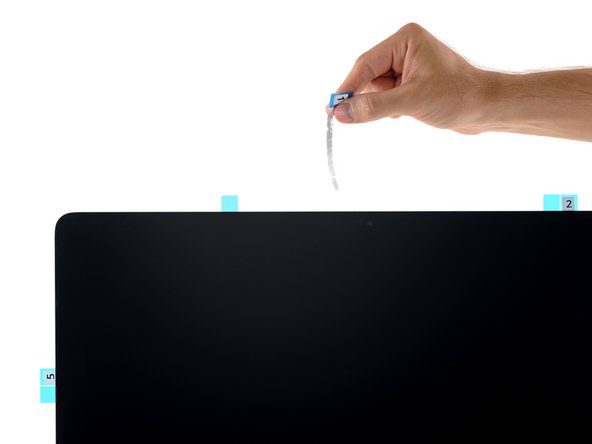

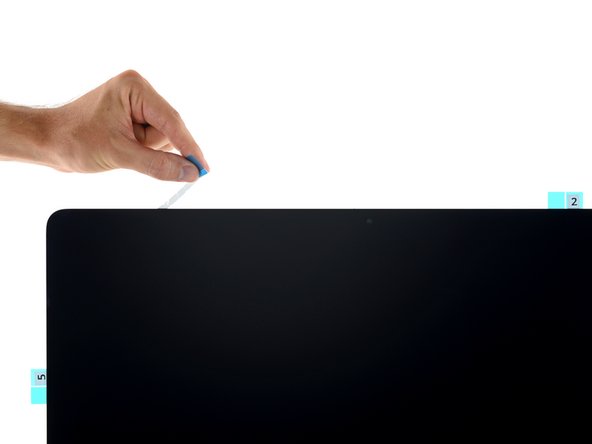






2 Kitchen Paper Towel Rolls do the same job as the Wedge just fine .. :)
Stef999 - Antwort