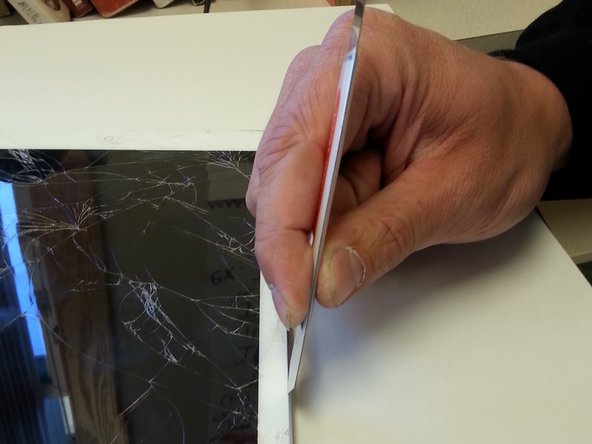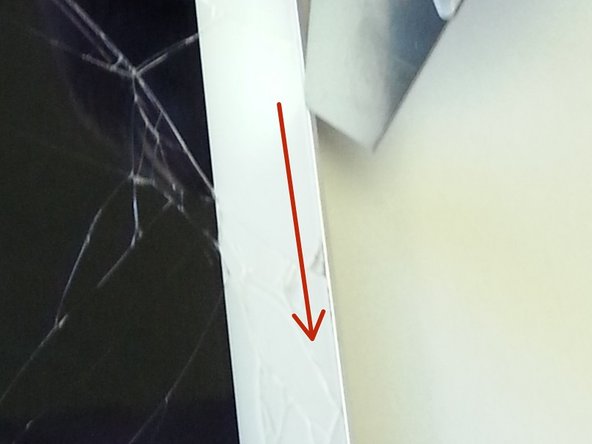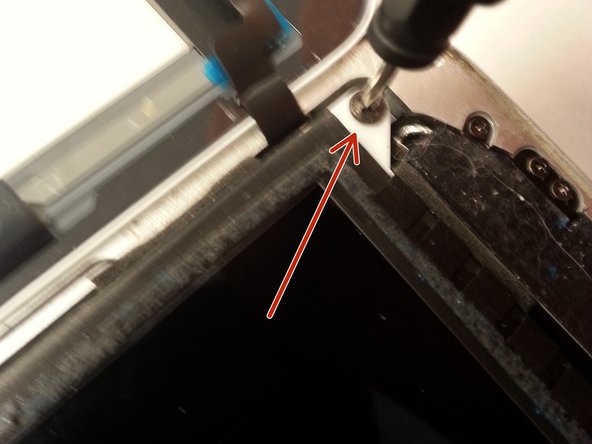Diese Version enthält möglicherweise inkorrekte Änderungen. Wechsle zur letzten geprüften Version.
Was du brauchst
-
Dieser Schritt ist noch nicht übersetzt. Hilf mit, ihn zu übersetzen!
-
To start off make sure the iPad home button is to the right of you before starting.
-
-
Dieser Schritt ist noch nicht übersetzt. Hilf mit, ihn zu übersetzen!
-
Take your hair dryer and slowly move it back and forth on the the edges of the screen. This heats up the glue that is holding the screen together allowing you to be able to pry it open.
-
-
Dieser Schritt ist noch nicht übersetzt. Hilf mit, ihn zu übersetzen!
-
Once the screen is fairly heated up take your prying tool and find the little crack between the frame of the iPad and the iPad's screen. Once you've located the crack place your tool between the crack and press down to cut through the glue.
-
-
Dieser Schritt ist noch nicht übersetzt. Hilf mit, ihn zu übersetzen!
-
After you've gone through follow the crack to loosen up the rest of the glue. Make sure when you are cutting around the iPad that you don't open it up just yet.
-
-
-
Dieser Schritt ist noch nicht übersetzt. Hilf mit, ihn zu übersetzen!
-
When you have all the edges lossened up take the right side of the iPad screen and open it like a book.
-
-
Dieser Schritt ist noch nicht übersetzt. Hilf mit, ihn zu übersetzen!
-
Once you've opened up the screen you will see a screw on each corner of the iPad. Take those out and remove the black screen out of the way for now.
-
-
Dieser Schritt ist noch nicht übersetzt. Hilf mit, ihn zu übersetzen!
-
After you've lifted up the black screen you should notice in the upper right corner a plate that has two screws on the bottom and one screw on the top of it holding it in place. Take your Philip screw driver and take that apart.
-
-
Dieser Schritt ist noch nicht übersetzt. Hilf mit, ihn zu übersetzen!
-
Underneath their should be three wires take those apart and you should have the old screen completely taken off now
-
-
Dieser Schritt ist noch nicht übersetzt. Hilf mit, ihn zu übersetzen!
-
Connect the wires back into their slots with the new screen and screw back on the protective cover.
-
-
Dieser Schritt ist noch nicht übersetzt. Hilf mit, ihn zu übersetzen!
-
Once you've put the black screen into place take your 4 screws and screw back the screen into the frame.
-
-
Dieser Schritt ist noch nicht übersetzt. Hilf mit, ihn zu übersetzen!
-
Now to make sure your new screen stays on the frame of your iPad take some Elmer's clear glue and put a little glue on the sides of the iPad to ensure your screen doesn't fall off when in use.
-
-
Dieser Schritt ist noch nicht übersetzt. Hilf mit, ihn zu übersetzen!
-
After you've put the glue on put back the new screen and take a heavy object to lay on the screen while it drys. Wait about 30-50 minutes for the glue to dry up and you should have a new screen on your iPad air!
-
Rückgängig: Ich habe diese Anleitung nicht absolviert.
3 weitere Nutzer:innen haben diese Anleitung absolviert.