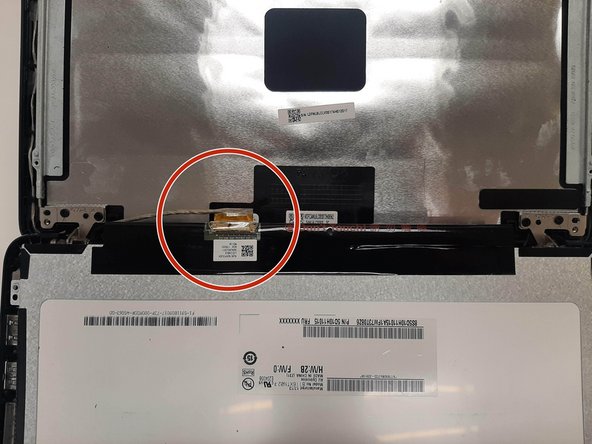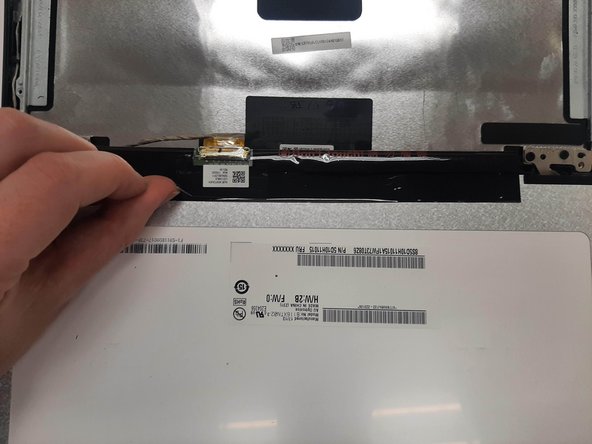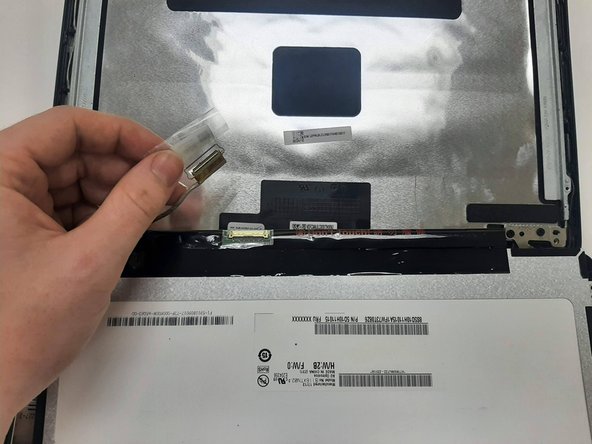Einleitung
If your Lenovo N23 Chromebook’s screen has defects, glitches, or is broken, follow this guide to replace the screen.
The screen is the main display of the laptop. It allows the computer to take computer outputs and display them in a way that we can see and understand. A faulty or broken screen will have blemishes, visual glitches, or wont be able to turn on at all.
Before using this guide, try rebooting the laptop. Sometimes some video glitches may happen that can be resolved with a hard restart. If the laptop still does not work correctly, that indicates that there may be a problem with the screen.
No special skills are required to follow this guide.
Was du brauchst
-
-
Remove the eight 6.0 mm screws holding the back into place using a Phillips #0 screwdriver.
-
-
-
Flip the device over.
-
Slide a plastic opening tool between the back cover and keyboard.
-
Carefully pry upwards until you hear a click.
-
Following the seam, slide the opening tool all the way around the front cover, prying upwards occasionally until the keyboard and trackpad are loose from the back cover.
-
Lift the keyboard panel up to reveal the internals.
-
-
-
Disconnect the two ribbon cables that connect from the motherboard to the front cover.
-
Using the iFixit opening tool, flip up the black tab holding keyboard ribbon cable and then pull the cable out.
-
Using the opening tool, flip the white tab holding the mouse ribbon cable and then pull the cable out.
-
-
-
-
Using the Phillips #0 screwdriver, remove the two 3 mm screws holding the battery in place.
-
-
-
Disconnect the battery cable using a plastic opening tool by pulling on the black plastic lip.
-
Lift the battery out of the laptop.
-
-
-
Remove the two rubber stoppers and two paper covers on the screen bezel using a metal spudger.
-
Remove the four 3.0 mm Phillips #0 screws holding the screen and bezel in place.
-
-
-
Use a plastic opening tool to gently pry upwards on the bezel until a small click can be heard.
-
Using a plastic opening tool, press firmly at the split of both hinges until a click sound is heard and the two sides of the hinge cover are separated.
-
-
-
Using a plastic opening tool, disconnect the video cable connecting the screen to the motherboard.
-
Pull off the bezel to view the screws holding the screen in place.
-
-
-
Remove four 3.0 mm screws holding the screen in place using a Phillips #0 screwdriver.
-
Using an iFixit opening tool, carefully lift the screen from the screen mount bracket and place it facedown where the keyboard would usually rest.
-
-
-
Peel back the tape holding the display cable connector in place.
-
Carefully pull backwards on the cable to disconnect it from the screen and lift screen out of the laptop.
-
To reassemble your device, follow these instructions in reverse order.
To reassemble your device, follow these instructions in reverse order.