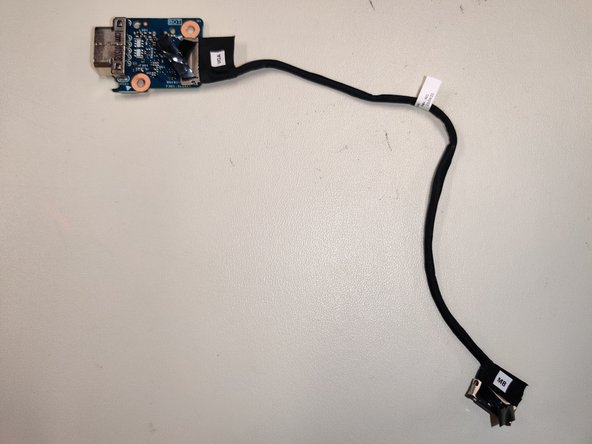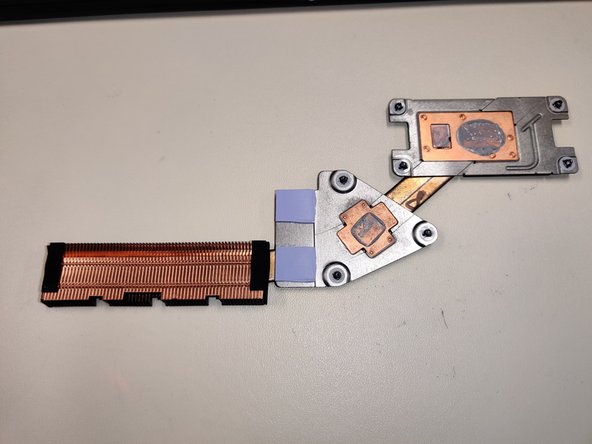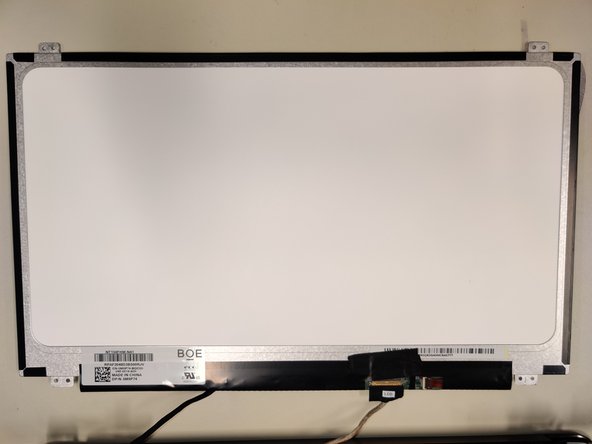Einleitung
Just a step by step guide on how to teardown a Dell Latitude 3500 for educational purposes.
Let's get started!
Was du brauchst
-
-
10 screws total
-
The screws don't come the whole way out of the cover, but you will feel when they are loosened enough.
-
A spudger will make quick work of removing the cover, but you may have to open the laptop to find a spot for it to fit.
-
Sometimes the cover can snag when you go to pull it off: a snap may have caught again, or a screw may be hanging on by a thread.
-
-
-
Carefully push the metal latches on each side of the module outwards.
-
-
-
One screw holds an aluminum plate in place over the SSD to disperse heat.
-
Another screw holds the actual SSD in place.
-
-
-
2 screws
-
Carefully lift the black tab to free the ribbon cable from it's connection to the motherboard.
-
On the underside is where the CMOS battery is located.
-
-
-
-
Unplug the small fan header from it's slot on the motherboard
-
2 screws total holding the fan in place.
-
-
-
2 screws total
-
the cable can be unplugged from the motherboard by carefully pulling up on the connector
-
-
-
1 screw total, holds a small bracket in place over the antennas.
-
Use a tool to carefully lift the antennas upwards from their connections.
-
-
-
There's a small amount of tape that needs peeled back
-
7 screws total
-
There's also a small lip on the top edge of the touchpad that will catch if you pull it out at an angle.
-
-
-
7 screws total
-
The screws are numbered to spread the thermal paste the most evenly across each die.
-
-
-
2 screws on each side
-
These hinges hold the 2 halves together, so it will slide when you lift them up
-
-
-
There should be three connectors still attached to the motherboard.
-
-
-
Spudge around the edges, even the hinge.
-
Thin(but strong) adhesive is placed around the border of the screen.
-
4 screws holding screen in place.
-