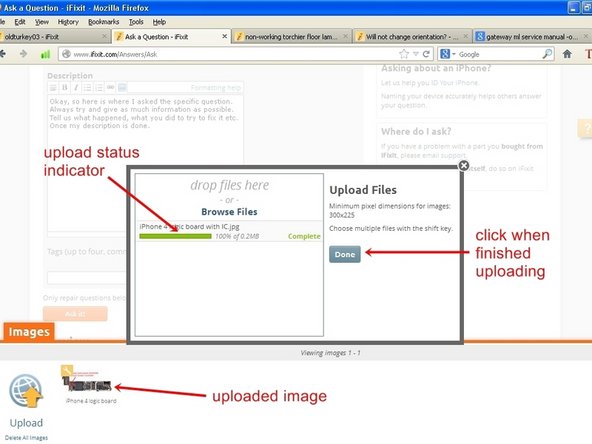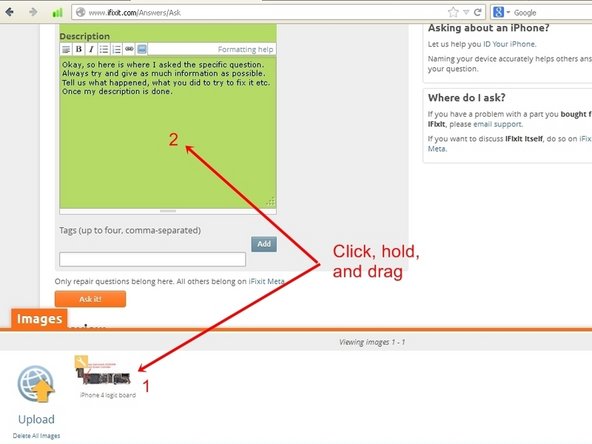Diese Übersetzung enthält möglicherweise noch nicht die neuesten Änderungen der Original-Anleitung. Hilf mit, die Übersetzung zu aktualisieren oder sieh dir die Original-Anleitung an.
Was du brauchst
-
-
Als allererstes, klicke oben rechts auf die - mittlerweile - hellblaue Fläche mit der Aufschrift "Eine Frage stellen"
-
Nach dem Klick öffnet sich das Fragefenster. Im obersten Eingabeplatz gibst du die Modellbezeichnung deines Geräts ein. Im Zweiten formulierst du eine kurze Frage und im Dritten kannst du dein Problem genauer beschreiben.
-
Die meisten Geräte sind in einer Auswahlliste aufgeführt, können aber auch per Freitext eingegeben werden.
-
Die Beschreibung des Problems sollte beinhalten, welche Versuche du bereits unternommen hast, um das Problem zu lösen.
-
-
Dieser Schritt ist noch nicht übersetzt. Hilf mit, ihn zu übersetzen!
-
Once the text has been filled out and images are to be placed with the question, click on the orange "Image" tab on the bottom left hand corner.
-
This opens an approximately quarter screen size window with an upload symbol. This particular window may be empty, or it may have multiple images already present. This depends on if one has previously posted images. This is where the images are stored until they are going to be posted.
-
To open the import image dialog, click the "Upload Icon", this will open up a upload dialog window. From here images can be either placed into the question, by "drag&drop", only if they are already in the image repository. Most of the time it will require using the "Browse Files" icon. .
-
When it is clicked on, it will access the users computer and list the directories
-
-
-
Dieser Schritt ist noch nicht übersetzt. Hilf mit, ihn zu übersetzen!
-
Choose the directory that contains the image to be imported. It is possible to select multiple images at once. Hold the "Ctrl" key down and left click on individual image files allow for this.
-
Once the file(s) is selected, click the "open" key. This will now upload the file to the image repository. Once the file(s) is uploaded, it will show in the repository.
-
With the file showing in the bottom window, left click and hold on the image. Then drag the image into the question text window. This action will be noticeable since the background of the question text window changes. Release the left mouse button once the cursor is in the question text window.
-
The image will be placed at the last cursor position. Ensure that the cursor is, where the image is supposed to be placed, before dragging it into the question text box.
-
-
Dieser Schritt ist noch nicht übersetzt. Hilf mit, ihn zu übersetzen!
-
Once the image was dragged to the question, it will show up as a number in the text box, but can be viewed in the preview. The image will now have been removed out of the repository as well.
-
Close the upload image window by clicking on the orange "Image" tab. If the position of the image, as well as the description of the problem is satisfactory, click the orange "Ask it" tab. This will post the question with the image.
-
Ich hoffe es hilft euch, viel Erfolg.
Ich hoffe es hilft euch, viel Erfolg.
Rückgängig: Ich habe diese Anleitung nicht absolviert.
6 weitere Nutzer:innen haben diese Anleitung absolviert.
Besonderer Dank geht an diese Übersetzer:innen:
42%
Diese Übersetzer:innen helfen uns, die Welt zu reparieren! Wie kann ich mithelfen?
Hier starten ›