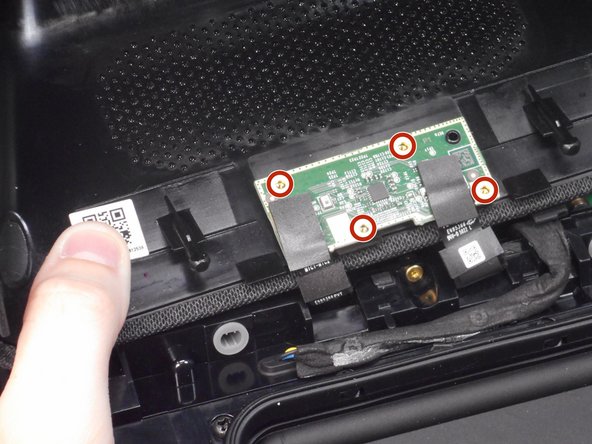Einleitung
Use this replacement guide if the speakers of the Amazon Echo Show 8 are not functioning or you are experiencing crunchy or distorted audio audio. The speaker is important to the device so you can hear music and movies that are streaming on your device. Before continuing with this replacement guide, go to the troubleshooting guide and ensure you have completed the troubleshooting steps. This guide will walk you through the process of replacing the speaker. Make sure the device is disconnected from the power before proceeding with the guide.
Was du brauchst
-
-
Flip the device so that the rubber foot is facing up.
-
Insert a Jimmy between the rubber foot and chassis, then slide it around the perimeter until the rubber foot releases.
-
Remove the rubber foot.
-
-
-
Use a T6 Torx screwdriver to remove the five 4.5 mm screws from the base of the device.
-
-
-
Insert a Jimmy in the gap between the front and rear case.
-
Work the Jimmy around the perimeter to gently detach the rear case from the front case.
-
Separate the rear case from the front case.
-
-
-
Use a T6 Torx screwdriver to remove the four 5.2 mm screws that secure the microphone board to the rear case.
-
-
-
Use a T6 Torx screwdriver to remove the five 5.2 mm screws that secure the power board.
-
-
-
Use a T6 Torx screwdriver to remove the six 7.6 mm screws that secure the speaker housing to the display assembly.
-
-
-
-
Gently separate the speaker housing from the front section like opening a book.
-
Lay the display assembly face down.
-
-
-
Use metal spudger to gently peel back part of the copper heat shield to reveal two 9 mm Phillips screws.
-
-
-
Use a Philips screwdriver to remove the fourteen 9 mm screws from the speaker housing cover.
-
Remove the speaker housing cover.
-
-
-
Use a Phillips screwdriver to remove the four 9 mm screws that secure the driver.
-
To reassemble your device, follow these instructions in reverse order.
To reassemble your device, follow these instructions in reverse order.