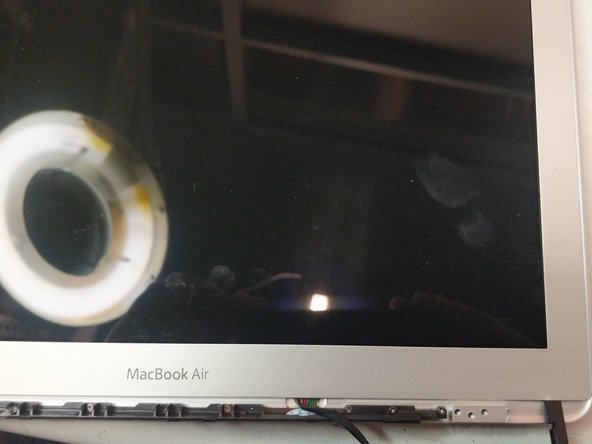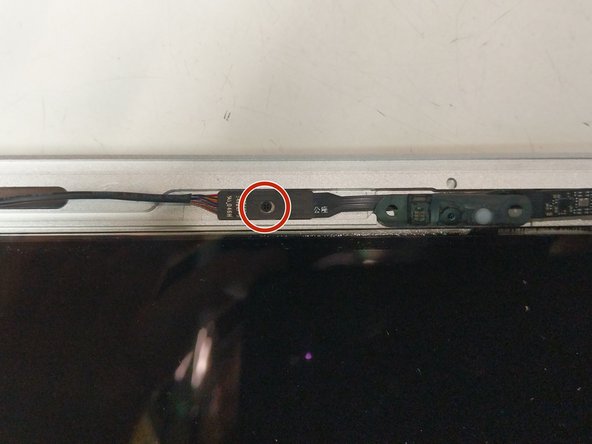Einleitung
The MacBook Air hinges house the Webcam, Wifi/Bluetooth Antennae and the Display Connectors within them. This guide will show you how to remove the bezel and replace the hinges and also replace these connectors.
Was du brauchst
-
-
Slide the plastic chin to the right and off the display.
-
-
In diesem Schritt verwendetes Werkzeug:Tweezers$4.99
-
Remove the gasket that runs along the perimeter of the display. You can use a spudger to pry up the bezel and tweezers to pull it out.
-
Begin Prying from the right corner as pictured.
-
-
-
-
Remove the two PH000 screws holding in the LCD board in
-
To replace the display connection you can open the retaining latch and disconnect the cable.
-
-
-
Remove the three T8 Torx screws
-
Remove the PH000 screw
-
Flip the board over and disconnect it.
-
The Wifi / Bluetooth / Webcam cable can now be removed and replaced.
-
To reassemble your device, follow these instructions in reverse order. I recommend cleaning it with alcohol and using VHB tape for glueing the bezel back on.
To reassemble your device, follow these instructions in reverse order. I recommend cleaning it with alcohol and using VHB tape for glueing the bezel back on.
Rückgängig: Ich habe diese Anleitung nicht absolviert.
2 weitere Personen haben diese Anleitung absolviert.
Ein Kommentar
Buen paso a paso, pero es de tener en cuenta 2 consideraciones. 1. al momento de la apertura, ¿donde se consigue una cama calefactora tran grande?. 2. al momento del sellado, ¿se debe usar un adesivo especial?