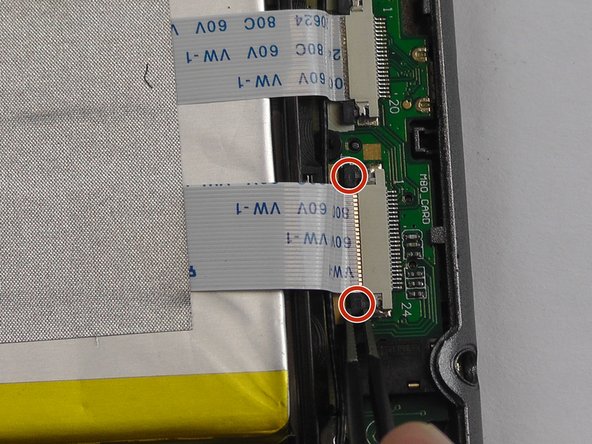Was du brauchst
-
-
Turn the Neo3DO face down so that the logo is facing toward you.
-
Insert the plastic opening tool between the metal frame and the plastic back panel, as shown.
-
-
-
Once the back panel has been pried away from the bottom and sides of the Neo3DO, lift the back panel up and away from the tablet.
-
-
-
-
When replacing the back panel, place the top edge of the back panel against the top edge of the Neo3DO, as shown.
-
-
-
Starting with an open back panel, take your tweezers and use them to pull back the black tabs on the connector.
-
To reassemble your device, follow these instructions in reverse order.
To reassemble your device, follow these instructions in reverse order.
Rückgängig: Ich habe diese Anleitung nicht absolviert.
Ein:e weitere:r Nutzer:in hat diese Anleitung absolviert.