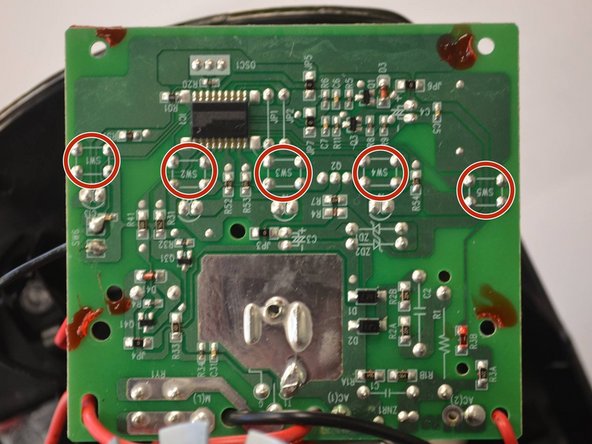Einleitung
This guide will demonstrate how to replace any of the push button switches on the circuit board. Each button has four solder pads to desolder, and when replaced, must be in the correct orientation in order for your device to work.
Was du brauchst
-
-
Remove the five screws (13mm long, 6mm head diameter) using a Phillips #2 screwdriver.
-
-
-
Without removing any screws, you can pull the 2nd layer free from the base. Do this now and set it down gently next to the base.
-
The power cord runs through a hole in the side of this layer. Squeeze the cord and pull it through the hole to separate the layer from the cord.
-
-
-
Using the Phillips #2 screwdriver, remove these six screws (13mm long, 6mm head diameter). Then carefully remove this layer, and rest it next to the blender base.
-
-
-
-
Remove these four screws (10mm long, 5mm head diameter) using a Phillips #2 screwdriver.
-
-
-
Using a pair of scissors or wire cutters, cut the zip tie holding these wires.
-
This will give the circuit board more range of motion.
-
-
-
Desolder the five wires from the solder pads shown.
-
If you do not know how to do this, iFixit has a guide describing the process.
-
-
-
After the wires have cooled enough to touch, carefully slide the circuit board free of the wires.
-
NOTE: keep track of which pad each wire was soldered to. This is important for your blender to function.
-
-
-
After removing the circuit board from your device, locate which button you wish to replace.
-
On the opposite side of the circuit board from the button, there are four solder pads with the designation "SW" followed by a number.
-
-
-
Desolder these four solder pads.
-
These pads are small, so take care to not damage the circuit board.
-
NOTE: the orientation of the buttons is important. Make sure you place the new button in the correct orientation.
-
To reassemble your device, follow these instructions in reverse order, except soldering when you desoldered previously.
To reassemble your device, follow these instructions in reverse order, except soldering when you desoldered previously.