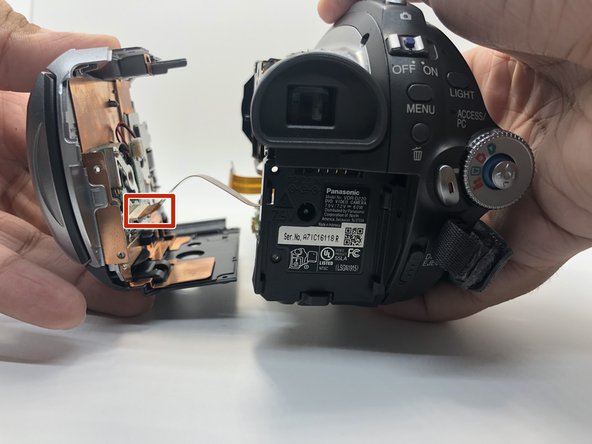Einleitung
If you are unable to complete transfer of data due to a loose connection this guide will show you how to replace the AV and micro USB ports. These ports commonly get pushed into the device and the contacts break due to usage.
Was du brauchst
-
-
Use your Phillips #0 screwdriver to remove the three 5mm screws on top of the camera.
-
Remove the metal bracket.
-
-
-
Rotate the camera to show the bottom of the camera.
-
Remove the four 5mm screws on the bottom side of the camera with a Phillips #0 driver.
-
-
-
Rotate the camera to the left side. There is one screw on the top right of metal bracket you have removed in step 1.
-
Remove one 5mm screw by using Phillips #0 screwdriver.
-
-
-
Use a plastic spudger to lighty pry the top-front panel of the camera from the main body.
-
Slide the top portion of the camera forward revealing more screws.
-
-
-
Flip the camera on the right side.
-
Gently pull the front part from the main body to expose the cable connections.
-
Use your plastic opening tool to disconnect the connection point safely.
-
Press the tab with plastic opening tool and then pull the ZIF connector to detach.
-
-
-
-
Flip the camera to see the top side of it.
-
Remove one more 5mm screw with your Phillips #0 screwdriver that was previously covered by the front-top section.
-
-
-
Go to the battery's basement side.
-
Use your Phillips #0 screwdriver remove the two 5mm screws on the battery base of the camera.
-
-
-
Rotate the camera to the left side, where the side port is located.
-
Open the side port door.
-
-
-
Remove three 5mm screws inside the side ports by using Phillips #0 screwdriver.
-
Start to lift the lefthand section of the camera from the main body.
-
-
-
Rotate the camera to the battery side.
-
Gently, pull the side of the camera apart with only your hands.
-
Disconnect the ribbon cable with your plastic opening tool, so that the left side of the camera can be removed.
-
-
-
Remove one 5mm screw from the side of the battery base with the Phillips #0 screwdriver.
-
Take off the battery's base from the camera.
-
-
-
Rotate the camera to the bottom side.
-
Remove six 5mm screws with your Phillips #0 driver and the circuit board holder should come free.
-
-
-
Insert a Jimmy tool to relieve the pressure between the metal mount and the plastic cover.
-
Take off the port board from the bottom of the camera.
-
-
-
Use your Phillips #0 screwdriver remove one 5mm screw from one side of the port.
-
On the other side, disconnect the metal from the port circuit board smoothly.
-
To reassemble your device, follow these instructions in reverse order.
To reassemble your device, follow these instructions in reverse order.