Where is the CMOS battery?
I can't boot because of corrupted bios (3 amber, 6 white LEDs). Restore from usb not working so I'm wondering if the CMOS battery is dead? But I'm not sure where it is!
Ist dies eine gute Frage?
I can't boot because of corrupted bios (3 amber, 6 white LEDs). Restore from usb not working so I'm wondering if the CMOS battery is dead? But I'm not sure where it is!
Ist dies eine gute Frage?
Update:
My laptop is finally working again
They replaced the ROM BIOS chip and reloaded the BIOS from a clean 32MB BIOS file (no Service Tag, No Model in BIOS).
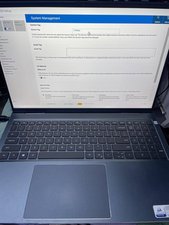

Tip:
We should turn off the "UEFI Capsule Firmware Updates" feature in BIOS so that windows does not download the Bios and update it itself.
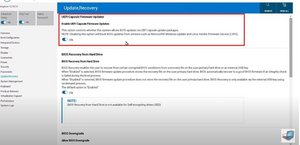
War diese Antwort hilfreich?
HI
I also have the same problem. How did you solve your problem? can you help me ?
Can you provide me with the binary file of the BIOS firmware?
The CMOS battery for most laptops can be handled in one of two ways. The first is the typical button cell battery, like would be on a desktop motherboard. In laptops they might be mounted directly to the board, or encased in some heat shrink with a little pigtail connector coming off. They are usually very obvious.
If you don't see one of these, it's very plausible your laptop uses the main battery for these functions. It doesn't require much energy to keep the necessary components on the board from losing power so as long as the battery has nominal power, it's s enough.
If you can confirm the exact model of your laptop, we can take a look at the service manual to get a more concrete answer (I never trust how people categorize PCs because there aren't device pages for all the various laptops)
War diese Antwort hilfreich?
It's a Dell Inspiron 16 7610, I can't see anything obvious so perhaps it does use the main battery. I'd be grateful if you could confirm this.
@kevinburke89501 I just always ask because I know there are many more models of device than iFixit has pages for.
The Service Manual can be found on Dell's Support page and does not list any procedures or parts for replacing the CMOS or RTC battery which would lead me to believe it's likely the battery proper.
It also details that 3, 6 blink code pattern is specifically that the BIOS is incomplete. What led up to this failure?
I'm not sure why the bios is corrupted. I'd done a fresh restore of windows from settings which was uneventful. Once reset the laptop wanted to download a number of updates, one of these was a bios update. I did as I was told and selected them all. After the next reboot it was totally unresponsive. So something has gone wrong with the update. I've tried following Dell's bios recovery process, making a bootable usb with a bios recovery file. When I ctrl-shift on reboot to put it in recovery mode nothing much happens. The laptop power cycles, I see the usb drive being read for a few seconds (its own led status light is on) but then nothing. It then cycles through this process, the 3 amber 6 white LEDs flashing each time. I think the laptop is bricked 😞
Yep, you're right about the main battery being used for the CMOS. The manual (which I should have read before posting the question, sorry!) states that a minute of service mode (which disconnects the battery) clears the CMOS.
@kevinburke89501 I don’t even always look at the manual before troubleshooting. No apologies necessary. Unfortunately it does in fact sound like your BIOS is corrupt, and if BIOD recovery doesn’t work, there’s not a whole lot you can do without some super specialized tools (you can remove the BIOS chip and flash it that way). Otherwise you’ll need a new board :( Which is a pretty huge bummer.
I have this problem too
Have you solved it yet?
Is there any way to restore Bios using USB.
Look forward to the help. Thank you!
War diese Antwort hilfreich?
I held down Ctrl + Esc and pressed the power button (copied the BIOS_IMG.rcv file to USB FAT32)
But it doesn't work
Did you get the correct recovery file Inspiron_Vostro_7510_7610_1.18.0.exe from here?
If so maybe try a different USB port - left side if not already tried it.
I downloaded it from there
Tried USB to the left port but it still doesn't work.
The screen keeps lighting up and then restarts itself, the light flashes 3 orange and 6 white.
When you pressed Ctrl + esc did the BIOS recovery menu screen appear?
is the mouse pointer or touchpad working? Just wondering if there is a Dell BIOS loaded and not a 3rd party one.
Can you check if there's power on the USB ports e.g. plug in anything that shows power either charging or a LED light etc.
if there's no power on the ports then you may have to openit up and try to reset by disconnecting the battery and holding the power button for 30 seconds.
If there is power then for whatever reason it's not recognizing the file or the USB
The USB light is on, the key light is still on.
But it doesn't work, there's nothing to indicate the laptop is restoring the BIOS
I tried holding the power button for 60 seconds. Afterward
- Hold Ctrl + Esc and press the power button.
- I saw the key light up so I released the Ctrl + Esc key.
Meanwhile, the USB light only lights up for a few seconds. Laptop turns off and on again continuously. (like the BIOS reset process that always happens)
Hi @laptoptitan @kevinburke89501
Here's a link that shows how to perform a BIOS recovery in various Dell devices that might work.
In the Table of Contents click on How do I start the BIOS recovery on a Dell computer and then click on Laptops
War diese Antwort hilfreich?
@kevinburke89501 Thank you for your information. I sent it to a repair center so they could replace the bios chip.
You should turn off the "UEFI Capsule Firmware Updates" feature in BIOS so that windows does not download the Bios and update it itself.
I think you should limit all risks, it could happen again. And you don't have to spend money on this stupid error from Dell.
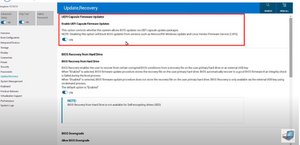
War diese Antwort hilfreich?
Thanks for the tip, I'll do that straight away! Glad your laptop is up and running again.
@kevinburke89501 No. It is still being repaired. They copied several BIOS versions of the Inspiron 7610, but it still doesn't work. And they said they need more time to learn about it. I hope it comes back to life. LOL. Thank !
If you're having trouble booting due to a corrupted BIOS and are considering the CMOS battery as a possible culprit, you might be onto something. A dead or dying CMOS battery can lead to BIOS settings being reset or lost, which might cause boot issues.
Here are general steps to locate and replace the CMOS battery:
If you're not comfortable doing this on your own, I'd recommend seeking help from a professional or someone experienced. Also, refer to your computer's manual or manufacturer's website; sometimes they have guides or diagrams showing where components like the CMOS battery are located.
War diese Antwort hilfreich?
Letzte 24 Stunden: 0
Letzte 7 Tage: 12
Letzte 30 Tage: 70
Insgesamt: 650