Backlight works, but no display!
Okay, here's the rundown.
A1502, purchased in March 2014, has suddenly created a pretty nasty problem.
Went to boot one day and *chime!* but no screen. Apple logo on the back lit up, backlight was obviously working, but ZERO display workings.
Okay, so I plug in an external monitor. Nothing. "HDMI signal not detected." Okay, so I do the Googles, read the reddit, etc etc. Reset NVRAM/PRAM, reset SMC, no luck. Try booting Command+D Diag. mode, and output on external monitor! However, white progress boot bar hangs at 1/2way for 3.6 hours. So I Safe Boot (Power+Shift). Finally, I can use my external monitor! I can get into my mac and mirror displays, so that I can offload my data. Great.
I know the int. screen isn't working-- that's not the discussion.
Here's the question: When I boot normally in clamshell-closed mode, external monitor works perfectly. But the second I open the lid (i.e. use keyboard) EVERYTHING GOES BLACK AND TURNS OFF. Then, I must boot into safe mode to use the mac again! And the cycle repeats itself... What is the culprit here? Iris video card, Logic board, loose internal connector, or all of the above? Is the internal display issue and this issue related at all?
P.S. Congrats for getting this far. I know the writing is dense.
Thank ya much,
Nick Flint
Ist dies eine gute Frage?

 2
2  2
2  1
1 




4 Kommentare
I have exactly the same issue with the same model (A1502). Are there any "soft" solutions for this problem? What about your macbook Nick? Did you fix it?
von sican
+1 same issue
von Rafael
same, anyone? motherboard problem?
von leluu
Its the LVDS (display cable) problem, try reconnecting the cable again
worked for me but replace lvds if it dosent
von Aaryan Chaudhary