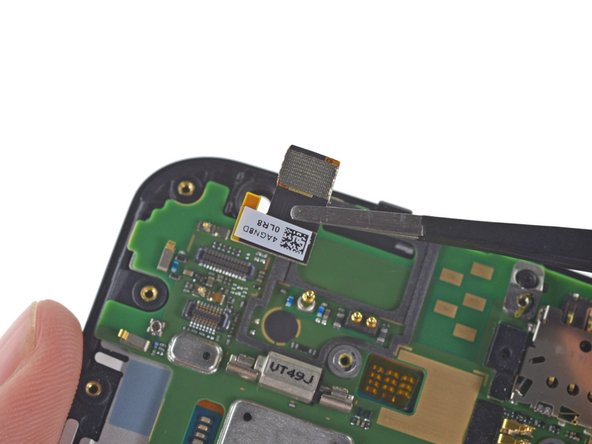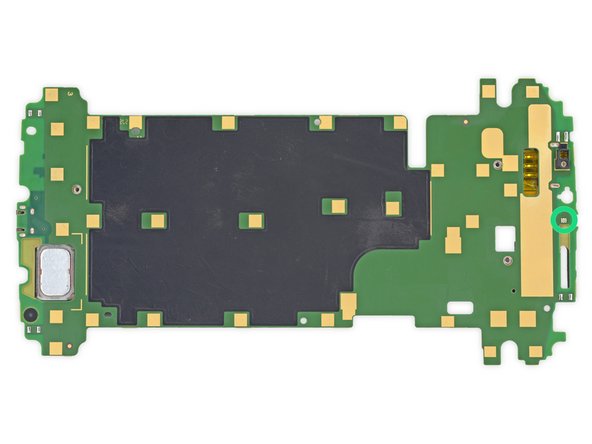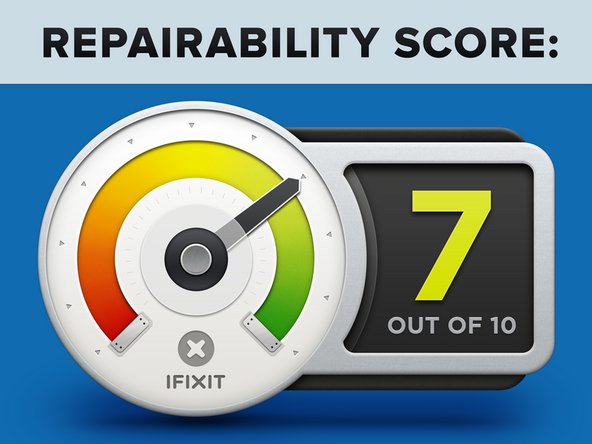Einleitung
Mit dem Nexus 6 schickt Google in Zusammenarbeit mit Motorola ein weiteres Modell in den Kampf der Phablets. Angepriesen als die Android-Adaption des iPhone 6 Plus finden wir heraus, welche Innovationen wirklich drinstecken. Los geht's!
Für stets aktuelle Neuigkeiten und Teardowns folge uns auf Facebook, Instagram, und Twitter.
Was du brauchst
Einführungsvideo
-
-
Nexus 6 Spezifikationen:
-
5,96" Bildschirm mit einer Auflösung von 1440 x 2560 Pixeln und damit einer Pixeldichte von 493ppi
-
2,7 GHz Quad Core Krait 450 CPU (Qualcomm Snapdragon 805 SOC) mit Adreno 420 GPU und 3GB RAM
-
32 oder 64 GB interner Speicher
-
Android 5.0 Lollipop
-
802.11ac 2x2 (MIMO) + Bluetooth 4.1 + NFC
-
3220 mAh "nicht-austauschbarer" Akku
-
13 MP Kamera auf der Rückseite mit optischem Bildstabilisator und eine 2 MP Kamera auf der Vorderseite
-
-
-
Das Nexus 6 hat eine mittige rückseitige Kamera, die auf den ersten Blick mit einem interessanten Blitz ausgestattet ist.
-
Mehr dazu später...
-
Auf der Oberseite finden wir die 3,5mm Kopfhörerbuchse und den Slot für eine nano-SIM-Karte.
-
Auf der Unterseite befindet sich der Micro-USB-Port sowie die obligatorischen CE- und Entsorgungshinweise.
-
-
-
Zwei Phablets von drei Herstellern. Wir vergleichen und stellen fest: Dank des dünneren Rahmens verfügt das Nexus 6 über mehr Bildschirmfläche mit nur marginal größerem Gehäuse als das iPhone 6 Plus.
-
Nexus 6: 82,98 mm x 159,26 mm x 10,06 mm
-
iPhone 6 Plus: 77,8 mm x 158,1 mm x 7,1 mm
-
-
Dieser Schritt ist noch nicht übersetzt. Hilf mit, ihn zu übersetzen!
-
With no visible screws on the rear cover, we resort to opening picks to pry or slide our way in.
-
The bad: No simple clips on this cover, looks like your fingernails won't be enough for this job.
-
The good: The adhesive securing the cover is relatively mild, once the pick sneaks into the seam, the cover can be peeled up.
-
The ugly: Removing the rear cover still doesn't provide access to internal components. At least we now have visual confirmation of screws, a whole legion of them.
-
-
Dieser Schritt ist noch nicht übersetzt. Hilf mit, ihn zu übersetzen!
-
Time to take out the (oh-so-many) screws. 22 T3 Torx screws present themselves, and silently await our precision driver.
-
We've spotted a secret door! With a secret connector!
-
A shiny copper coil catches our eye through the holey midframe. We'll be sure to investigate that once we get it cracked...
-
-
-
Dieser Schritt ist noch nicht übersetzt. Hilf mit, ihn zu übersetzen!
-
The Nexus is finally ready to reveal its secrets. Looks like that mystery connector belonged to the battery!
-
With cables decoupled, it's suddenly delightfully apparent why there were so many screws in the midframe. The Nexus 6 practically falls apart into two halves; the midframe/battery assembly, and the display/motherboard assembly.
-
-
Dieser Schritt ist noch nicht übersetzt. Hilf mit, ihn zu übersetzen!
-
Would you look at that! The shiny copper from before is an inductive charging coil! (Maybe this'll catch on after all).
-
Peeling the coil off lets us get a look at the 3.8 V, 3220 mAh (12.2 Wh) battery.
-
That's a step above the iPhone 6 Plus's 11.1 Wh, but it looks like the Nexus battery life doesn't benefit much.
-
-
Dieser Schritt ist noch nicht übersetzt. Hilf mit, ihn zu übersetzen!
-
As we continue our trek, we get to investigate that flash assembly a bit closer.
-
The Nexus 6 takes the dual LED flash in a different direction—two different directions, really.
-
-
Dieser Schritt ist noch nicht übersetzt. Hilf mit, ihn zu übersetzen!
-
First peek at the motherboard brings back memories of the Moto X; big, green and lots of tiny EMI shields.
-
We easily pluck out the rear- and front-facing cameras with a pair of tweezers.
-
The Nexus 6 is certainly no slouch when it comes to cameras. The 13 MP rear-facing camera sports a Sony Exmor IMX 214 CMOS image sensor (Also found in the OnePlus One).
-
-
Dieser Schritt ist noch nicht übersetzt. Hilf mit, ihn zu übersetzen!
-
After freeing the motherboard from the display assembly, we spy a lone IC:
-
Atmel MXT640T CCU 1424D TW QLR64 Touchscreen Controller
-
And that's it! The display assembly is bare and free of extra components, after a fairly easy jaunt to the center of the Nexus.
-
-
Dieser Schritt ist noch nicht übersetzt. Hilf mit, ihn zu übersetzen!
-
Finally, the part we've all been waiting for! Let's identify some of the ICs that power this Nexus:
-
SK Hynix H9CKNNNDBTMTAR 24 Gb (3 GB) LPDDR3 RAM, with Qualcomm Snapdragon 805 SoC layered underneath
-
Qualcomm PMA8084 Power Management IC
-
SanDisk SDIN9DW4-32G 32 GB eMMC NAND Flash
-
Qualcomm MDM9625M LTE Modem
-
Qualcomm WTR1625L RF Transceiver
-
Qualcomm WFR1620 Receive-Only Companion Chip
-
Texas Instruments TMS320C55 Digital Signal Processor
-
-
Dieser Schritt ist noch nicht übersetzt. Hilf mit, ihn zu übersetzen!
-
But wait there's more! Motorola is touting its Turbo Charger, boasting enough charge for 6 hours of use in just 15 minutes of charging.
-
Compatible with Qualcomm's new Quick Charge 2.0 tech, the Motorola Turbo Charger lists three different output options: 5 V at 1.6 A, 9 V at 1.6 A, and 12 V at 1.2 A.
-
Sounds like there's nothing snailish about this Turbo, but really there's only one way to find out...
-
...And that's by slicing our way in with a rotary tool!
-
-
Dieser Schritt ist noch nicht übersetzt. Hilf mit, ihn zu übersetzen!
-
On the one side, amidst wads of epoxy, we find a transformer surrounded by some plain jane capacitors, voltage regulators, and a USB port.
-
On the other side, amid a sea of solder and surface mount components:
-
A bridge rectifier, responsible for converting AC to DC
-
Dialogue iW1760B Power Supply Controller, clearly the brains of the operation
-
-
Dieser Schritt ist noch nicht übersetzt. Hilf mit, ihn zu übersetzen!
-
Motorola Nexus 6 Repairability Score: 7 out of 10 (10 is easiest to repair).
-
Pressure contacts and cable connectors make the modular components (cameras, buttons, headphone jack) easy to replace.
-
The Nexus 6 uses a single kind of screw, although it's a fairly uncommon size (T3).
-
Many many screws hold the midframe in place—this makes its removal somewhat tedious, but also means no clips or adhesive are needed to secure it to the front panel.
-
The glued-in battery is less accessible than we'd like, but it can be replaced.
-
Several components (vibrator, SIM slot, speaker, USB port) are soldered directly to the motherboard and will be more difficult to replace than if they were connected by cable.
-
The digitizer is fused to the display, increasing repair costs for a cracked screen, but it is easy to get to the bare display assembly.
-
Besonderer Dank geht an diese Übersetzer:innen:
29%
Diese Übersetzer:innen helfen uns, die Welt zu reparieren! Wie kann ich mithelfen?
Hier starten ›
42 Kommentare
Step 12, the chip above the orange one, Broadcom BCM20795 NFC controller chip.
So is it possible to put back the back cover or it need some kind of glue ?
It's still pretty sticky, so it ought to go back on and stay without any additional adhesive.
I'm struggling to stick mine back on, what adhesive can I use?
Is it possible to upgrade to upgrade the storage?