Einleitung
Es ist wichtig, das Navi deines Autos immer aktuell zu halten, damit du schnell und effizient dein Ziel erreichst. Das Mitsubishi MMCS NR-242 ist ein beliebtes Navigationsgerät, das von vielen Fahrern weltweit genutzt wird. Wenn du eines dieser Geräte besitzt, möchtest du vielleicht die Karten aktualisieren, um immer auf dem neuesten Stand der Straßen, Autobahnen und Points of Interest zu sein. In dieser Anleitung zeigen wir dir Schritt für Schritt, wie du die Karten deines Mitsubishi MMCS NR-242 aktualisierst, damit du immer auf dem richtigen Weg bist, egal wo es hingeht. Egal, ob du eine lange Autofahrt planst oder nur Anweisungen zu einem neuen Ort brauchst, das Aktualisieren der Karten für dein MMCS NR-242 ist eine einfache und wichtige Aufgabe, die dir hilft, das Beste aus deinem Navigationssystem herauszuholen.
Hinweis
Beachte, dass die neue Karte mit dem Head Unit gekoppelt wird. Sie funktioniert nicht in einer anderen Einheit und kann nach dem ersten Einlesen und Erkennen durch das Gerät nicht mehr von einem Computer gelesen werden. Auf den Versionen W-11 und W-12 des MMCS ist es möglich, die Kartenkarte zu entkoppeln, aber auf allen anderen Versionen ist es fast unmöglich ohne spezielles Freischaltwerkzeug oder durch Löschen aller Daten auf der Karte.
Was du brauchst
-
-
Die Versionsnummer deines MMCS findest du in der oberen rechten Ecke des Geräts.
-
-
-
Klicke auf SHOW ALL.
-
Lade die SYS_##_###.whx-Datei mit der Versionsnummer deines Geräts im Namen herunter.
Which countries does the European Map contain?
The European Map files cover Albania, Austria, Belgium, Bosnia Herzegovina, Bulgaria, Croatia, Czech Republic, Denmark, Estonia, Finland, France, Germany, Greece, Hungary, Iceland, Ireland, Italy, Latvia, Lithuania, Luxembourg, Macedonia (F.Y.R.O.M), Montenegro, Netherlands, Norway, Poland, Portugal, Romania, Serbia, Slovak Republic, Slovenia, Spain, Sweden, Switzerland and the United Kingdom.
-
-
-
Klicke auf SHOW ALL.
-
Lade die letzte MAP_20##A_EU.whx-Datei in der Liste herunter.
Hey is there no option for Australia Map Data? I can see Russian and Europe, was hoping to update mine but I live in Australia :/
In Australia and New Zealand you'll have to go through your dealer to get map updates.
Hi, my Australian Maps card was stolen from the car, i have an update card from the dealer but comes up with "map data not written" after it updated the software on the system. Does the update sd card not hold all of the original map data? And how do i fix this issue? Version Number is W-12.
I'm sorry, I don't have much experience with update cards, so I can't help you with that. I only ever used ones on units with the Map Card still present. Maybe try to ask for support the dealer you got that card from.
-
-
-
Stecke die SD-Karte in deinen PC.
Hi Sebastian.
Thanks for all your help and such a thorough tutorial. It may be my computer ignorance coming up here. What format should the memory card be in initially? And how many bytes per sector? Thanks!
It shouldn't matter since WinHex basically reformats the card, but some users seem to get better results by formatting the card to NTFS before flashing.
If you only need European maps (not Russian), you can try the alternative guide that uses ISO images, though it seems people sometimes struggle to get them to work.
I bought a 16bg Philips SDHC Card and it turns out it has a capacity of 15.502.147.575 Bytes :(
Tomorrow I'm waiting for a 32Gb one but you mentioned it might be unstable.
Do you have any recommendation on a exact model I can buy?SanDisk Ultra cards generally work well, but I'm not sure if they still offer the 16GB version.
-
-
-
Starte WinHex als Administrator.
-
Klicke mit der rechten Maustaste auf winhex.exe und wähle Als Administrator ausführen.
Hi thankyou for your help so far.
Is there a free program you can recommend as the license for WinHex is more expensive than buying an already formatted sd card from mitsubishi?
Can this be done without Winhex (£40 a year)- The link to use Belena is ok however the program files you have are not offered as a .img file to follow the same processs. Does anyone have any advise for this?
-
-
-
-
Wähle in WinHex File > Restore Image.
-
Wähle die MAP_20##A_##.whx-Datei, die du im dritten Schritt heruntergeladen hast, aus.
-
Wähle das Speichermedium (die SD-Karte) aus, die du flashen willst.
-
Bestätige mit OK.
Hello, Sébastien Dorr.
superb tutorial since I've been looking for it! THANKS
but I have a problem with WinHex
once the image restoration is done (in admin mode of course)
the memory card is empty and no check possible?
You will only be able to check the card after Flashing both the map area and the system area (Step 5 and 6). Have you done that? The only other failure mode should be the garbled mess shown in step 7 or the programme telling you that it didn't work. Though you have to be careful that you are flashing to the correct physical volume. Flashing to a partition will not work and you have to make sure you're not actually flashing to a different device, like your system hard drive(which will break your operating system).
Is there any alternative to WinHex, as the full version (which it tells me that I need when I try to press "OK"), is so expensive?
You should be able to use dd on linux since the files are uncompressed, but I haven't tried yet. You'd have to find out yourself how to do it.
I’m in doubt whether you can use those images to flash with dd. When opening the sys_eu-file, winhex suggests to place the image at a certain position on the disk (for me sectors 29884416-30692655, base destination sector: 29884416-30692655). The map file starts from sector zero.
From that I draw two conclusions:
a) the .whx file contains more information than the raw dump and is not suitable to be written with dd (at least not without modifications)
b) even with raw dumps, the location is important and would be needed to be configured.
More information for those who might want to attempt the writing with dd:
The content of after flashing both images is a SD Card with one partition which is mounted as exfat.
Besides that, with winhex as tool (personal version), the flashing procedure worked flawlessly. Thanks for the guide!
Hi,
I keep getting an error message 'The volume does not contain a recognized file system. Please make sure that all required file system drivers are loaded and that the volume is not corrupted.' What am I doing wrong? Many Thanks!
I think I may have sorted this issue out. The comment and reply in step 7 was really helpful. I am getting another error when trying to close winhex after everything has been completed. I'm retrying, will wait till its done to see the exact wording of the error
A R P -
Volume snapshot has been opened in read-only mode. Continue and lose changes?
Getting the above message when closing winhex. After which memory card will not be recognised without being formatted.
Any ideas?
A R P -
Not really, I've only ever encountered obvious errors myself, like if you selected a volume instead of a physical drive or if you selected your system disk. It's also more direct in telling you if you have bad sectors on the card or if the card is too small. Have you already flashed both files? You need to flash both files to have windows recognise the file system.
Hi there! I have gotten to this step, but after I click "OK", WinHex says: "Only the full version allows to write sectors to the disk."
Can someone help? :D
You can either purchase a WinHex license or follow the alternative guide that provides instructions on using an ISO image instead.
And what's the diffrence? :)
Could you add please the ISO image file to the the alternative guide please on this for the program files aswell as the map data files.
This would be very helpful as I am having no probelms with map data using Balena.
-
-
-
Wiederhole den vorherigen Schritt mit der SYS_EU_###.whx-Datei für den Systembereich.
-
Schließe WinHex.
-
Werfe die SD-Karte sicher aus.
Hi, Is the procedure exactly the same as step 6 or it is necessary to have other settings (System area = SDHC card protected area or?)
Thnx in advance
Yes, it's the same.
Hi Sebastian,
When writing the second file (in my case SYS_EU_W15_W17_W18) there is a problem.
Winhex reports: "Cannot write to drive E: the parameter is incorrect. Sector 29.884.416"
Writing is trying to initiate at following sectors:
Extract sectors: 29884416 - 30670656
Base destination sector: 29884416
When writing the first file MAP_2023A_EU there is no problem, except for the noted difference between Your print-screen data and actual data in my WinHex:
Extract sectors: 0 - 23391319
Base destination sector: 0
I have tried the other method using .img flash of the file MAPCARD_####_2023-A_EU.img. The process finalizes, the files are present on the card but the navigation can not read the map data.
Checked on 2 type of 16GB SDHC cards:
Verbatim Premium MicroSDHC V10
SanDisk Ultra SDHC UHS-I Card
Note: after atempting the flashing the card capacity decreases to 15,27 GB (Initialy > 15,7GB
Any help is appreciated,
Thank You
It seems like a lot of people have problems with the img files. As for your winhex problem, it looks like you are trying to write to a partition on your card, not the raw card itself. Only partitions have drive letters, physical volumes are instead called something along the lines of "Removable medium 1".
Thank You! Successfully updated to version 2023A after following the last hint.
All the best!
which is ? what did yo udo to make it work ?
-
-
-
Schließe die SD-Karte wieder an den PC an und überprüfe die darauf geschriebenen Dateien.
when winhex finishes, after that the sd card is not available, neither in windows file manager nor in total commander. What could be the problem?
Did you write both the map and system files? Did you eject and reinsert the card before checking? Did you get any error message from winhex? Apart from that I can't really think of any other reasons off the top of my head as to why it wouldn't work.
thanks, I'll keep trying. is the problem if I use a micro sd card (ADATA 16GB)? I tried fat 32, exfat and ntfs formats.
Normally winhex should throw an error if it didn't work at all, or you should see a file system at least.
there is no error message, winhex does not write an error, but the memory card cannot be accessed after the operation. Can I use a larger card, e.g. 32 Gb? I might be able to try that.
You can use a larger card to flash, but you'll have to then copy the files to an exfat partition on a 16gb card, as the car won't read larger cards.
-
-
-
Drücke die OPEN-Taste.
-
Drücke die Monitor OPEN-Taste auf dem Display.
-
-
-
Tausche die SD-Karte gegen die bereits im MAP-Slot installierte aus.
-
Schließe das Display durch erneutes Drücken der OPEN-Taste.
-
Falls die Firmware auf der SD-Karte neuer ist als die bereits installierte Version, wird das Gerät fragen, ob du aktualisieren möchtest. Drücke auf dem Bildschirm die Update-Schaltfläche, um fortzufahren.
What if I only want to update the navigation maps and nothing else?
Because my car accepts SD card, and took a questain....Downgrading the version?
Current version: 005xxxxx
Found version: 001xxxxx
I choose No Downgrading, after that came a new screen "Reading map data... Please wait". -
-
-
Rufe das Servicemenü auf, indem du die Tasten SETTINGS und MAP (für W-16 und W-17 INFO/SET und SEEK) 4 Sekunden lang gedrückt hältst.
-
-
-
Navigiere zu Versions Indication.
-
Halte Navi (Application) 4 Sekunden lang gedrückt.
-
-
-
Drücke Update from Map Card.
-
Bestätige, indem du auf Update klickst.
-
Bewahre die alte SD-Karte als Backup auf, falls mit der neuen Karte jemals etwas schief geht. Es ist immer gut, eine Sicherungskopie zu haben.
Bewahre die alte SD-Karte als Backup auf, falls mit der neuen Karte jemals etwas schief geht. Es ist immer gut, eine Sicherungskopie zu haben.
Rückgängig: Ich habe diese Anleitung nicht absolviert.
5 weitere Personen haben diese Anleitung absolviert.
Besonderer Dank geht an diese Übersetzer:innen:
100%
Diese Übersetzer:innen helfen uns, die Welt zu reparieren! Wie kann ich mithelfen?
Hier starten ›
34 Kommentare
THANKS ,
for your support
yes I did step 5 and 6 but I was not on the physical media
it was my mistake
after that you had to do step 7 format in NFTS
on the other hand in NFTS format of the SD16GB card has less than 15,718,400,000
thanks I have to give it a try in the car
Ps, being French I made an error in the email received from support
I accidentally unsubscribed from sending emails
how can I reactivate it
after inserting the card it just pops up for a second that update and then it says error about the card and it's data. any idea how to fix this?
Continuing from step 12 onwards could help. If that doesn't work you can also try [Ungültiger Anleitungslink].
yes but the problem is exactly from step 12 forward, I can put the card in and star the actions etc. but on step 14 trying to finish the update it just gives error about the data and it will not continue, all I can do is change back the original SD (which has maps from 2014) and that will still work... so any idea what might be the cause?
Mike -
Seems like the link didn’t work, you should try updating the firmware first. If that doesn’t work you can try a different SD card. It can be a bit picky at times…
If all that doesn’t work, try doing a hard reset. You can do a hard reset of the infotainment system by disconnecting the car's battery and reconnecting it after 15 minutes.
Hi,
Do you have any links for the Australian Map data files Please
Thanks
Can I use a USB flash card for updating the maps?
No, the unit won't accept cards other than 16GB cards. The SD Card specifically has to be a 16GB SDHC card with at least 15.718.400.000 Bytes and 30.700.000 Logic Sectors. Some 16GB cards (oftentimes from cheaper manufacturers) may be a bit too small, but in those cases you can just flash to your 32GB card, format your 16gb card to exfat and transfer all the files manually.
you said the card is paird to the vehichle and no longer readable... but eraseable.
Does that mean you can erase the card and redo the process when a new map comes out?
Thanks.
No, the process used to lock these cards uses some features of the SD standard that aren't supported by almost anything other than embedded devices, meaning that going through the effort of reformatting these cards, while possible, wouldn't be worth it for most people. Just keep the old map cards as a backup and use a new one for each year.
again thanks for the quick response!
L2D2 -
I'm having issues running WinHex and dd doesn't seem to work, or at least not in a straightforward way.
Are this files (system and maps) the same ones that came with the .img file from this other guide https://es.ifixit.com/Gu%C3%ADa/Mitsubis...?
Yes, they are the same.
Buenas tardes,
He realizado todo el proceso correctamente, verificado archivos en la tarjeta pero al introducirla en el navegador del coche, no la reconoce. Dice que no reconoce tarjeta de datos. A que podría deberse?
Gracias!
Did the ISO image you received in April work? If the files all look okay, and you have a 16GB card, it should be functioning. However, the car can be picky. I've encountered issues with a batch of SwissBit industrial cards I recently obtained, for example. Some people also mention problems with microSD cards, although I've never experienced issues with them personally.
____________________
¿Funcionó la imagen ISO que recibiste en abril? Si todos los archivos parecen estar bien y tienes una tarjeta de 16 GB, debería estar funcionando. Sin embargo, el automóvil puede ser quisquilloso. He tenido problemas con un lote de tarjetas industriales SwissBit que obtuve recientemente, por ejemplo. Algunas personas también mencionan problemas con las tarjetas microSD, aunque personalmente nunca he tenido problemas con ellas.
Si la actualización del firmware funcionó correctamente. La carga de archivos de mapas en la tarjeta también, pero no sé pq el navegador no lo reeconoce
Like I mentioned in the previous response, it can be a bit picky. SanDisk Ultra cards usually work well, and I've also had success with Hama Professional cards. However, the infotainment system seems to boot slower with Hama cards. Additionally, you'll need to format it to exFAT and manually copy the files over because Hama cards are slightly too small for the partition in the ISO file.
_________________
Como mencioné en la respuesta anterior, puede ser un poco melindroso. Las tarjetas SanDisk Ultra generalmente funcionan bien, y también he tenido éxito con las tarjetas Hama Professional. Sin embargo, el sistema de infoentretenimiento parece arrancar más lento con las tarjetas Hama. Además, deberás formatearla a exFAT y copiar los archivos manualmente, ya que las tarjetas Hama son ligeramente demasiado pequeñas para la partición en el archivo ISO.
I don’t know if i succeeded or not. It now says I am under versions 2023-a. I used to have the original map from 2016. what makes me wonder is that it still misses roads that are built after 2016 but some years before 2023. i follow this guide and winhex failed with the sys file saying i needed to perform it trough windows PE. I tried again with the img iso file from your other guide but still used winhex. it gave no errors and succeeded. put it in the car map slot it asked if i wanted to update and i pushed yes. i think it updated in like 10 seconds. i tried also update navi application and that also took just a few seconds and rebooted once and never factory reset itself. The pnly thing I see updated are the speed limits on the roads mostly. I live in Tromsø Norway
As long as the map is displaying, it should be the updated version. The head unit doesn't store map data itself; it only reads from the card, so it will either show the new map or not work at all. Maybe your area just has bad coverage in the HERE database.
That is what I think is weird. Because I downloaded the app on my phone HERE wego that for sure has updated version and it is showing the roads that is missing from my unit. Even though it said 2023-a is the update supposed to be done in seconds? I read if you buy the original SD from HERE it will take 80 minutes and you use the user slot and leave the original card in the map slot. It's no way I am paying 1800kr for official map update.
What you're doing is essentially creating a completely new map card, while the 2024 update from HERE works differently. With HERE, you get an update card that you insert into the user slot of the head unit. The head unit then copies all the files from the update card to the original map card, which is why the process can take up to 80 minutes. In contrast, when you replace the entire map card, you skip this waiting period because all the data is already written when you transfer it from you computer to the card. The short update process after that is just for updating the device's firmware. So, in that sense, HERE provides a true "update," while what you're doing is more of a "replacement."
Okay I see the difference in the processes. But still think it's weird roads are lacking in the 2023 update that was built in 2017. It was of course not on my 16 map. But on the 2024 here phone Navi they exist, and also if I put it in offline and download Norway. I can't imagine they put those roads in first in 2024 when they were there since 2017. But I do se that on my car the speed limits are updated and that is limits that changed 2-3 years ago. Is the here phone map not the same as the map for car Navi? Even though it's same provider
Yeah, it can take quite a while for some changes to make it to production. For instance, near where I live, all VW satnavs still show a bank at a particular address, even though that bank never had an office there. The online version has been corrected for over a year, but the VW maps haven't updated it, despite two map updates being released since.
But the mmcs use the HERE maps. The HERE app on iPhone shows new roads built in 2017 (also on offline maps) but the updated 2023-a I put in the mmcs yesterday does not. I would like to think the map would be the same after all since they are produeced by the same company using the same data.
Yes. VW also use HERE maps.





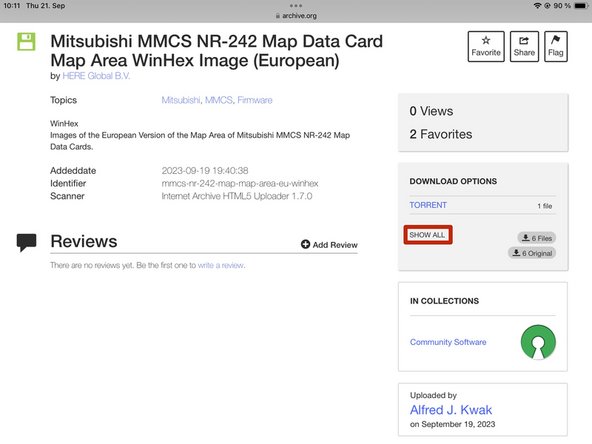
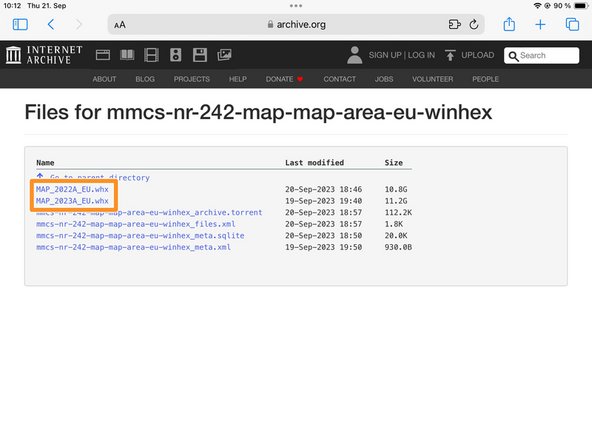



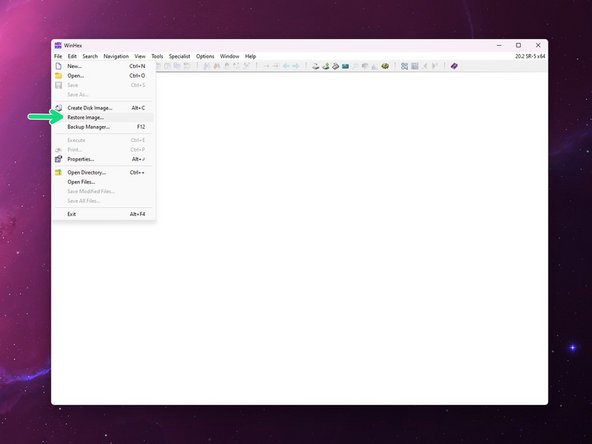
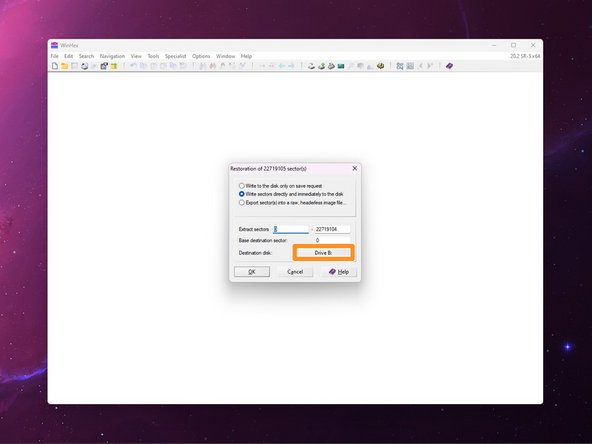
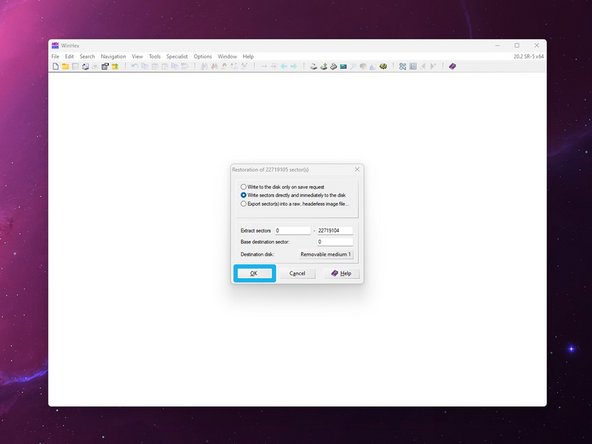




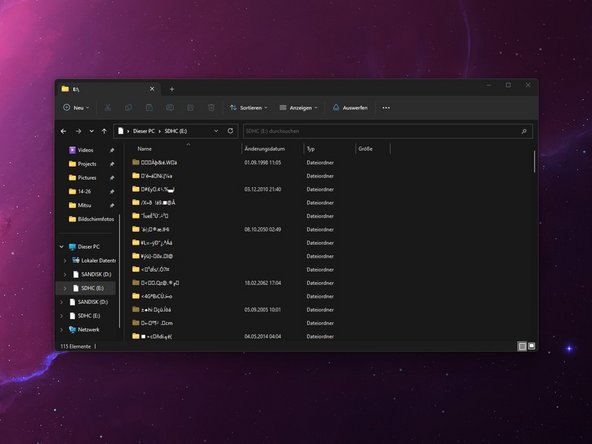












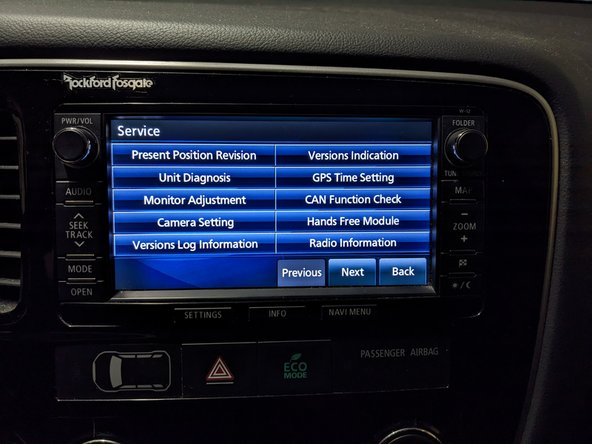




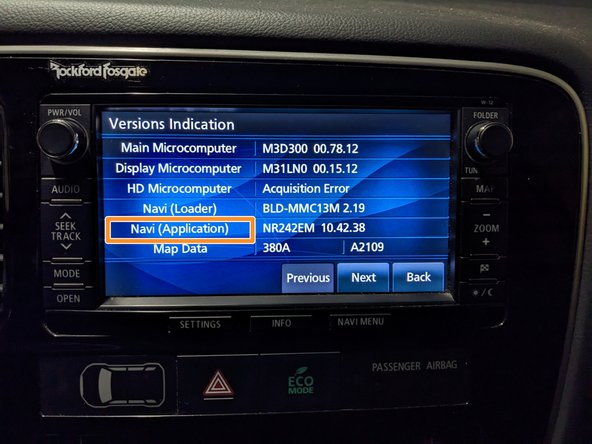



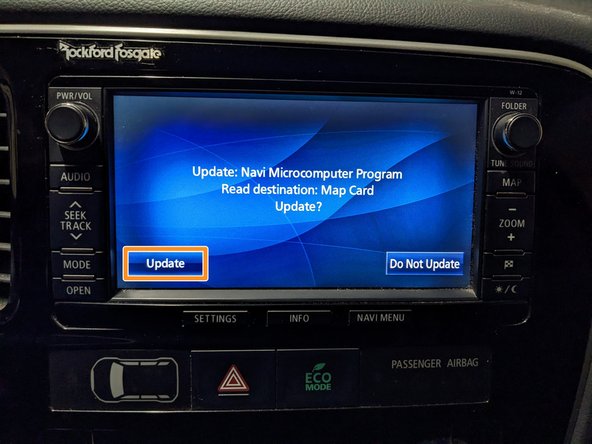







Hi!! this maps are correct for the w-15 version?
Thanks!!!
Luismi mg - Antwort
The maps are version agnostic. You only need to pick the correct system area for your version.
Alfred Kwak -
ok.
Now the problem is find license to hexwin :(.
For the next step i need to full version and I don´t have the license
Luismi mg - Antwort
pleeeesssee!!!! ;)
Luismi mg -
Here you have the IMG disk image for version W-15.
You can just use balena etcher or something to flash it.
Alfred Kwak -