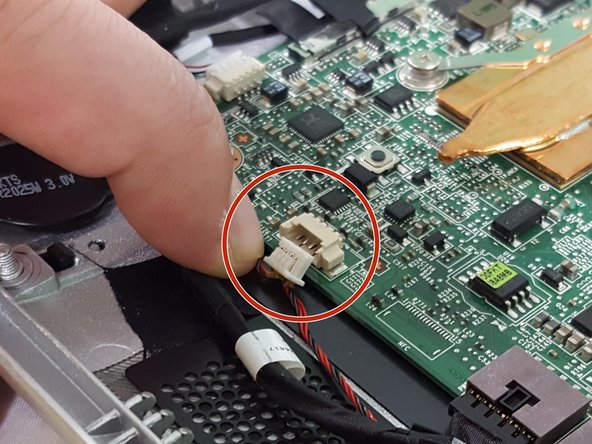Lenovo Horizon 2s Speaker Replacement
Einleitung
Zu Schritt 1 der AnleitungUse this guide to replace faulty speakers in your two-in-one tablet.
This guide will also provide step-by-step instruction on how to detach the back panel, which is designed to prevent damage to interior components.
Was du brauchst
-
-
Flip the device so the rear case is facing upward.
-
With the plastic opening tool carefully pry the plastic piece shown in the picture, until it is completely removed from the case.
-
-
-
Using your fingers, carefully remove the rubber boot from the right side of the rear case.
-
With the Phillips #1 head, remove the screw placed directly under the rubber boot.
-
-
-
Using the plastic opening tool, push the display screen on the device forward until it separates from the rear casing.
-
-
-
-
Using the plastic opening tool, carefully pry around the perimeter of the screen until the entire screen is completely separated from the rear casing.
-
-
-
Before completely separating the screen from the rear casing you will carefully detach two wires that are connected to both sides of the device. This will allow you to completely separate the rear casing from screen.
-
-
-
Locate the intertwined black and red wires that connect the two small, black speakers and the motherboard, as shown in the picture.
-
Disconnect this wire from the motherboard by carefully pulling it out.
-
-
-
Locate the speakers along the bottom of the device.
-
The speakers are connected by two knobs on each side. Carefully lift the speakers to detach them from the tablet.
-
-
-
Finally, locate the tape that keeps the speaker wires in the grooves of the device.
-
Peel the tape off as shown and your speakers are now completely disconnected from the tablet.
-
To reassemble your device, follow these instructions in reverse order.
To reassemble your device, follow these instructions in reverse order.