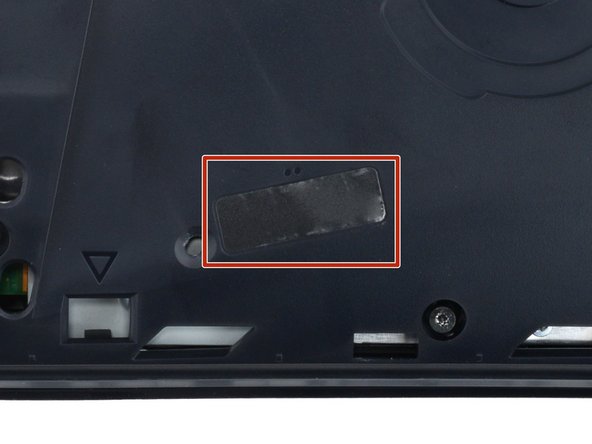Einleitung
Follow this guide to replace the USB-C board in your PlayStation 5 Slim.
The USB-C board contains the ports and power button.
If you're having issues connecting your controllers via USB-C or the USB-C connection is loose, or if your power button is sticky, it may be time to replace the USB-C board.
Was du brauchst
-
-
Shut down your console.
-
Unplug all cables and accessories.
-
Remove any stands supporting your device.
-
-
-
To remove a cover, firmly pull up the front edge to release the clips.
-
Remove the cover.
-
-
-
Use the cutout on the bottom right corner of the disc drive to lift its right edge and disconnect it.
-
Remove the disc drive.
-
-
-
Use a Phillips screwdriver to remove the 17.1 mm‑long screw securing the expansion slot cover.
-
-
-
Use your fingers to lift the expansion slot cover near the notch by the screw hole and remove it.
-
-
-
Use your fingers to remove the plastic cover hiding the fan cables connector.
-
-
-
Gently pull the fan cables out from under their plastic clip on the frame.
-
-
-
Firmly grip the fan cables white connector head and pull it straight up and out of its socket.
-
-
-
Use a T8 Torx Security screwdriver to remove the four screws securing the fan:
-
One 31.2 mm‑long screw
-
Two 21.3 mm‑long screws
-
One 11.6 mm‑long screw
-
-
-
Use your fingers to grab the fan by its vents, and lift it straight up to remove it.
-
Insert the fan so its cables are near their connector.
-
-
-
-
Use a T8 Torx Security screwdriver to remove the two 21.3 mm‑long screws securing the power supply.
-
-
-
A tamper-evident sticker hides one of the main board cover screws.
-
Use tweezers to peel up the sticker up until you can access the screw underneath.
-
-
-
Use a T8 Torx Security screwdriver to remove the nine screws securing the main board cover:
-
Four 18.9 mm‑long screws
-
One 21.3 mm‑long screw
-
Four 31.2 mm‑long screws
-
-
-
Lift the main board cover straight up and remove it.
-
-
-
Use a T8 Torx Security screwdriver to remove the four screws securing the interconnect cable cover:
-
One 28.7 mm‑long screw
-
Three 7.5 mm‑long screws
-
-
-
Use the point of a spudger to push the interconnect cable's metal latch down and away from the connector to unlock it.
-
Keep the latch in its unlocked position and carefully pull the interconnect cable straight out of its socket.
-
-
-
Insert the flat end of a spudger under the metal neck of one of the antenna cable's coaxial connectors.
-
Lift straight up to disconnect the cable.
-
Repeat the process to disconnect the other antenna cable.
-
-
-
Gently lift both antenna cables to separate the tape from the heatsink shield.
-
-
-
Move the antenna cables over the side of your PlayStation so they're out of the way.
-
-
-
Lift the bottom left corner of the main board assembly off its gray plastic post. Keep the assembly lifted for the next step.
-
-
-
Keep the main board assembly raised with one hand.
-
With your free hand, insert your finger between the assembly and power supply.
-
Push down on the power supply and lift the assembly to separate them.
-
-
-
Firmly secure the plastic housing with one hand.
-
With your free hand, grab the upper edge of the main board assembly and lift it out of the plastic housing.
-
Lower the assembly into its recess so its prongs go into their socket on the power supply and the three cutouts go over their alignment posts.
-
-
-
Lift the left edge of the power supply and remove it.
-
Insert the power port into its cutout on the back of your PlayStation.
-
Lower the power supply into its recess making sure the cutout on the bottom left corner goes over its plastic post.
-
-
-
Pull both antenna cables up and out of their clips along the rear edge of your PlayStation.
-
-
-
Push both antenna cables down and out from under their clip on the top right corner of the plastic housing.
-
-
-
With one hand, secure the right edge of the plastic housing.
-
With your free hand, firmly lift the top edge of the front trim to release its three plastic clips.
-
-
-
Secure the front trim against your workspace so the USB-C board screws are facing up.
-
Use a Phillips screwdriver to remove the four 6.7 mm‑long screws securing the board.
-
-
-
Lift the USB-C board straight up and remove it.
-
Before putting the board into place, make sure the small, plastic power button is in its recess.
-
Set the board into place so its cutouts go over their alignment pegs on the front trim and the USB-C ports go into their recesses.
-
To reassemble your device, follow these instructions in reverse order.
Take your e-waste to an R2 or e-Stewards certified recycler.
Repair didn’t go as planned? Try some basic troubleshooting, or ask our Answers community for help.
To reassemble your device, follow these instructions in reverse order.
Take your e-waste to an R2 or e-Stewards certified recycler.
Repair didn’t go as planned? Try some basic troubleshooting, or ask our Answers community for help.