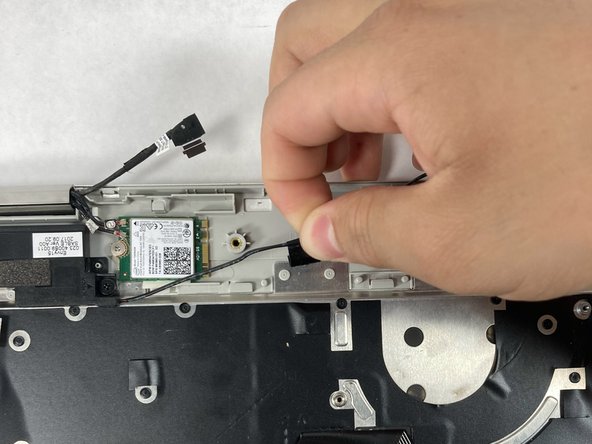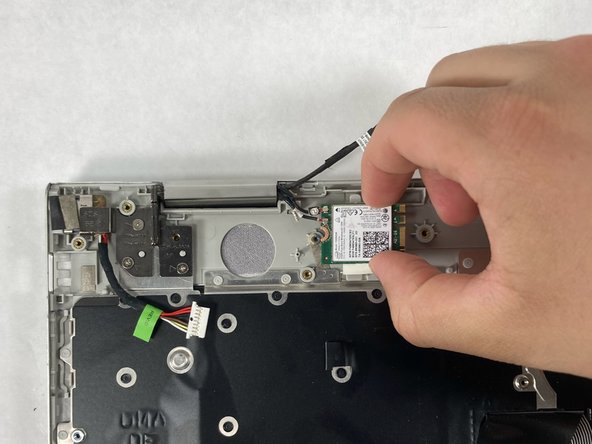HP Envy x360 15m-bp112dx Screen Assembly Replacement
Einleitung
Zu Schritt 1 der AnleitungUse this guide to replace the screen for the HP Envy x360 15m-bp112dx. A screen may need to be replaced due to cracks or broken parts, flickering on the screen when powered on, and the screen will not emit a display when the laptop is power on.
Was du brauchst
-
-
Start by facing the device upside down with the hinge facing away from you.
-
Remove the seven 1 mm Phillips screws.
-
-
-
Use an opening tool to pry the back panel by pushing the bottom cover upwards.
-
Place the bottom cover away from the laptop.
-
-
-
Carefully remove the sata ribbon cable from the hard drive, pulling it out horizontally.
-
-
-
Remove the hard drive by pulling it out vertically.
-
Remove the plastic casing around the hard drive by peeling it back.
-
-
-
Disconnect the ribbon cable by pulling it away horizontally from the hard drive.
-
-
-
Carefully peel back the tape connecting the heat sink to the fan assembly.
-
Loosen the four 1 mm Phillips screws retaining the fan assembly.
-
Remove the three 2 mm Phillips screws.
-
-
-
Unplug the thin cable connected to the fan, pulling horizontally.
-
Carefully peel back the connected tape.
-
-
-
-
Remove the two 5 mm Phillips screws from the first speaker.
-
Carefully peel back the tape.
-
-
-
Open the tab connected to the right speaker cord, prying it with a plastic opening tool upwards.
-
Pull out the speaker cord horizontally.
-
-
-
Remove the right speaker, pulling upward carefully.
-
While pulling on the speaker, unwind the cord around the plastic clips to free the speaker and place it to the side.
-
-
-
Unclip the ribbon cable using a plastic opening tool to flip up the black ZIF connector locking flap.
-
Remove the ribbon cable by pulling it out horizontally.
-
-
-
Unclip the second ribbon cable using a plastic opening tool to flip the black ZIF connector locking flap up.
-
Remove the ribbon cable by pulling it out horizontally.
-
-
-
Unclip the third ribbon cable using a plastic opening tool to flip up the black ZIF connector locking flap.
-
Remove the ribbon cable by pulling it out horizontally.
-
-
-
Remove the thin cable carefully by pulling out horizontally in line with its slot.
-
-
-
Unclip the fourth ribbon cable using a plastic opening tool to flip up the black ZIF connector.
-
Remove the ribbon cable by pulling it out horizontally.
-
-
-
Remove the two 1.5 mm Phillips screws.
-
Carefully peel the tape back.
-
Pull the left speaker cord around the plastic clips.
-
-
-
Remove the four 5 mm Phillips screws.
-
Remove the one 5 mm Phillips screw.
-
Carefully remove the Wi-Fi card, lifting upwards.
-
-
-
Disconnect the wires from the Wi-Fi card by using an opening tool and pulling the wires upwards.
-
-
-
Unscrew the four 5 mm Phillips screws.
-
Separate the screen from the rest of the laptop by opening the laptop like a book and pushing the two parts away from each other.
-
To reassemble your device, follow these instructions in reverse order.
To reassemble your device, follow these instructions in reverse order.