New Laptop - Second HD Inaccessible
I purchased ROG Strix G16 and realized the hard drive was too small to install all of my games onto. I contacted the seller and they recommended buying a 1T internal hard drive along with instructions since there was an extra slot available. I have the extra drive installed, but it's not registering. What do I need to do so it's recognized and functional?
Ist dies eine gute Frage?


 1
1 



 42
42  36
36 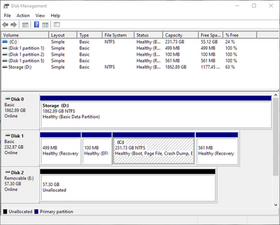
3 Kommentare
It's not registering as in you can't see it in File Explorer? Or it's not showing in BIOS?
von Alisha C
I can't see it in explorer - It's there in device manager, but cannot access it normally
von Brenda Gray
I have the answer to my question using these links provided by a friend - in case anyone else has the same issue: https://learn.microsoft.com/en-us/window..., https://learn.microsoft.com/en-us/troubl..., and https://learn.microsoft.com/en-us/troubl...
von Brenda Gray